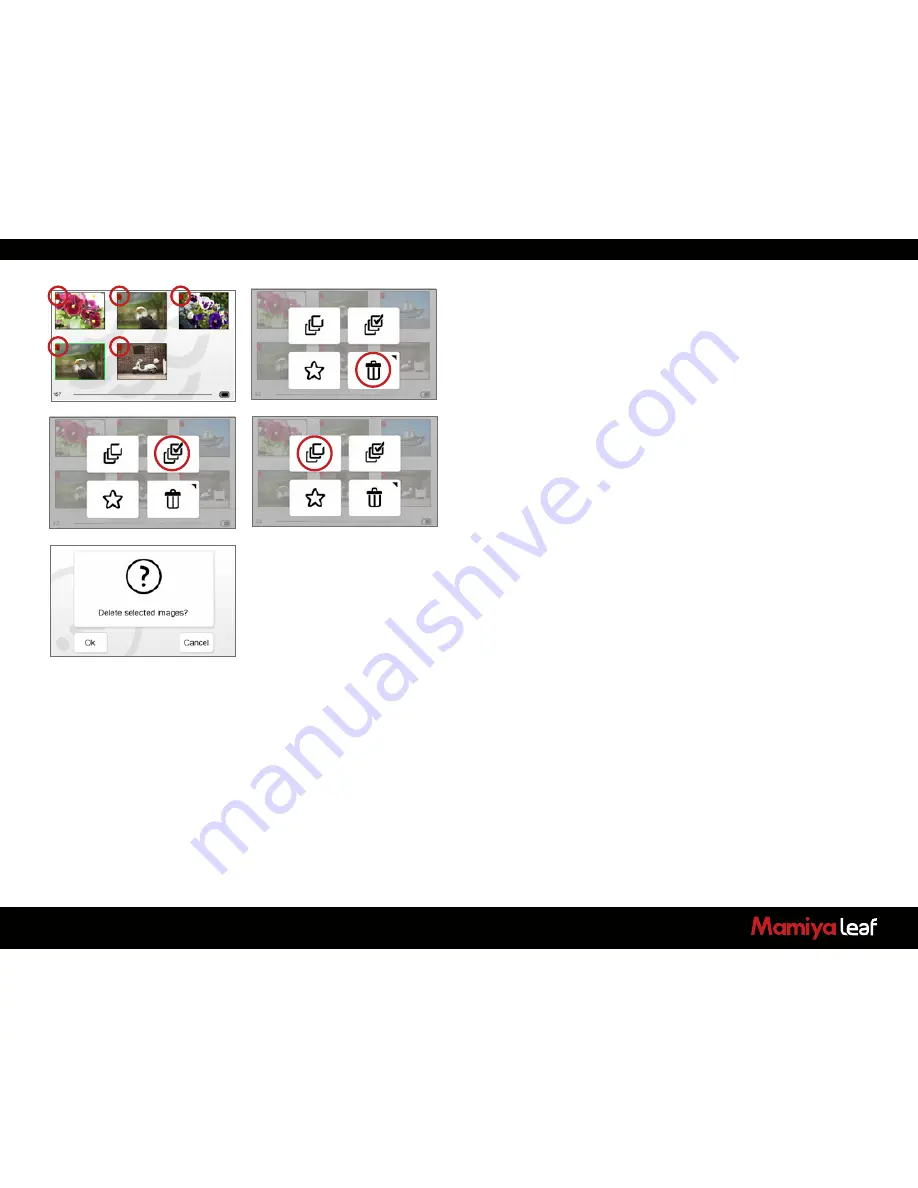
65
6.8 Deleting in Browse View
Long press a thumbnail to select it for deletion. A small red trash icon
appears in the top left corner of the selected thumbnail. You can select
additional images for deletion by tapping more thumbnails.
To deselect an individual image, tap the thumbnail. The small red trash
icon disappears from the top left corner of the selected thumbnail. To
deselect all images, tap the
Deselect All
icon in the
Dynamic
menu.
All red trash icons disappear from the top left corner of the selected
thumbnails.
Tap the
Trash
icon to delete the selected image or images.
To delete all images on the CF card, in the
Dynamic
menu, tap the
Select All
icon, then tap the
Trash
icon. If your setup requires a delete
confirmation, a screen appears asking
Delete selected image?
Tap
OK
to delete the selected images or
Cancel
to cancel the deletion of the
images.
A progress bar indicates the deletion.
Alternatively, if you want to delete all images on a card, you can also
choose to format your card, which deletes all images and resets the card
to a clean state.
Summary of Contents for 645DFplus
Page 1: ...User Guide Credo Digital Backs Mamiya 645DF 645DF Camera...
Page 23: ...23...
Page 44: ...44 44...
Page 87: ...87...
Page 149: ...http www mamiyaleaf com 2012 65301597 A CREDO Mamiya User GUIDE V1 14...
















































