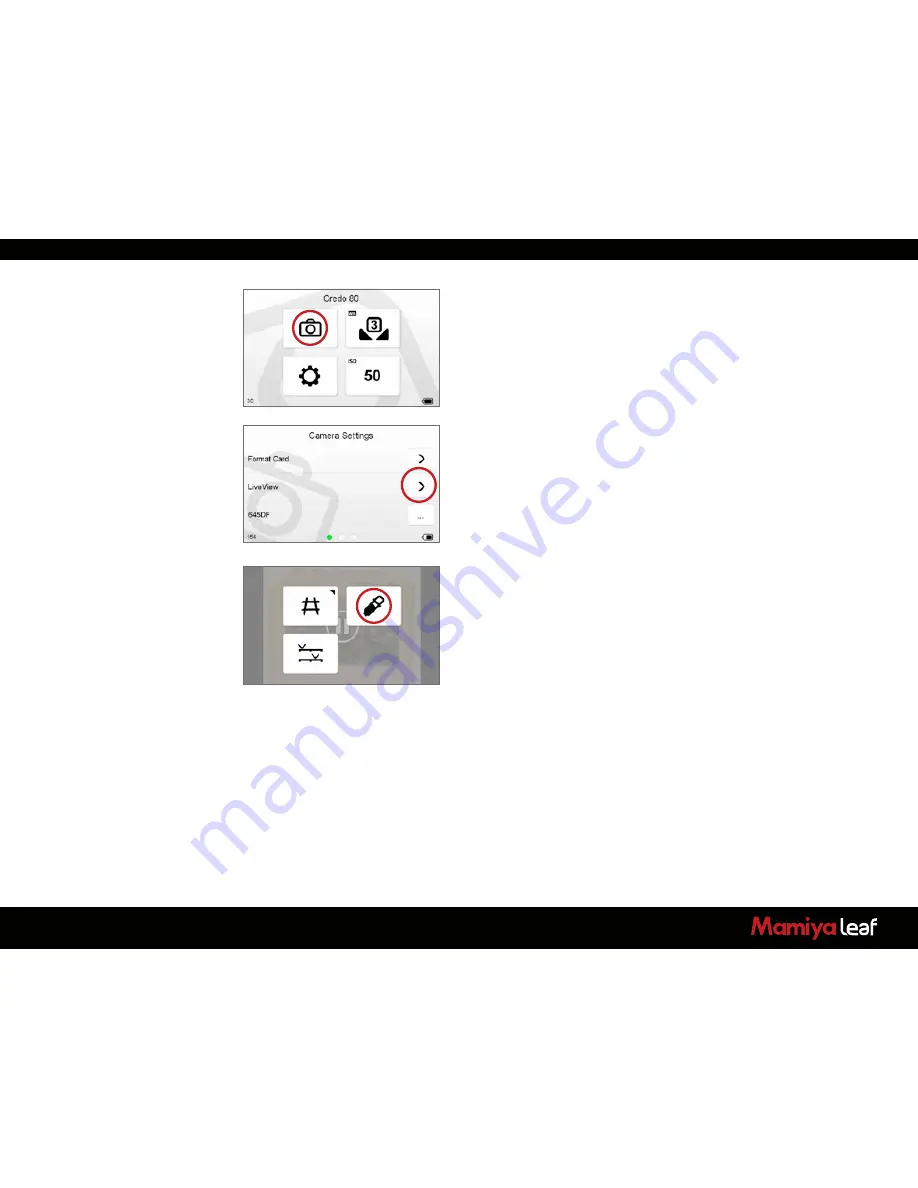
143
19.1 Starting Live View
1. Live View is accessed from the Camera Settings menu (circled left).
The Camera Settings menu is always visible on the Home screen.
Tap the
Home
soft button in the upper left corner of the back to
reveal the Home screen if it is hidden.
2. Select
Live View
from the menu (circled left).
3. When Live View is activated, ensure that a Live View white balance is
applied. Tap the
Dynamic
soft button in the lower right corner of the
back to bring up the Dynamic menu and select the
White Balance
Picker
(circled left).
Go to page 144 for more information about Live View white balance.
Summary of Contents for 645DFplus
Page 1: ...User Guide Credo Digital Backs Mamiya 645DF 645DF Camera...
Page 23: ...23...
Page 44: ...44 44...
Page 87: ...87...
Page 149: ...http www mamiyaleaf com 2012 65301597 A CREDO Mamiya User GUIDE V1 14...







































