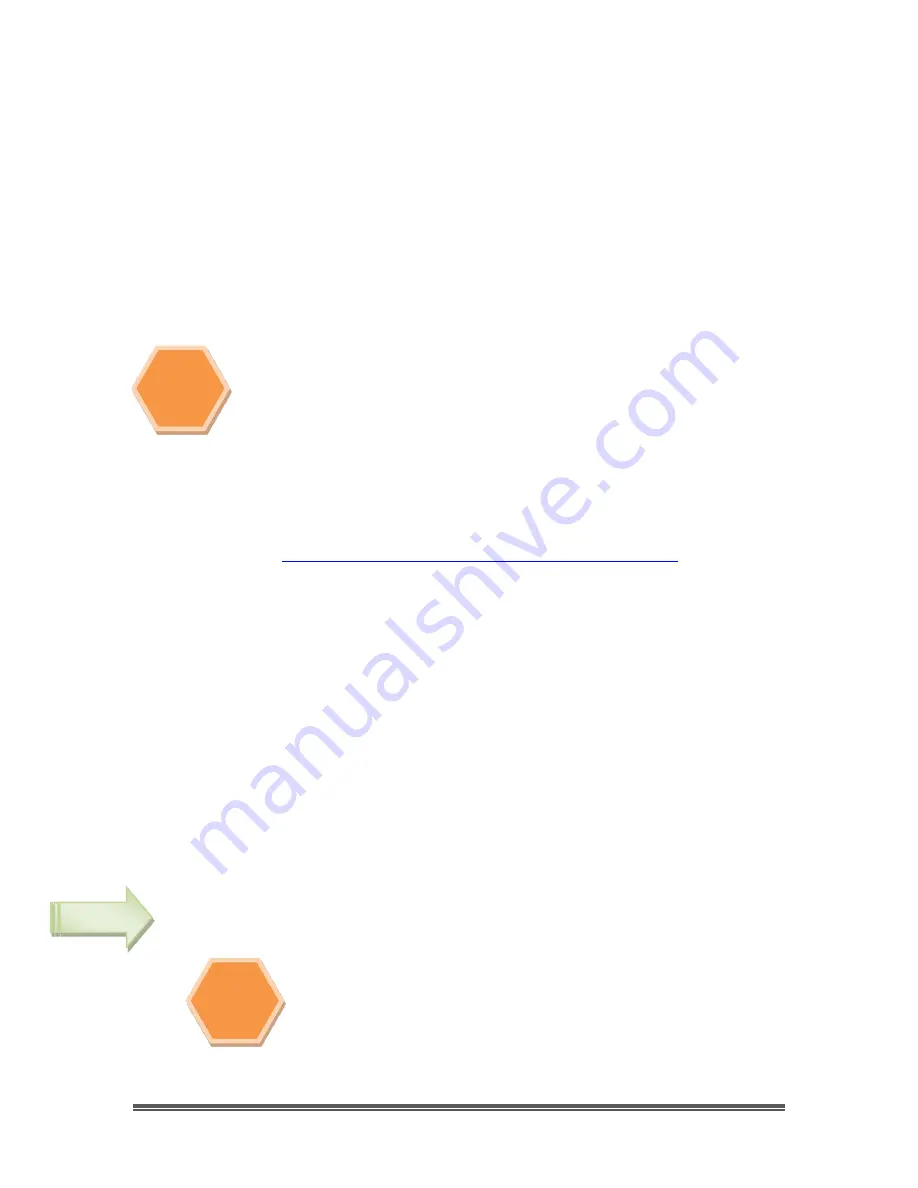
All Sky User Manual
October 11, 2014
All Sky User Manual
Page 60
Appendix B Connecting to Night Skies Network
Introduction
I found that when I first started connecting to NSN, things started happening too fast for me to
keep track of everything at once. So, pre-planning was the most the most crucial step for me. I
found that by doing test runs in the comfort of my house allowed me to develop my techniques
that work for the equipment and software that I use. Below are the results and steps that I use
to broadcast on NSN, feel free to follow them and/or made modification as you deem as
necessary.
Computer real-estate will be your nemesis. So, depending upon the size of the
monitor (laptop), then number of screens that you are using, then number of
software programs that using are simultaneously are using, will dictate how you
will manage your windows. I will describe how I have organized my windows
under a variety of situations (1 computer, 1 computer with 2 monitors, which
software packages am I using, and what am I trying to do this session).
Remember, it’s all about having fun, and
time
and
patience
are your best friends
(not to mention all the guys and gals, and the Yahoo – MallinCam site :
http://tech.groups.yahoo.com/group/mallincam/messages
One of the most important decisions you will need to make with broadcasting the image of the
ALL SKY is what Video capture software are you going to use. Some simple suggestions:
You can have NSN grab the image directly off your Video Capture Device (MCV), but I find it
more convenient to either use a Video Capture Software such as AMCAP, or SMARTCAP to
display my image and then capture my screen by using Splitcam, Manycam, or WebCamMax.
Even better Splitcam, Manycam, or WebCamMax can both display and pass along the image to
NSN without the need of a Video Capture Software. All three have about the same features,
some of these have versions that will cost you, but all have a version that is free (reduced
functions, advertisements, etc…). My current program of choice is Splitcam (I can live with the
Advertisements, but it has some amazing extras such as the ability to change Video Input from
Svideo to composite, a must if you use MallinCam’s MCV device with a variety of cameras.
Plug in the ALL SKY camera into a USB Port (MCV) on your computer.
Always use the same port for your connected devices. I even mark on
my laptop which USB port is for which device. I even use a specific
USB
port for my Video input devices (
MCV, ALL SKY, Dazzle
), and a specific
port for by
RS232
,
RS485
devices. For example if you only have 2 ports,
then 1 port is for video input (
MCV
), and the other port is for
RS485
control.
Note
Step 1
Note
Summary of Contents for All Sky
Page 77: ......















































