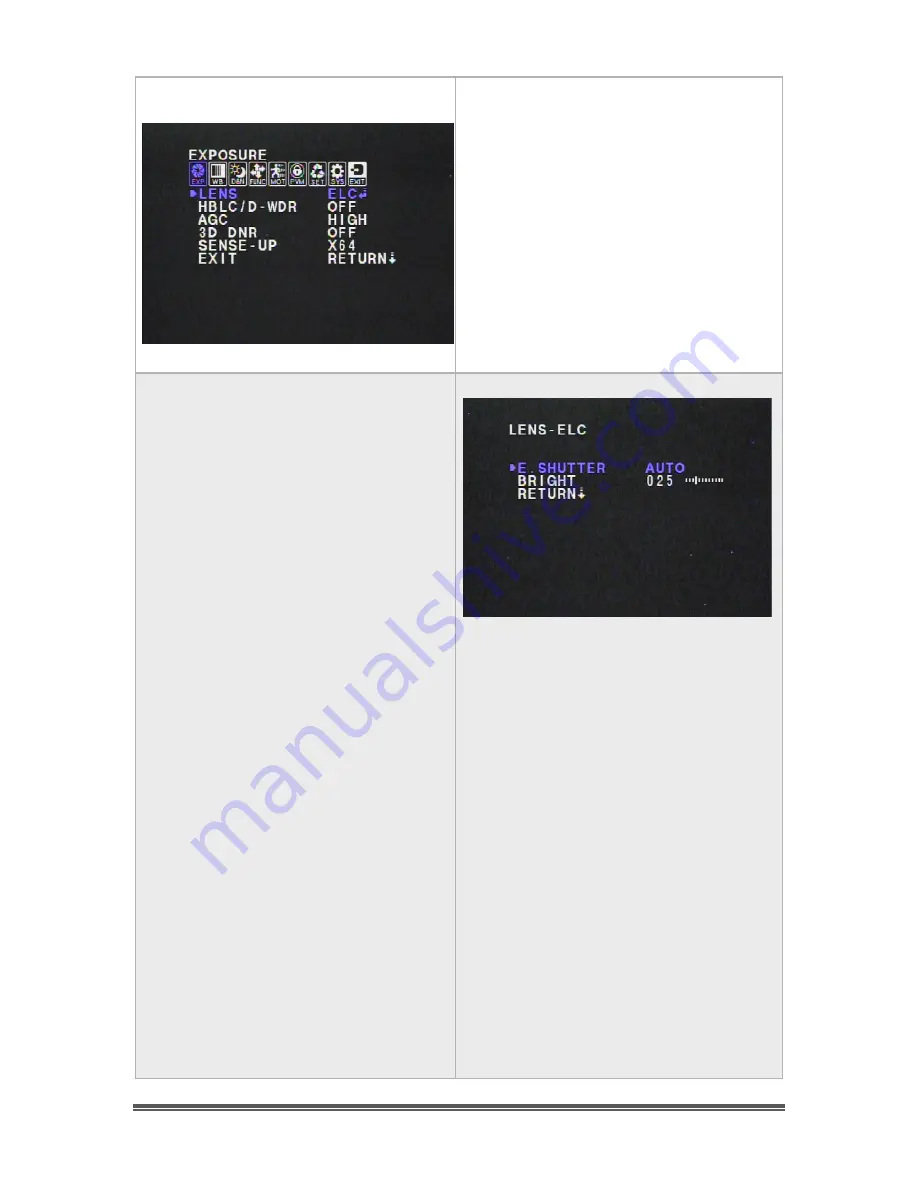
All Sky User Manual
October 11, 2014
All Sky User Manual
Page 33
LENS
This setting allows to set the LENS to one
of two adjustments for controlling the
electronic exposure:
ELC (Electronic Light Control)
DC (for DC IRIS Lens Control) –We don’t
use Auto /Iris Lenses for the All Sky
Camera, so there is no need set to this
setting.
LEN -ELC
You will use this control to adjust the
Electronic Shutter settings of the camera.
This control allows you to select from:
X1024 (16,8s) , X512 (8.4s), X256, X128,
X64, X32, X167, X8, X4, X2,
AUTO, 1/60,
1/100FLK, 1/120, 1/250, 1/500, 1/1000,
1/2000, 1/4000, 1/10000, and1/100000 of
a second. For most of your viewing, you
will most likely use AUTO Shutter setting
will automatically make adjustment from
1/60 to 1/100000 of a second.
E.SHUTTER
This control allows you to adjust the
Electronic shutter and the Brightness of
the image.
X2 = 1/32 second exposure
X4 = 1/16 second exposure
X8 = 1/8 second exposure
X16 = 1/4 second exposure
X32 = 1/2 second exposure
X64 = 1 second exposure
X128 = 2.1second exposure
X256 = 4.2 second exposure
X512 = 8.4 second exposure
X1024 =16.8 second exposure
Summary of Contents for All Sky
Page 77: ......
















































