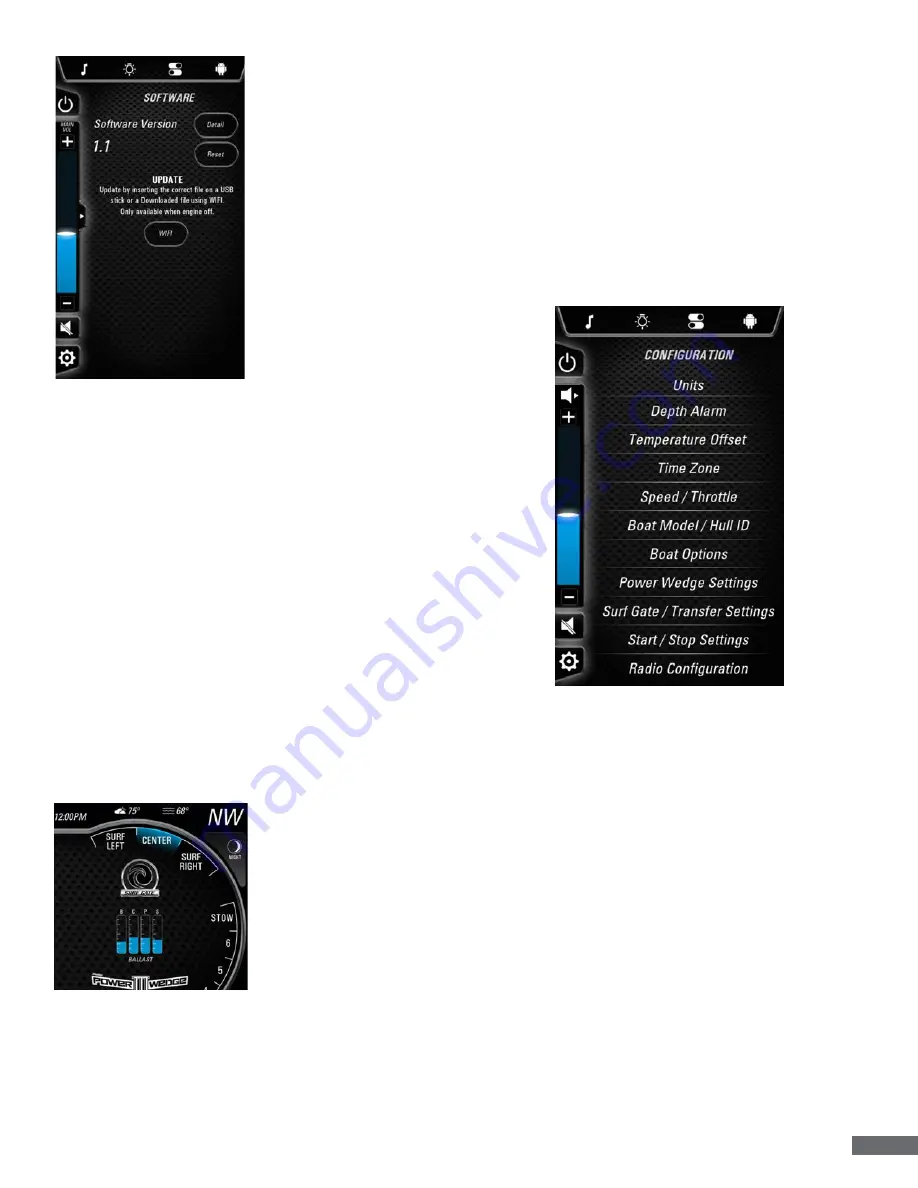
2021 OWNER’S MANUAL | Dashes & Video Screens
61
Driver’s Dry Storage Box. The
system will detect the software
update and begin to download
the file. After the file is finished
downloading to the system,
it will verify the file to make
sure it is complete and not
corrupt. After the Download
and Verification processes are
complete, an Install button will
appear above the download
progress bar.
Remove the USB device and
press the Install button. The
system will reboot to a status
bar and animation on the 12”
screen. This status bar shows
the user the progress of the
software installation. After the
software installation is completed, the system will reboot into
the application.
NOTE: DO NOT TURN POWER OFF DURING THE
INSTALLATION PROCESS. THIS WILL CAUSE THE
OPERATING SYSTEM TO BE RENDERED USELESS.
For over-the-air updates, the system must be connected
to an active WiFi connection. The user will select the WiFi
button, which will then start the process of checking the system
software version against the latest software version that is
available.
If an update is available, the software screen will display a
message with the new software version and the download size.
Pressing the Download button begins the download process.
The progress bar at the bottom of the 7” screen will show the
user the download is complete.
After the download is completed, the Install button will
highlight. Pressing the Install button will cause the system to
reboot the animation on the 12” screen. This status bar shows
the user the progress of the software update. After the software
update is complete the system will reboot into the application.
Backlighting
Touch Backlighting to
allow the driver to adjust the
brightness of the 12”, 7”, and
dash LEDs from 1% to 100%.
There are two modes for the
system backlighting: automatic
and manual.
In Automatic Mode, the
system utilizes a light sensor to
determine the time of day, and
it adjusts the brightness:
Day – 100% Dawn/Dusk – 50%
Night – 5%
In Manual Mode, the driver is able to set the brightness for day
and night mode. The Night Mode button is found in the upper
right corner of the 12” center display.
Language
The Language screen allows the user to switch between four
languages: English, French, Spanish, and German. If a Factory
Reset is initiated, the language will default to English.
Appearance
The Appearance screen allows the user to customize the
look and feel of the display. There are five skins from which to
choose: These skins will change the color of the trim rings on
the 12” and 7” screens, and also the pointers on the 12” screen.
Configuration
Units
Touch Units to choose from English to Metric units.
Depth Alarm
Touch Depth Alarm to adjust the Shallow Depth Alarm setting.
Temperature Offset
Touch Temp Offset to adjust the displayed air and water
temperatures to match an actual temperature reading.
Time Zone
Choose from all time zones and turn On/Off Daylight Saving
Time.
Speed/Throttle
Touch Throttle to change the throttle sensitivity from
Standard to Aggressive. Set the Speed Source to GPS or
Paddlewheel.
Boat Model/Hull ID
Ability to enter the HIN and select the model of the boat.
Boat Options
Touch Outputs to Enable/Disable onscreen touch control
buttons for optional equipment. When enabled, the buttons
will appear on the screen.
Summary of Contents for RESPONSE TXi 2021
Page 1: ...OWNER S MANUAL 21...
Page 2: ...This page has been intentionally left blank...
Page 4: ......
Page 14: ......
Page 15: ...2021 OWNER S MANUAL Safety 1 SAFETY...
Page 29: ...2021 OWNER S MANUAL Safety 15...
Page 42: ...28 Safety 2021 OWNER S MANUAL...
Page 66: ...52 Quick Reference Guide 2021 OWNER S MANUAL...
Page 67: ...2021 OWNER S MANUAL Dashes Video Screens 53 DASHES TOUCH SCREENS...
Page 94: ...80 Dashes Video Screens 2021 OWNER S MANUAL...
Page 95: ...2021 OWNER S MANUAL Engines Drive Trains 81 ENGINES DRIVE TRAINS...
Page 108: ...94 Engines Drive Trains 2021 OWNER S MANUAL...
Page 109: ...2021 OWNERS MANUAL How It Works 95 HOW IT WORKS...
Page 130: ...116 How It Works 2021 OWNERS MANUAL...
Page 131: ...2021 OWNERS MANUAL Trailers 117 TRAILERS...
Page 146: ...132 Trailers 2021 OWNERS MANUAL...
Page 147: ...2021 OWNER S MANUAL Get Ready 125 GET READY...
Page 154: ...132 Get Ready 2021 OWNER S MANUAL...
Page 155: ...2021 OWNER S MANUAL Care Maintenance 133 CARE MAINTENANCE...
Page 174: ...152 Care Maintenance 2021 OWNER S MANUAL...
Page 176: ...154 Care Maintenance 2021 OWNER S MANUAL...
Page 177: ...2021 OWNER S MANUAL Warranty 155 WARRANTY...
Page 178: ...156 Warranty 2021 OWNER S MANUAL...
Page 191: ...2021 OWNER S MANUAL Warranty 169 Date Date Date Date Date Date Date Date...
Page 200: ...This page has been intentionally left blank...
Page 202: ......
















































