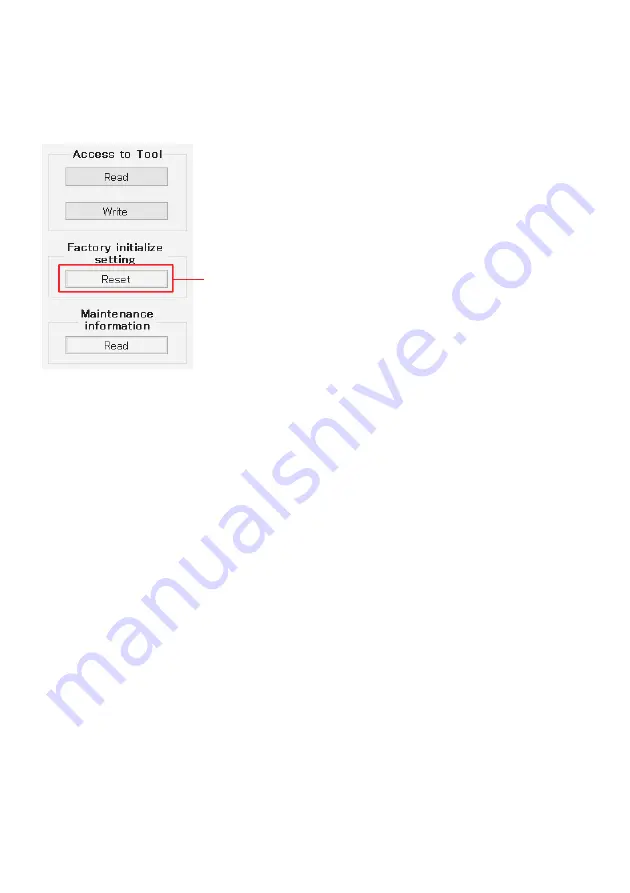
40
3-11. Initializing the Product Setting Information
Click the “Reset” button under “Factory initialize setting” to initialize the Product Setting Information to the
factory initialize setting.
(The product settings are not changed at this time.)
To initialize to the factory initialize setting, click the “Reset” button under
“Factory initialize setting”.
Summary of Contents for TD Series
Page 4: ...4 2 インストール Makita Industry Tool Settings フォルダ内の Install Manual pdf を参照してください ...
Page 14: ...14 1 2 3 3 1 3 2 3 2 2 3 2 3 3 2 4 3 2 1 3 3 4 5 ...
Page 17: ...17 ...
Page 22: ...22 3 13 マキタ製品の取り外し 設定変更を終了するには 製品の USB ケーブルを外してください ...
Page 35: ...35 1 2 3 3 1 3 2 3 2 2 3 2 3 3 2 4 3 2 1 3 3 4 5 ...
Page 38: ...38 ...
Page 42: ...42 1 2 ...
Page 59: ...59 ...
Page 80: ...80 ...
Page 101: ...101 ...
Page 122: ...122 ...
Page 143: ...143 ...
Page 149: ...149 ...
Page 150: ...150 ...
Page 151: ...151 ...
















































