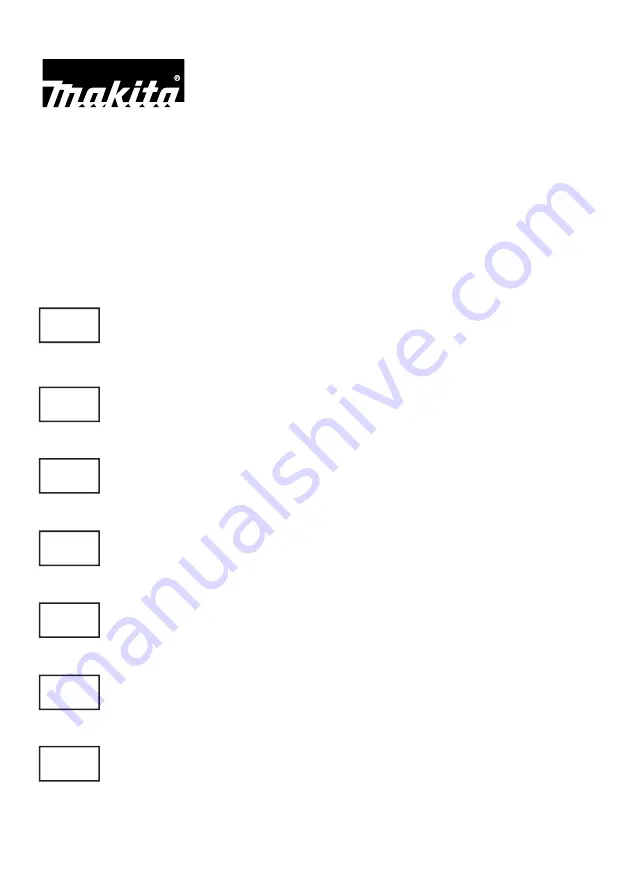
Makita Industry Tool Settings
for TD/TW series
JP
ユーザーマニュアル
························ 2
EN User’s
Manual
·····························
23
F Mode
d’emploi
····························
44
D Gebrauchsanleitung
····················
65
I Manuale
d’uso
·····························
86
NL Gebruikershandleiding
················
107
E Manual
de
Usuario ······················ 128
Summary of Contents for TD Series
Page 4: ...4 2 インストール Makita Industry Tool Settings フォルダ内の Install Manual pdf を参照してください ...
Page 14: ...14 1 2 3 3 1 3 2 3 2 2 3 2 3 3 2 4 3 2 1 3 3 4 5 ...
Page 17: ...17 ...
Page 22: ...22 3 13 マキタ製品の取り外し 設定変更を終了するには 製品の USB ケーブルを外してください ...
Page 35: ...35 1 2 3 3 1 3 2 3 2 2 3 2 3 3 2 4 3 2 1 3 3 4 5 ...
Page 38: ...38 ...
Page 42: ...42 1 2 ...
Page 59: ...59 ...
Page 80: ...80 ...
Page 101: ...101 ...
Page 122: ...122 ...
Page 143: ...143 ...
Page 149: ...149 ...
Page 150: ...150 ...
Page 151: ...151 ...


































