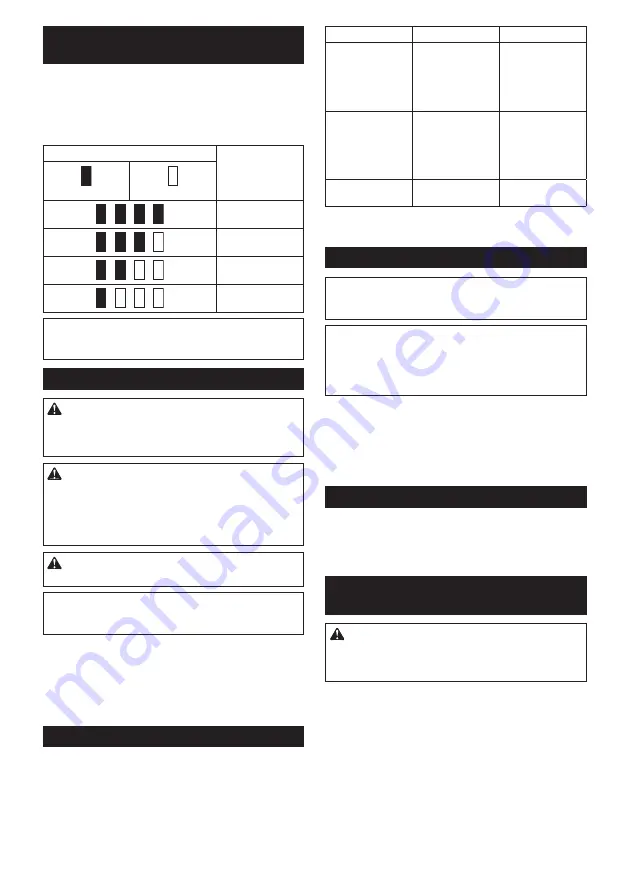
13 ENGLISH
Indicating the remaining battery
capacity
Only for battery cartridges with the indicator
►
Fig.7:
1.
Indicator lamps
2.
Check button
Press the check button on the battery cartridge to indi-
cate the remaining battery capacity. The indicator lamps
light up for a few seconds.
Indicator lamps
Remaining
capacity
Lighted
Off
75% to 100%
50% to 75%
25% to 50%
0% to 25%
NOTE:
Depending on the conditions of use and the
ambient temperature, the indication may differ slightly
from the actual capacity.
Switch action
WARNING:
Before installing the battery car
-
tridge into the tool, always check to see that the
switch trigger actuates properly and returns to
the "OFF" position when released.
WARNING:
For your safety, this tool is
equipped with the lock-off button which prevents
the tool from unintended starting. Never use the
tool if it starts when you pull the switch trigger
without pressing the lock-off button.
Ask your local
Makita Service Center for repairs.
WARNING:
Never disable the lock function or
tape down the lock-off button.
NOTICE:
Do not pull the switch trigger forcibly
without pressing the lock-off button.
The switch
may break.
►
Fig.8:
1.
Switch trigger
2.
Lock-off button
To prevent the switch trigger from being accidentally
pulled, a lock-off button is provided.
To start the tool, press the lock-off button and pull the
switch trigger. Release the switch trigger to stop. The lock-
off button can be pressed from either the right or left side.
Indication lamp
Running the tool allows the indication lamp to show the
battery cartridge capacity status.
►
Fig.9:
1.
Lamp
When the tool is also overloaded and has stopped
during operation, the lamp lights up in red. Refer to the
following table for the status and action to be taken for
the indication lamp.
Indication lamp
Status
Action to be taken
The lamp blinks
in red.
This indicates the
appropriate time to
replace the battery
cartridge when
the battery power
becomes low.
Recharge the
battery cartridge.
The lamp lights up
in red. (Note 1)
This function works
when the battery
power is almost
used up. At this
time, tool stops
immediately.
Recharge the
battery cartridge.
The lamp lights up
in red. (Note 1)
Autostop due to
overload.
Turn off the tool.
Note 1: The time at which the indication lamp lights up varies by
the temperature around the work area and the battery cartridge
conditions.
Nylon cutting head
NOTICE:
Do not bump the tool to the concrete or
asphalt surface. Bumping to this kind of objects
may cause the tool damage.
NOTE:
If the nylon cord does not feed out while
bumping the head, rewind or replace the nylon cord
by following the procedures in this manual.
NOTE:
The bump and feed mechanism will not work
properly if the nylon cutting head is not rotating.
►
Fig.10:
1.
Nylon cutting head
2.
Cutter
The nylon cutting head has a bump and feed mecha-
nism. To feed the nylon cord, bump the cutting head
against the ground while the tool is running. As the
nylon cord is feeding out, it will automatically be cut to
the proper length by the cutter.
Plastic blade storage
►
Fig.11:
1.
Plastic blade
2.
Blade holder
A plastic blade for replacement can be stored in the
blade holder of the tool. When storing or taking out the
blade, remove the battery cartridge.
Adjusting the position of the handle
and front grip
CAUTION:
Before adjusting the shaft length,
be sure to switch off the tool and remove the
battery cartridge from the tool.
Failure to do so may
cause a personal injury.
Adjust the length of the shaft so that you can hold the
handle when lowering your right hand.
►
Fig.12:
1.
Handle
To adjust the shaft length, open the lock lever, then
adjust the length of the shaft, and then close the lock
lever.
►
Fig.13:
1.
Lock lever
Adjust the position of the front grip so that you can hold
the front grip when lowering your left hand.
►
Fig.14:
1.
Front grip
Summary of Contents for DUR181Z
Page 3: ...1 Fig 9 1 2 Fig 10 1 2 Fig 11 1 Fig 12 1 Fig 13 1 Fig 14 1 2 3 Fig 15 Fig 16 3 ...
Page 4: ...1 Fig 17 1 Fig 18 1 Fig 19 2 1 Fig 20 3 2 1 Fig 21 1 Fig 22 3 2 1 Fig 23 1 Fig 24 4 ...
Page 5: ...1 Fig 25 1 Fig 26 Fig 27 Fig 28 Fig 29 Fig 30 1 Fig 31 5 ...
Page 6: ...1 Fig 32 1 Fig 33 1 Fig 34 1 2 Fig 35 1 Fig 36 1 2 Fig 37 6 ...
Page 7: ... 1 2 Fig 38 7 ...














































