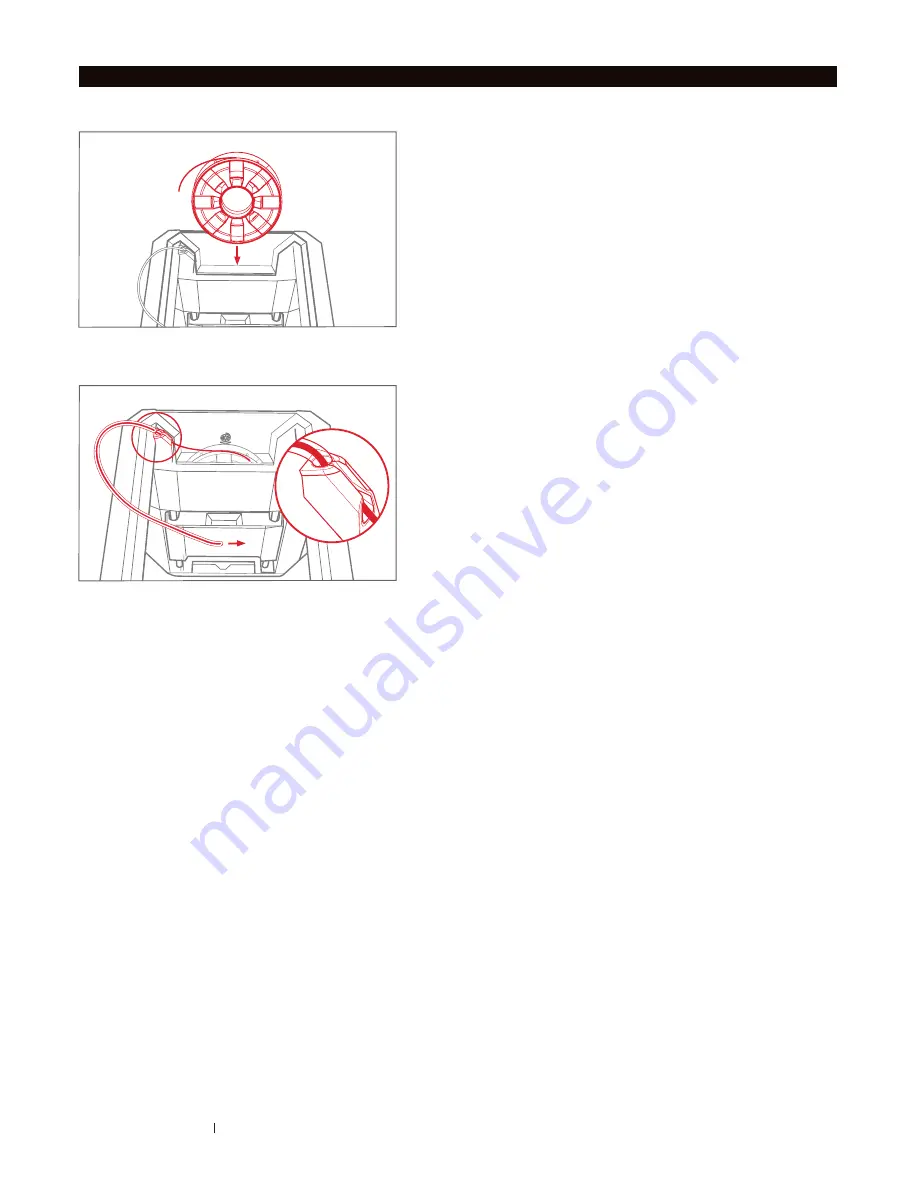
1. Locate the MakerBot PLA Filament spool and
remove it from its plastic bag.
2. Lower the filament spool into the Filament Spool
Pocket, making sure that the filament windows on
the spool are facing you.
3. Pinch one end of the filament and feed that end of
the filament through the white filament guide tube
until a small amount of filament comes out of the
other end.
GETTING STARTED
12
INSTALL THE SPOOL OF MAKERBOT PLA FILAMENT
Summary of Contents for Replicator Mini+
Page 1: ...USER MANUAL...
Page 19: ...START UP 19...
Page 26: ...WELCOME LET S GET STARTED 26 Chapter 5 Troubleshooting...
Page 28: ...WELCOME LET S GET STARTED 28 Chapter 7 Reference...
Page 31: ...REFERENCE 31...
Page 33: ...REFERENCE 33...
Page 34: ...MakerBot One MetroTech Center 21st Floor Brooklyn NY support makerbot com makerbot com...













































