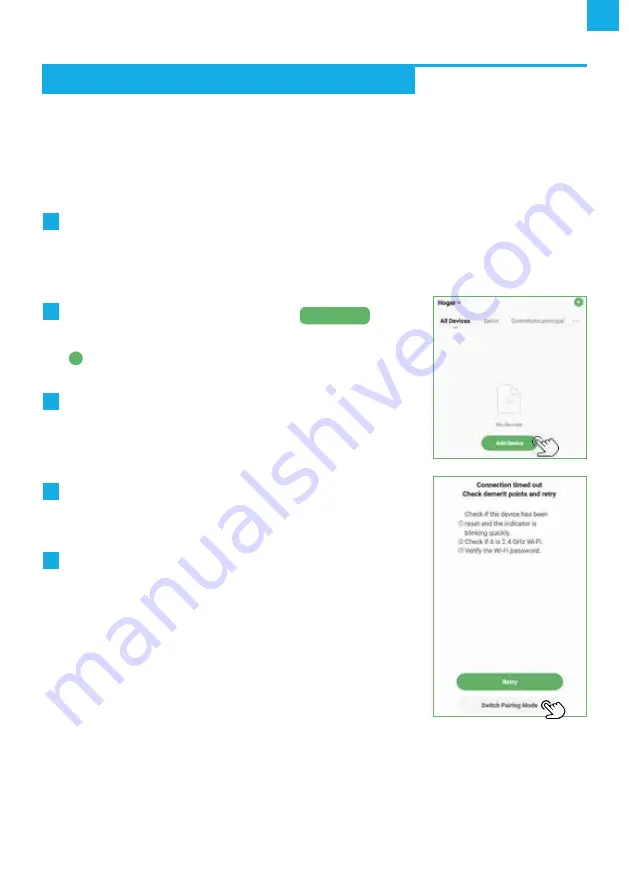
EN
8
b-
Connect the MC-SV1 WiFi to your local Wi-Fi network (“EZ Mode”)
NOTE:
“eZ Mode” is not compatible with all routers on the market. If you cannot add the
device to your Wi-Fi network with “eZ Mode”, use “AP Mode” instead.
TO START THE CONNECTION IN “EZ MODE” , PROCEED AS FOLLOWS:
1
The smartphone must be previously connected to a 2.4 GHz Wi-Fi network. If you are
connected to a network with a name ending in “_PLUS” or “_5G”, disconnect from it because
they are well-known names of 5Ghz networks and the
MC-SV1 WiFi cannot connect to
those types of networks.
2
To add the first device, press the button
Add Device
.
If you already have any device added, you will need to use
the
+
icon in the upper right part of the main screen of the
app to add the new one.
3
The window will then change, showing you the name of the
Wi-Fi network your smartphone is connected to and asking
you to enter the password so that it can be sent to the
MC-SV1 WiFi.
Click Next to save password.
4
Follow the on-screen instructions to reset the
MC-SV1 WiFi
and confirm that the Wi-Fi LeD is flashing
rapidly (2 times per second).
5
The screen will show the rest of the process, which will be
automatic, and when it is finished the device will appear in the
main menu of the application.
If the timer runs out and the device still does not register on
your Wi-Fi network, the app will show you a screen where you
can press the
“Switch Pairing Mode”
button to try the
“AP
Mode”
mode.
TyPICAL CAUSES OF ISSUES WhEN CONNECTING TO LOCAL WI-FI
1.
Check that the Wi-Fi led is flashing in the correct mode: If the led does not blink properly,
you will not be able to connect it to your WI-FI network.
Fast - 2 blink/second
→
EZ mode
connection
Slow - 1 blink/second →
AP mode
connection
WIFI CONNECTION INSTRUCTIONS












