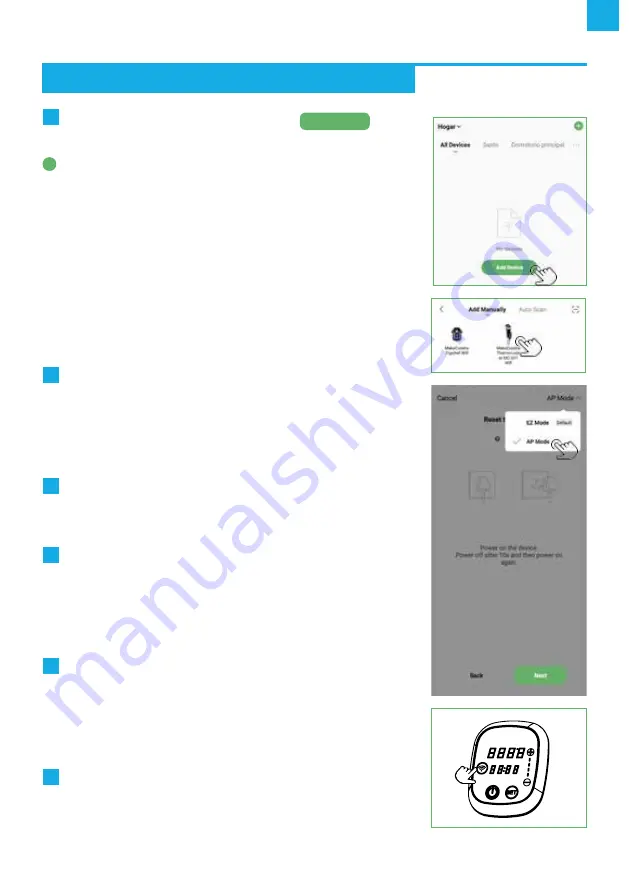
EN
7
WIFI CONNECTION INSTRUCTIONS
2
To add the first device, press the button
Add Device
.
If you already have any device added, you will need to use the
+
icon in the upper right part of the main screen of the app to
add the new one.
Click on the product type
“MakeCuisine Thermocooker
MC-SV1 WiFi”
. The window will then change, showing you
the name of the Wi-Fi network, your smartphone is connected
to (in iOS you may need to write manually the network SSID
name) and asking you to enter the password for that network
in order to register the
MC-SV1 WiFi
against it.
NOTE:
On iOS, if you don’t grant location permission, you will
have to enter the network name as well.
3
After entering the password for the Wi-Fi network and
clicking Next, a screen will appear indicating “reset the
device”.
On this screen, click on the text
“EZ Mode”
in the upper right
corner and select by pressing the
“AP Mode”
option.
4
Follow the instructions that will appear on the mobile
screen to reset the
MC-SV1
WiFi
and put it in
“AP Mode”
mode (1 blink per second).
5
When the Wi-Fi icon on the screen of the appliance is
flashing slowly (1 blink per second) follow the instructions
of the mobile phone to connect the smartphone to the
Wi-Fi network generated by the
MC-SV1
WiFi
itself
(
“SmartLife-XXXX”
).
6
When the smartphone is connected to the Wi-Fi network
of the
MC-SV1
WiFi
itself (a warning will appear advising the
Wi-Fi network does not have an internet connection,
ignore it
),
press the “back” button on the smartphone (Android) or go back
to launch again the
“Smart Cook”
application (iOS).
7
The app will continue the process automatically, and when
it finishes, will allow you to change the name of the device
before adding it to the main screen.












