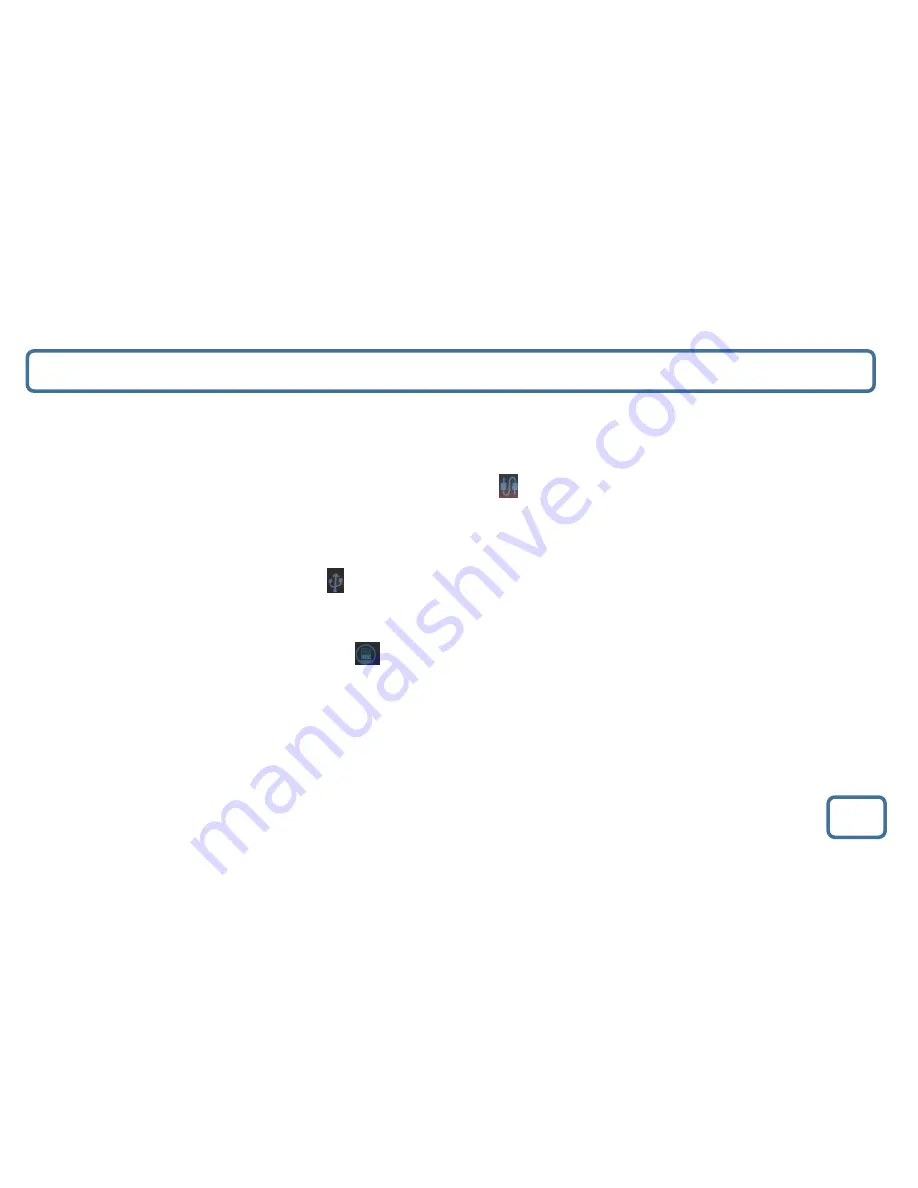
IMPORTANT
Aux-In Port, USB Ports and iPhone/iPod Docking
8
Aux-In Port
•
You can connect your phone or tablet with an Aux 3.5mm cable that connects to the Aux-in jack (Ref.15).
•
Insert the audio cable. To select the mode press the ‘Set Mode’ button (Ref.11). Scroll through your choices which will be
displayed on the front display screen (Ref.1)
– choose the following icon for “Aux
-
in”.
USB Port
–
Charging your phone
•
When connected via a USB lead in the USB port (Ref.14) the system will charge your phone and play your music via the USB.
•
To select this mode, press the ‘Set Mode’ button (Ref.11). Scroll through your choices which will be displayed on the front d
isplay
screen (Ref.1) and choose the following icon “USB Mode”.
iPhone/iPod Docking
•
To select this mode, scroll through your choices using the ‘Set Mode’ button (Ref.11). Your choices will be displayed on the
front
display screen (Ref.1)
– choose the following icon “iPod ”.
•
Insert iPhone/iPod onto the dock (Ref.3).
•
The iPhone or iPod has the phone stand to support it.
•
To choose music you will need to select the album or playlist from your phone, but once selected you can then use the ‘Skip
Bk
’
(Ref.5) or ‘Skip
Fwd
’ (Ref.7) buttons to select previous or next tracks.
•
The remote control can also be used for various functions, see page 3.













