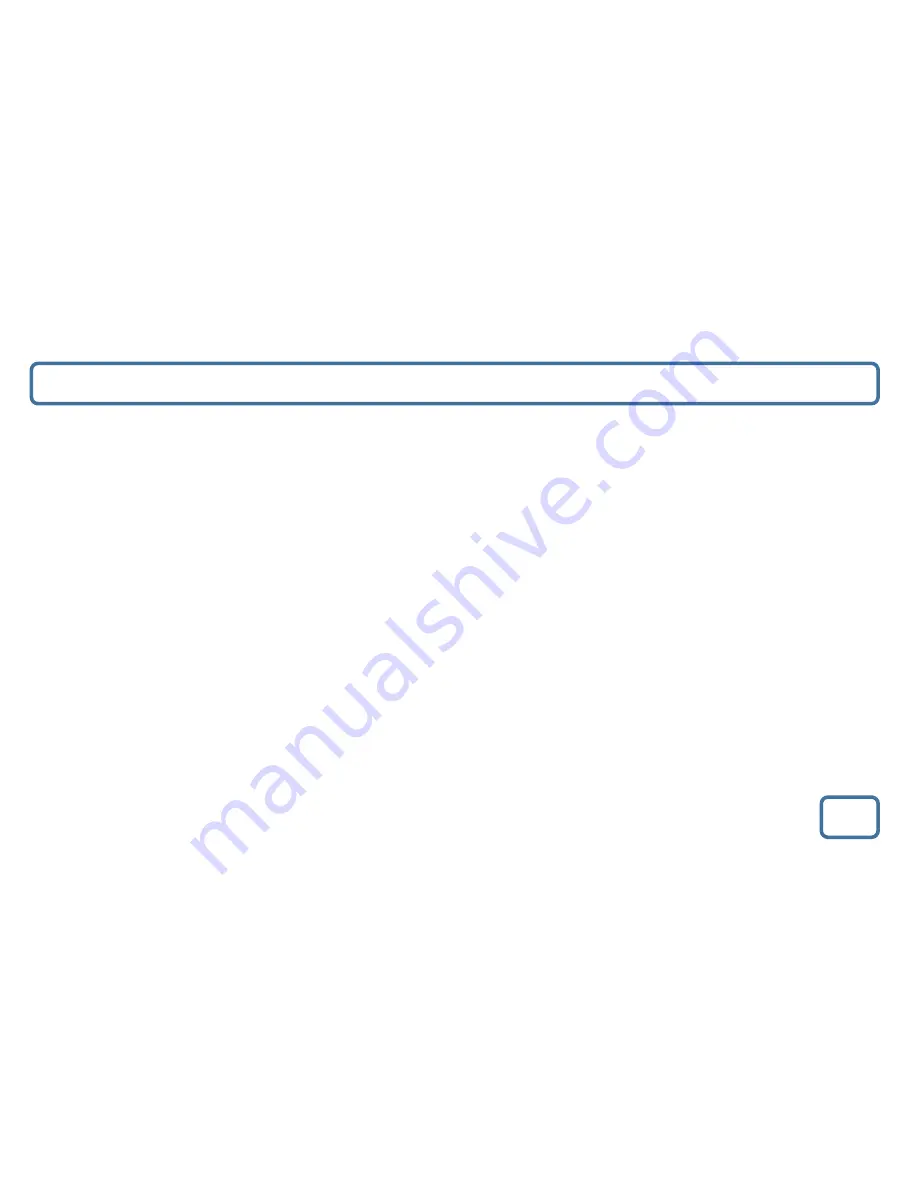
IMPORTANT
Brightness and Alarm Setting
10
Brightness Setting
•
To change the display screen brightness, use the remote control ‘Dimmer’ button (Ref.5) or the ‘Dimmer’ button (Ref.2) on the
unit.
•
There are 4 different levels to choose from including turning the brightness off completely.
Alarm1 Setting/Alarm2 Setting
–
both alarms are set up in the same way.
•
Press the ‘Alarm 1’ button (Ref.12) or the ‘Alarm 2’ button (Ref.13).
•
The alarm icon 1 or 2 will appear on the display screen.
•
There are 4 sound options to select from. Press the ‘Alarm1/2’ button multiple times to choose
-
“iPod/Radio/Buzzer/Off”.
•
Press ‘Set Mode’ button (Ref.11) to set the hour using the ‘
-
’ (Ref.4) and ‘+’(Ref.8) buttons, press ‘Set Mode’ button (Ref.11)
to
confirm.
•
To set the minutes use the ‘
-
’ (Ref.4) and ‘+’(Ref.8) buttons, press ‘Set Mode’ button (Ref.11) to confirm.
Alarm Function
•
When alarm sounds the alarm icon will flash on the display.
•
The alarm will sound from low to high volume.
•
Press the ‘Snooze/Dimmer’ button (Ref.2) to snooze for another 9 minutes. You can keep snoozing for up to 30 minutes.
•
To turn alarm off press the ‘Power’ button (Ref.9) or ‘Alarm 1/2’ button (Ref.12/13).
•
Alarm 1 will need to be reset on every use but Alarm 2 will sound daily once set unless the setting is changed to ‘Off’.
When setting the alarms using the remote control, press the ‘Set’ button (Ref.3) and use the ‘Skip Back’ (Ref.6) or ‘
Skip Fwd
’ (Ref.7) buttons to choose your hour and minutes. Press the ‘Set’ button (Ref.3) when confirming your options.













