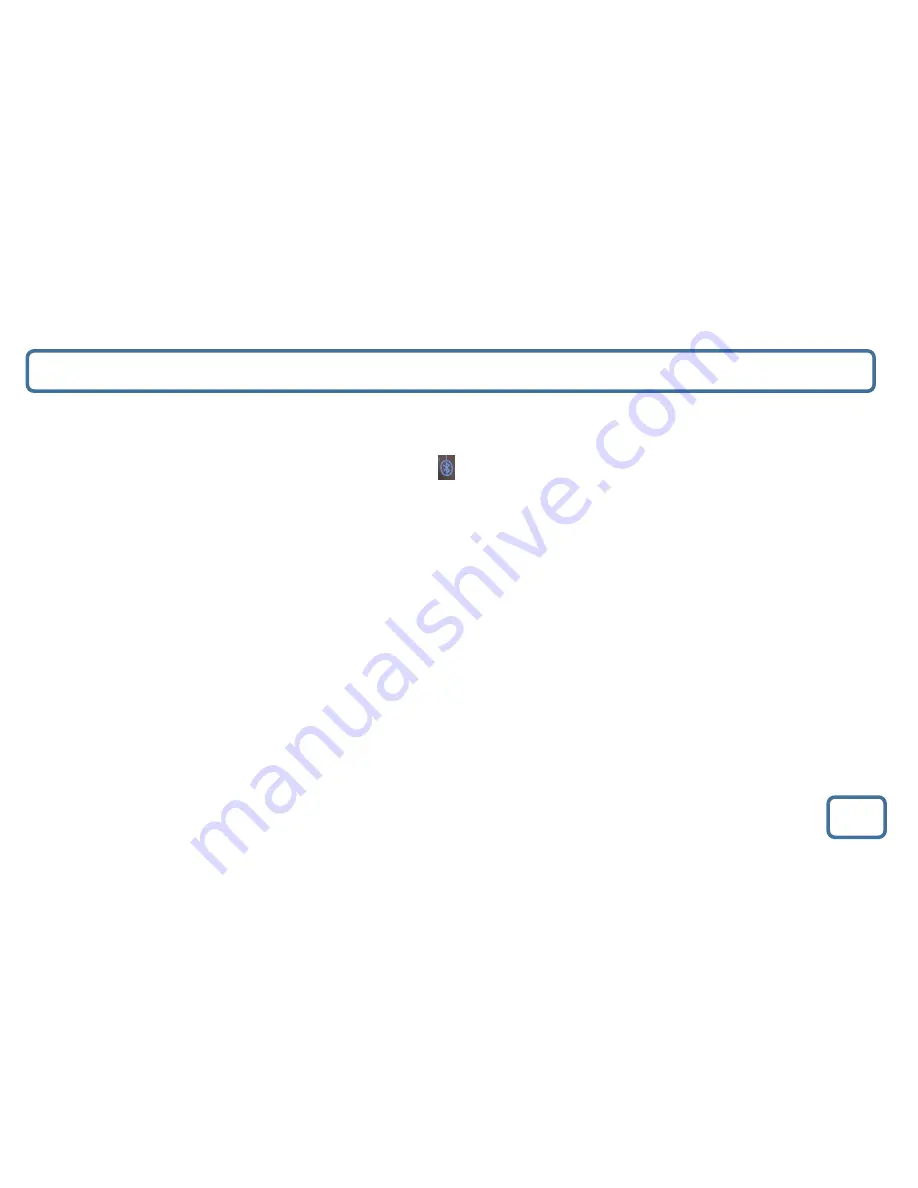
IMPORTANT
Bluetooth Phone and Connection
7
Bluetooth Playing Mode
•
To select Bluetooth and Phone mode, press the ‘Set Mode’ button (Ref.11) to highlight your choice. The choices will be displa
yed
on the front display screen (Ref.1)
– choose the following icon for “Bluetooth”.
•
Turn on Bluetooth on your phone and “Majority Neptune” will appear, click on this to connect.
•
The unit will beep when connected and the Bluetooth icon will stop flashing on the display.
•
To select music you will need to select the album or playlist from your phone. Once this is playing you can use the ‘Skip Bk’
(Ref.5)
or ‘Skip Fwd’(Ref.7) buttons to select previous or next tracks.
•
You can also use the ‘Play’ (Ref.6) or ‘Pause’ (Ref. 6) buttons to play or pause a track.
•
Tip: Ensure the volume is switched up higher when using Bluetooth or Aux-in to ensure you have sound.
Call Connection
•
To answer a call, press the ‘Play/Pause/Scan/Call’ button (Ref.6).
•
To hang up on a call, press the ‘Play/Pause/Scan/Call’ button (Ref.6).
•
To play music after the call, press the ‘Play/Pause/Scan/Call’ button again (Ref.6).













