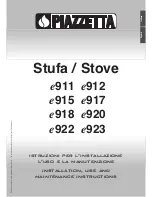14
Majestic • RUBY25IN, RUBY25IL, RUBY30IN, RUBY30IL, RUBY35IN, RUBY35IL Owner’s Manual • 2542-981 Rev. K • 5/21
Operation with Laptop:
The USB-C equipped gas appliance can be easily
operated from a laptop during an AC power loss.
The following steps should be followed to turn on the
gas appliance.
1. A single cable that has USB-C male connectors or
an older version USB cable with suitable adapter is
required.
2. Establish a connection between the USB port (USB-C
or older version USB) of the laptop and the USB-C
port of the gas appliance.
3. The power settings of the laptop may be readjusted to
increase runtime from the laptop battery.
4. Make sure that the laptop is kept away from any heat
source and hot surface while operating.
5. When the AC power is restored, disconnect the
laptop from the USB-C of the gas appliance by re-
moving the USB-C connection cable.
Operation with Portable USB Battery Packs (Power
Banks):
The USB-C port can also be used to operate a gas
appliance from portable battery packs that charge
smartphones and other portable devices.
NOTICE: Some power banks and many USB battery packs
may switch off if the current being drawn is too low. IF this is
the case, different low power devices such as a cell phone,
laptop, etc. can be attached to the portable USB battery
packs while operating the gas appliance. Any additional
load may work to keep a portable USB battery pack active
to run the gas appliance.
To Return Operation Using Electrical (AC) Power:
IFT-RC400 Wireless Remote, IFT-RC400 Wireless
Remote:
• Unplug the USB-C battery backup power source from
the USB-C port of the gas appliance. Replace the
USB-C rubber plug back into port on appliance.
• Remove the 4xAA batteries from the battery pack
power source.
Ignition Module:
• Slide the ON/REMOTE/OFF switch to the Remote
position.
• Unplug the USB-C battery backup power source from
the USB-C port of the gas appliance. Replace the
USB-C rubber plug back into port on appliance.
• Remove the 4xAA batteries from the battery pack
power source.
• Replace any items removed, including the decorative
barrier front..
DISCLAIMER:
This port is not a power input port or power
source. No data input or output.
Figure 3.3
USB CONNECTION
CONTROLS CAVITY
HEARTH
BATTERY BACKUP
Figure 3.4