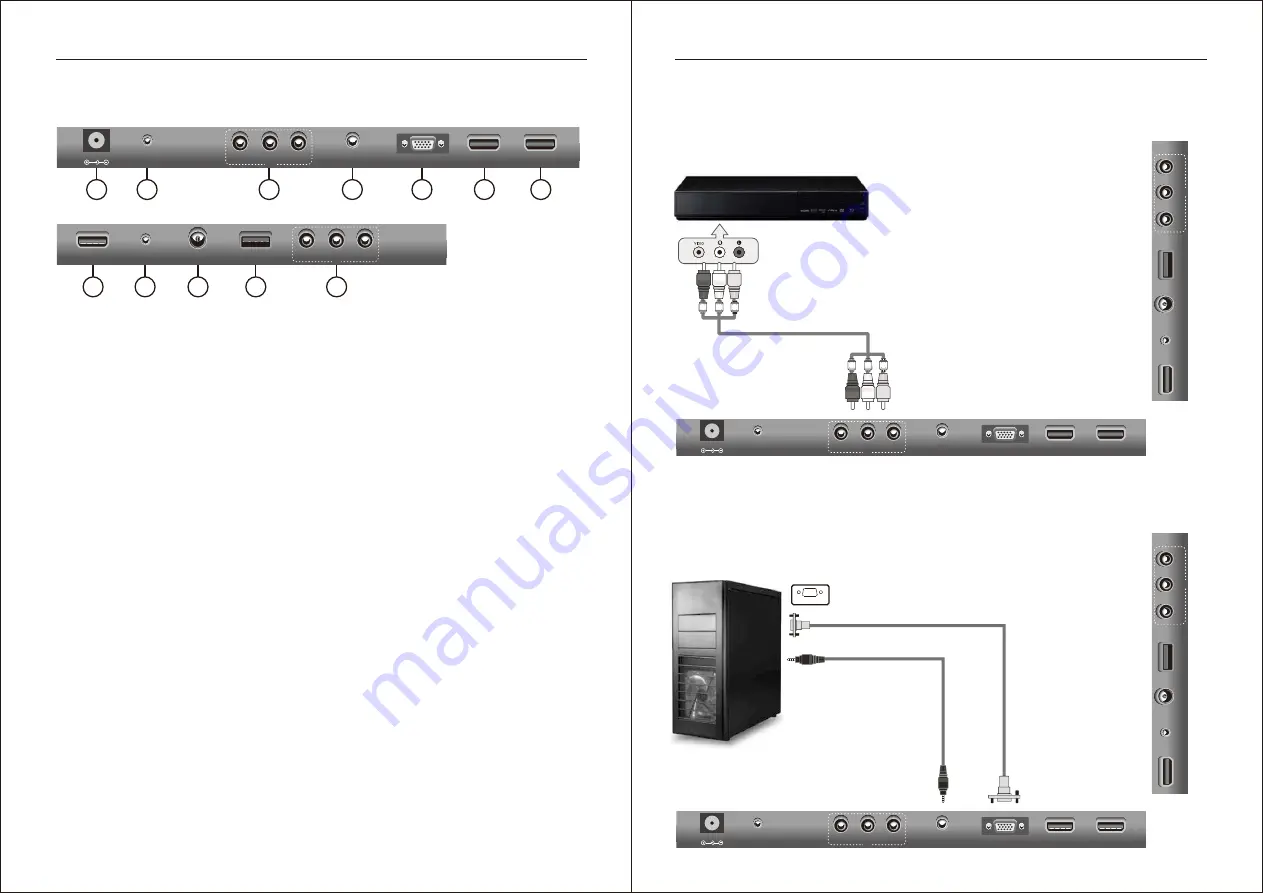
1.
POWER (DC 12V) input
2.
Earphone out:
Output for headphones or head units such as Majestic Head Units with TV input.
3.
AV Inputs:
Composite Video & Audio (A/V) in. In this mode, the Green RCA jack acts
the Yellow Video input of AV in.
4.
PC Audio Input:
Connect to the audio output jack on a computer.
5.
VGA Input:
Connect to a computer’s VGA output jack.
6.
HDMI1(MMMI) Input:
HDMI in.
7.
HDMI2(ARC) Input:
HDMI in.
8.
HDMI3 Input:
HDMI in.
9.
COAXIAL Out:
Digital Audio output for Surround Sound amplifiers and other devices.
10.
RF Input:
Connect to an external antenna to receive ATV/DTV TV signals
in ATV/DTV mode.
11.
USB
: USB/Multimedia input.
12
.
Y/Pb/Pr Input:
Component Video in.
Rear Bottom
Rear Side
1
2
3
5
6
4
DC 12V
EARPHONE
OUT
VIDEO
L
R
VGA
HDMI1
(MMMI)
PC
AUDIO
IN
RF
IN
USB
COAXIAL
OUT
Y
Pr
Pb
12
9
IN
IN
TV Inputs & Outputs
7
HDMI2
(ARC)
8
HDMI3
11
10
System
Connection
NOTE: Please, make sure the inputs and outputs have firm connections before
connecting power.
1. COMPOSITE AV INPUT
Audio/video input: Use the SOURCE button to select AV on the remote control.
VGA
OUTPUT
PC
AUDIO
OUTPUT
VGA
OUTPUT
2. PC INPUT
PC input: Use the SOURCE button on the remote control to select PC.
Video Cable Red/White/Yellow (Not supplied)
DC 12V
EARPHONE
OUT
VIDEO
L
R
VGA
HDMI1
(MMMI)
PC
AUDIO
IN
IN
HDMI2
(ARC)
R
F IN
U
S
B
C
O
A
X
IA
L
O
U
T
Y
P
r
P
b
IN
H
D
M
I3
DC 12V
EARPHONE
OUT
VIDEO
L
R
VGA
HDMI1
(MMMI)
PC
AUDIO
IN
IN
HDMI2
(ARC)
R
F IN
U
S
B
C
O
A
X
IA
L
O
U
T
Y
P
r
P
b
IN
H
D
M
I3
6
7
More information https://www.caravansplus.com.au






































