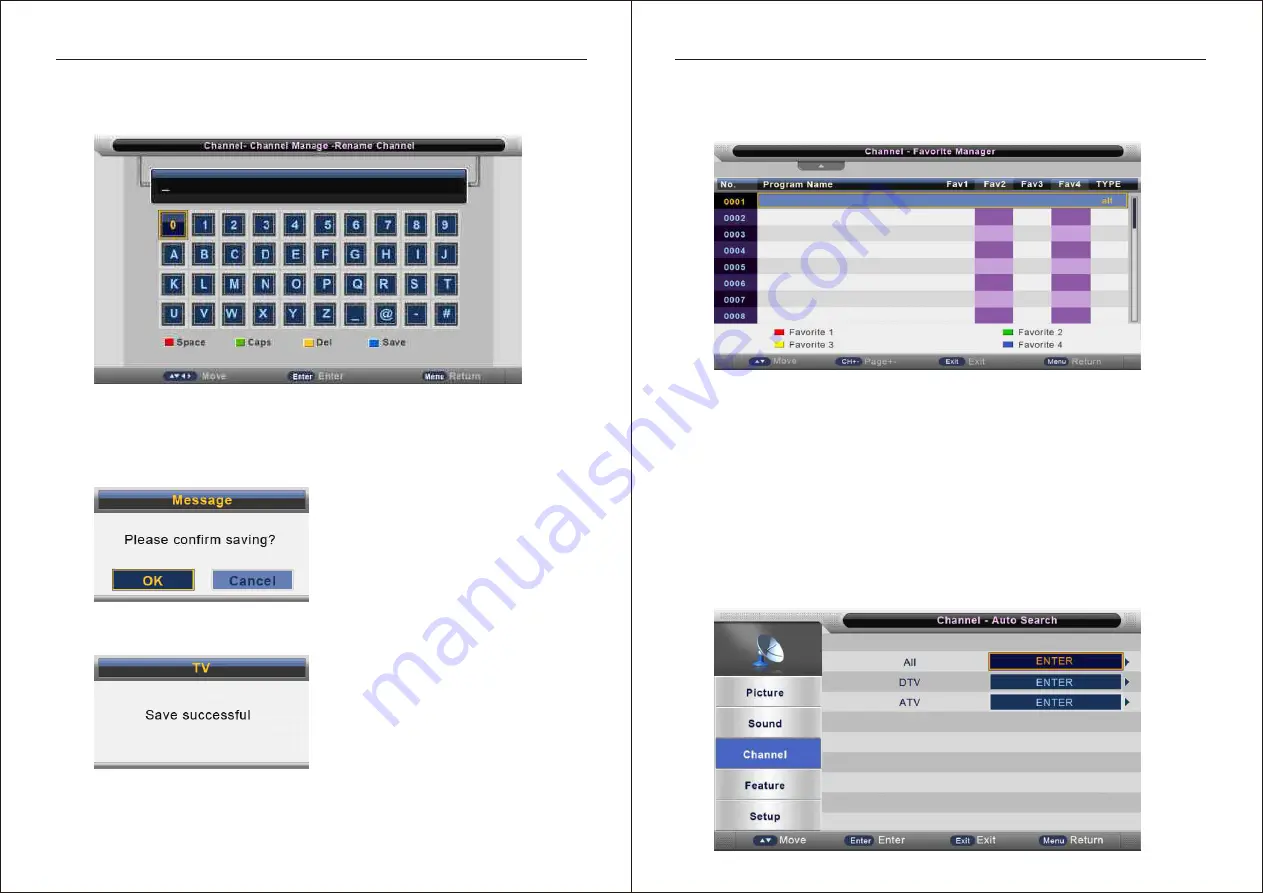
OSD Menu Operation
OSD Menu Operation
22
23
Press
▲
/
▼
button
to
select
channel
,
then
press
ENTER
to
enter
the
rename
channel
menu.
Press
RED
button
to
enter
a
space
.
Press
GREEN
button
to
change
case
,
Press
▲
/
▼
or
▲
/
▼
button
to
select
the
character
,
and
press
ENTER
to
confirm
.
Press
YELLOW
button
to
delete
the
previous
character
.
Press
BLUE
button
to
save
the
change
and
return
to
the
previous
page
.
Press
EXIT
button
the
menu
will
appear
as
follows
:
Exit
the
entire
menu
if
select
“
Cancel”
and
there
will
nothing
be
change
,
Save
successful
if
select
“
OK”
the
menu
will
appear
as
follows
:
and
it
means
the
changes
has
been
saved
.
Favorite
Manager
Press
▲
/
▼
button
to
select
Favorite
Manager
,
then
press
ENTER
or
►
button
to
enter
.
Press
▲
/
▼
button
to
select
Channel
,
press
RED
button
to
set
to
Fav1
.
Press
▲
/
▼
button
to
select
Channel
,
press
GREEN
button
to
set
to
Fav2
.
Press
▲
/
▼
button
to
select
Channel
,
press
YELLOW
button
to
set
to
Fav3
.
Press
▲
/
▼
button
to
select
Channel
,
press
BLUE
button
to
set
to
Fav4
.
If
the
current
channel
already
be
one
of
your
favorite
channel
,
press
the
RED
/
GREEN
/
YELLOW
/
BLUE
button
again
will
set
it
to
a
normal
channel
.
Press
MENU
button
or
EXIT
button
,
the
successfully
updated
menu
will
appear
.
Country
Press
ENTER
button
or
►
button
to
enter
,
then
Press
▲
/
▼
button
to
select
appropriate
country
,
and
press
ENTER
or
►
button
to
confirm
.
TV
Connection
Press
ENTER
button
or
►
button
to
enter
,
then
Press
▲
/
▼
button
to
select
TV
Connection
(
Antenna
,
DVB-S2
),
and
press
ENTER
or
►
button
to
confirm
.
Auto
Search
Press
▲
/
▼
button
to
select
Auto
Search
,
then
press
ENTER
or
►
button
to
enter
(
When
the
System
Lock
is
on
,
please
input
the
default
password
“
0000”).
More information https://www.caravansplus.com.au




























