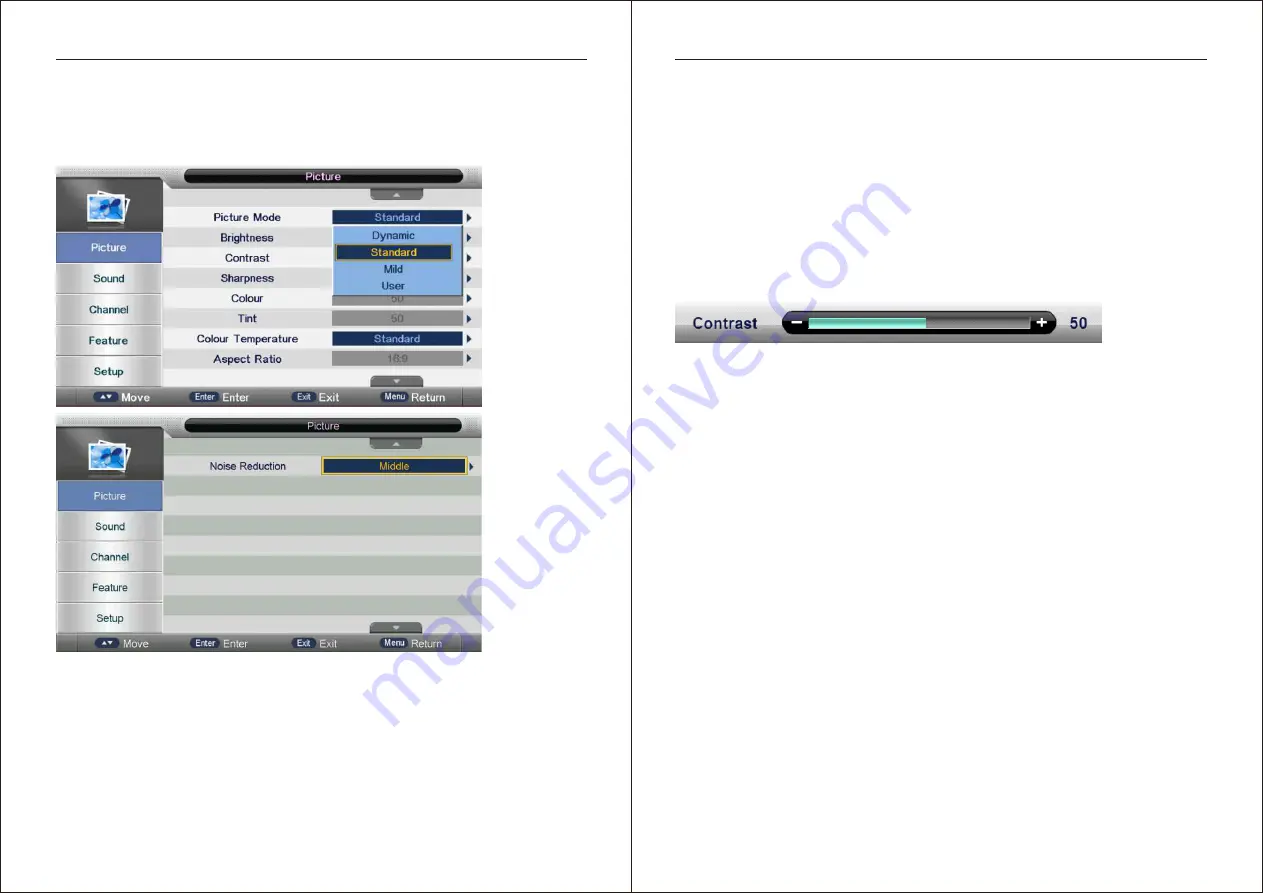
16
17
OSD Menu Operation
Picture Menu
Press TV MENU button to display the main menu.
Press ▼/▲ button to select Picture in the main menu,
then press ENTER button or ► button to enter.
OSD Menu Operation
Press
▲
/
▼
button to select the option that you want to adjust in the Picture menu,
and then press ENTER button or ► button to enter
.
Press ◄/► button to adjust or press
▲
/
▼
button to select. And press ENTER button
or ► button to select the sub menu
.
After finishing your adjustment, press MENU button to save and return back to the
previous menu, and press EXIT button to exit the entire menu
.
Brightness
Press
▲
/
▼
button to select Brightness, then press ENTER button or ► button to
enter and press ◄/► button to adjust. Then press MENU button to return back
the previous menu directly
.
Contrast
Press
▲
/
▼
button to select Contrast, then press ENTER button or ► button to enter
and press ◄/► button to adjust. Then press MENU button to return back the previous
menu directly
.
Sharpness
Press
▲/▼
button to select Sharpness, then press ENTER button or ► button to enter
and press ◄/► button to adjust. Then
press
MENU
button
to
return
back
the
previous
menu
directly
.
Colour
Press
▲/▼
button
to
select
Colour
,
then
press
ENTER
button
or
►
button
to
enter
and
press
◄/►
button
to
adjust
.
Then
press
MENU
button
to
return
back
the
previous
menu
directly
.
Tint
Press
▼
/
▲
button
to
select
Tint
,
then
press ENTER
button
or
►button
to
enter
and
press◄ / ►button
to
adjust
.
Colour
Temperature
Press
▲/▼
button
to
select
Colour
Temperature
,
then
press
ENTER
button
or
►
button
to
enter
and
▲/▼
button
to
select
Standard
,
Cool
,
Warm
.
Aspect Ratio
Press
▲/▼
button
to
select
Aspect Ratio
,
then
press
ENTER
button
or
►
button
to
enter
and
▲/▼
button
to
select
Auto,4:3,16:9,Zoom1,Zoom2 or Panorama.
More information https://www.caravansplus.com.au

























