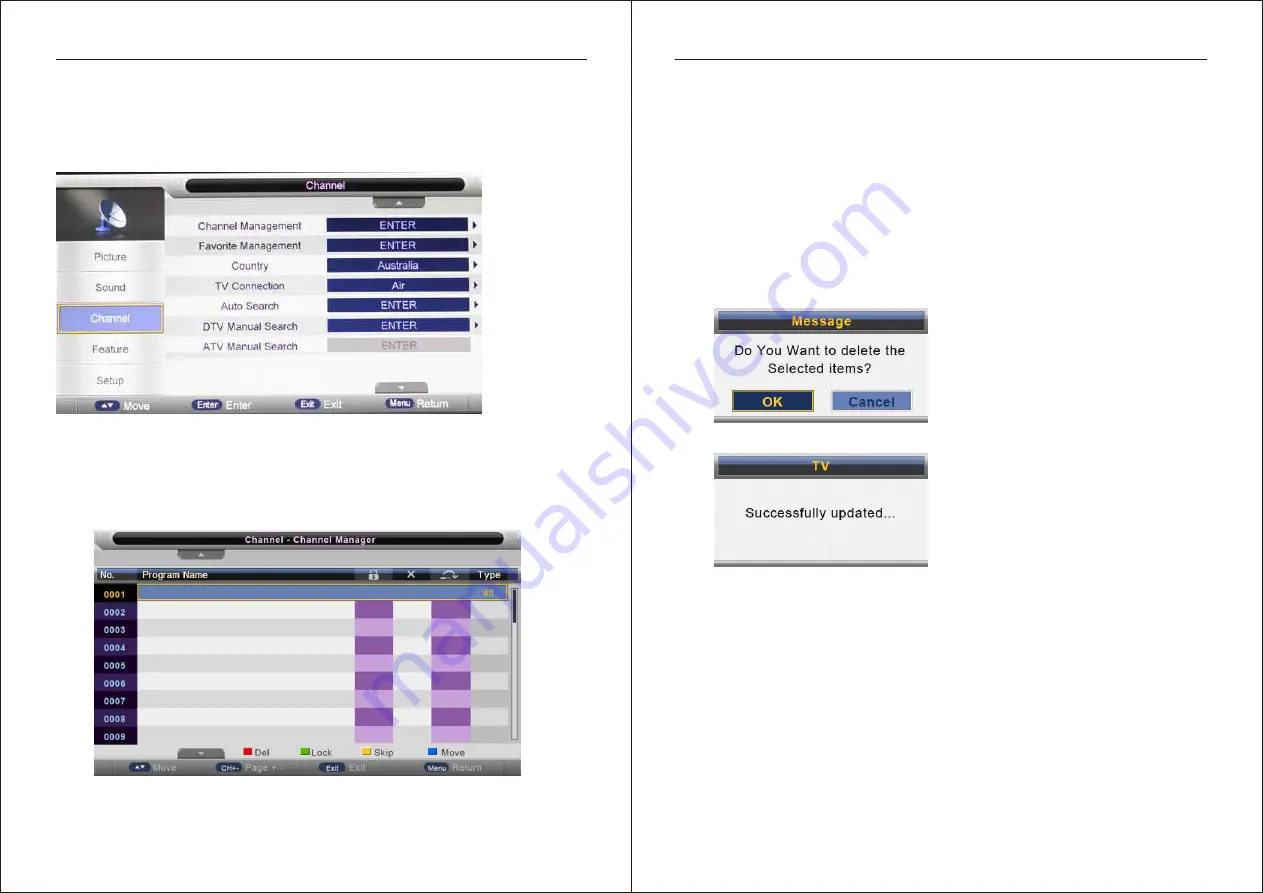
20
21
OSD Menu Operation
OSD Menu Operation
Channel
Press MENU button to display the main menu
.
Press
▲
/
▼
button to select Channel in the main menu, then press ENTER button
or ► button to enter
.
1
.
Press
▲
/
▼
button
to
select
the
option
that
you
want
to
adjust
in
the
Channel
menu
,
then
press
ENTER
or
►
button
to
enter
.
2
.
Press
▲
/
▼
button
to
select
and
press
ENTER
or
►
button
to
select
the
sub
menu
.
3
.
After
finishing
your
adjustment
,
press
MENU
button
to
save
and
return
back
to
the
previous
menu
,
or
press
EXIT
button
to
exit
the
entire
menu
.
Channel
Management
Press
▲
/
▼
button
to
select
Channel
Management
,
then
press
ENTER
or
►
button
to
enter
.
Press
RED
button
to
set
the
current
channel
to
lock
,
if
the
current
channel
already
lock
,
press
RED
button
again
cancel
lock
.
Press
GREEN
button
to
set
the
current
channel
to
delete
,
if
the
current
channel
already
delete
,
press
GREEN
button
again
will
cancel
delete
.
Press
YELLOW
button
to
skip
the
current
channel
,
if
the
current
channel
already
skip
,
press
YELLOW
button
again
will
cancel
skip
.
Press
BLUE
button
to
swap
the
channel
position
.
If
one
of
the
channel
has
been
incorrectly
placed
in
the
station
listing
,
you
may
move
it
to
the
current
position
you
want
using
the
▲
/
▼
select
the
channel
to
be
moved
,
press
BULE
button
,
move
the
channel
to
the
new
location
and
press
ENTER
button
or
BLUE
button
,
this
will
move
the
station
to
the
new
location
.
If
there
is
delete
channel
logo
press
MENU
button
or
ENTER
button
,
the
menu
will
appear
as
follows
:
Press
◄
button
to
choose
OK
,
press
►
button
choose
cancel
,
press
ENTER
to
confirm
.
More information https://www.caravansplus.com.au



























