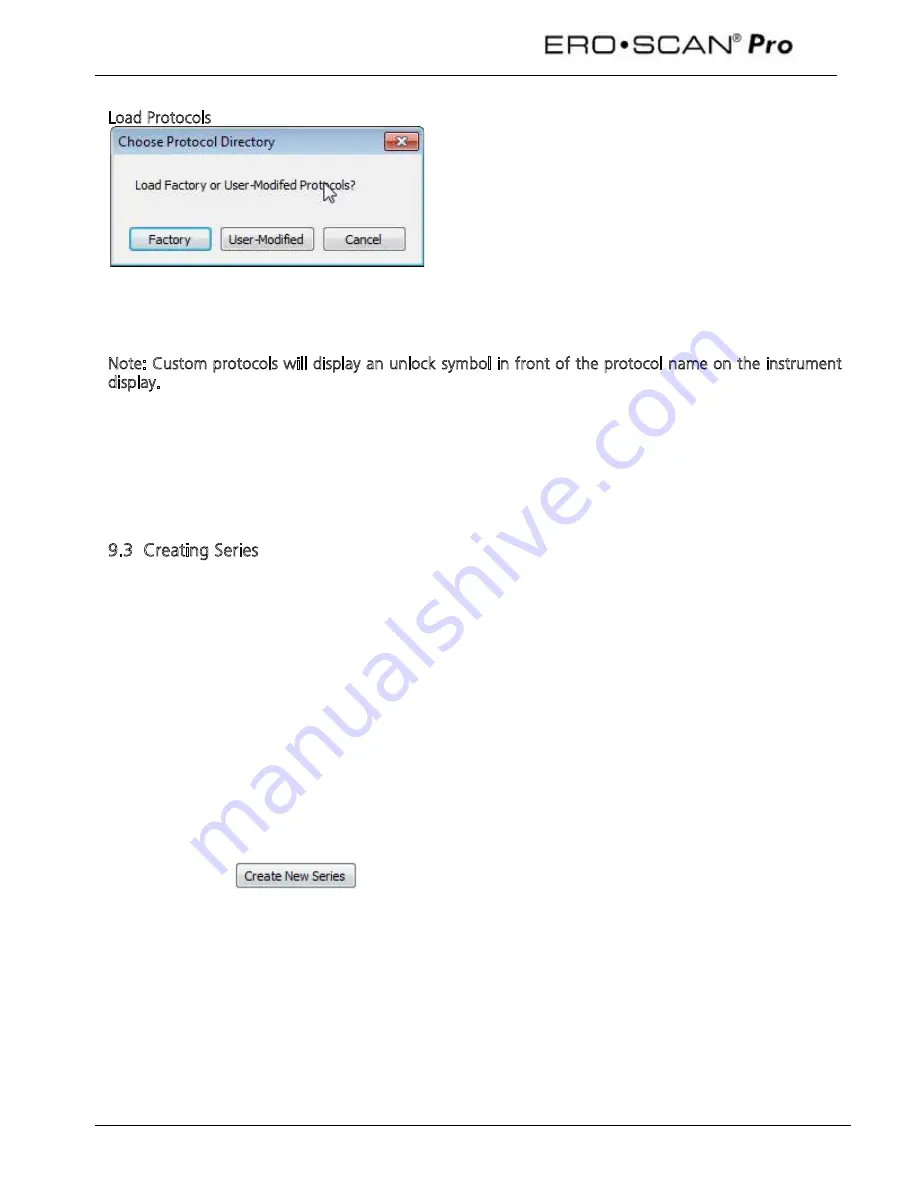
Operating Instructions
48
Load Protocols
To load a protocol into the instrument, click the
Load
button located in the right panel of the
Protocols in Instrument window.
When prompted (Figure 80) select the appropriate
directory for the protocol being loaded.
Factory = manufacturer created protocols
User = user modified or created protocols
Select the protocol or protocols you wish to load and click
Open
.
Note: Custom protocols will display an unlock symbol in front of the protocol name on the instrument
display.
Each protocol must have a unique name. When attempting to reload a protocol file from the computer
directory that has been modified from the version currently loaded in the instrument, you must first
remove the old protocol by that name and then load the modified protocol. If the protocol being
removed and reloaded was used in any series then the series will need to be removed and recreated
using the new protocol file.
9.3 Creating Series
Protocol series are a sequence of individual protocols which are linked together. A series can be
composed of any combination of DPOAE, TEOAE, or Tympanometry protocols that are present in the
instrument. Series are indicated on the instrument main menu by the multiplicity symbol to the left of
the series name. Series help to streamline the testing process by minimizing the number of button
presses required to run multiple protocols on a single patient. When using series, the probe can be
placed in the ear canal and a group of sequenced protocols for that ear can be started and completed
by pressing only one button to begin the right or left series.
Each instrument comes preloaded with protocols and protocol series. For a description of the protocols
and series included see Appendix B.
The users of all instruments can create custom series.
To create a new series, click on the
Manage Protocols and Protocol Series
button located in the upper
right corner of the main window.
Then click on
the button located in the right column of the Manage Protocols
dialog.
Summary of Contents for Ero Scan Pro
Page 74: ...1162 0802 Rev E 05 12...






























