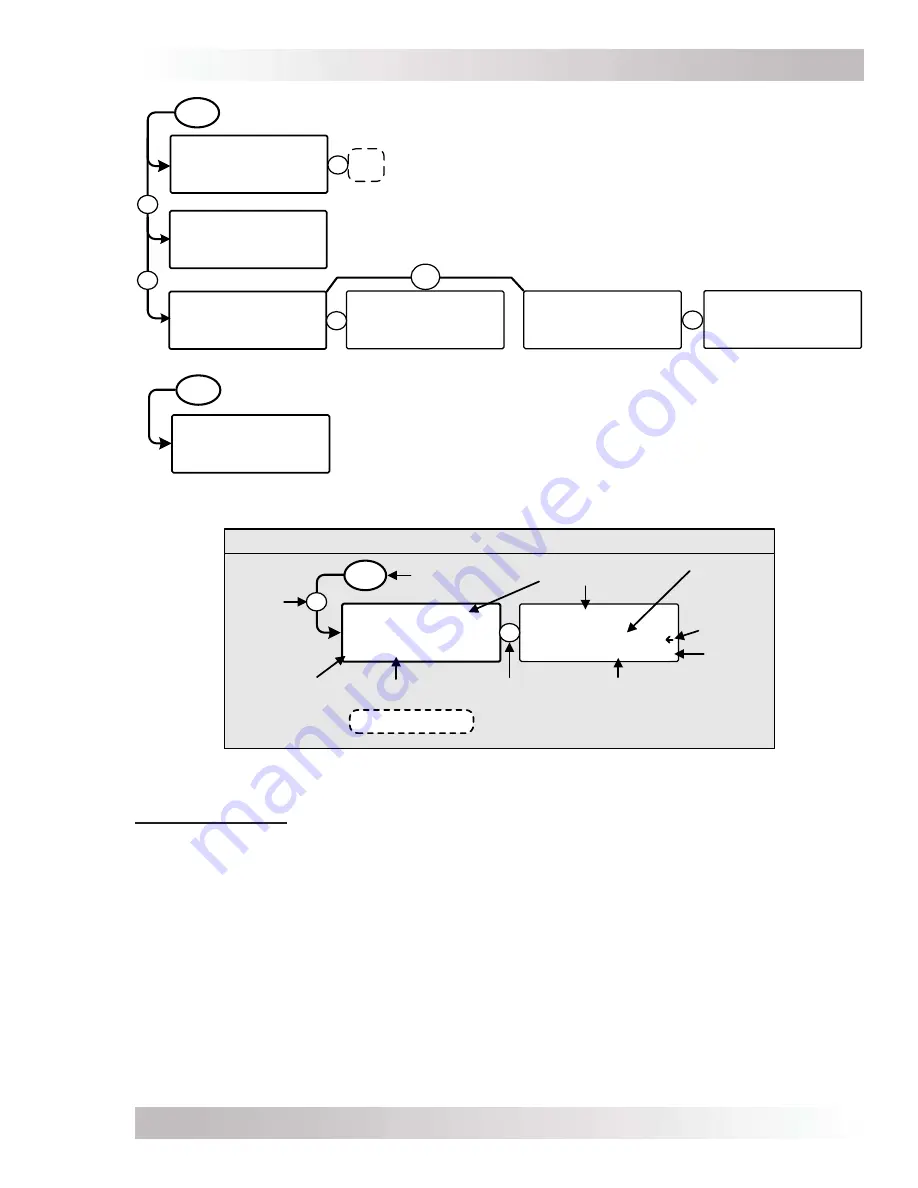
Menu Maps
©
2017 Sensata Technologies
Page 53
Figure 4-6, TECH Button (Single Ports) Menu Map
01 INV Temperatures
BTS ---F Tfmer ---F
FETs ---F
P1 Read TECH
TECH
Port-specific TECH display:
Note:
All other TECH displays are the same as
the “ALL Ports” displays except the individual
port is shown instead of “ALL” (ports).
08 Load all Defaults
SETUP Locked
ALL View TECH
08 Load all Defaults
Enter PIN: 0***
ALL EDIT TECH
All Factory Default
settings in all
devices are loaded.
ALL View TECH
08 Show all Menus
NO
ALL View TECH
10 Load All Defaults
Press & hold SELECT
knob to Load in 5.0
ALL View TECH
NO
YES
P
P
P
OR
X5
secs
Note:
If “
SETUP Locked
” has been
selected from
06 SETUP PIN
menu,
you must enter the current PIN first.
TECH
ALL Ports TECH displays (Cont.):
R
09 Load New Firmware
Insert SD Card
ALL Read TECH
R
Note:
Refer to Section 7.0 for
information on updating the ME-RTR
router’s firmware using an SD card.
Menu Button
Default/
Current
Setting
Press SELECT
Knob
Rotate
SELECT
Knob
LEGEND
SETUP
02A Search Watts
Sensitivity =
5 Watts
ALL View INV SETUP
Menu Headings
Menu
Port
Display Type
R
Set Search Watts
Sensitivity =
5 Watts
ALL edit INV SETUP
P
Device
Setting
Settings/Range
Figure 4-7, Legend Key for Menu Maps
Screen de
fi
nitions:
Device
– Displays the device being monitored or adjusted. Such as: Inverter (INV), Automatic
Generator Start (AGS), Battery Monitor (BMK), Remote Control (RC), AC Load Diversion (ACLD).
Device Menu
– Displays the particular menu you are on/viewing (e.g., “INV SETUP” is the inverter
Setup menu, “CHG SETUP” is the charger Setup menu, “AGS METER” is the AGS Meter menu, etc.,)
System
– Displays the top level information for the system.
Home
– Displays the top level information for the port (device) selected.
“Up” Arrow
– Denotes that more selections are available prior to the current selection.
“Left” Arrow
– Denotes the current selection.
“Down” Arrow
– Denotes that more selections are available after the current selection.
Display Type
– Displays what type of action can be performed from the display. See Section
5.1.2 for information on the actions associated with these menu items.
Port
– Displays what port you are on/viewing. May be a main port (P#), an accessory port (P#A),
or the information displayed is from all ports (ALL).
Summary of Contents for ME-ARTR
Page 1: ...ME ARTR Advanced Router Owner s Manual Version 4 0 ...
Page 181: ...NOTES ...
















































