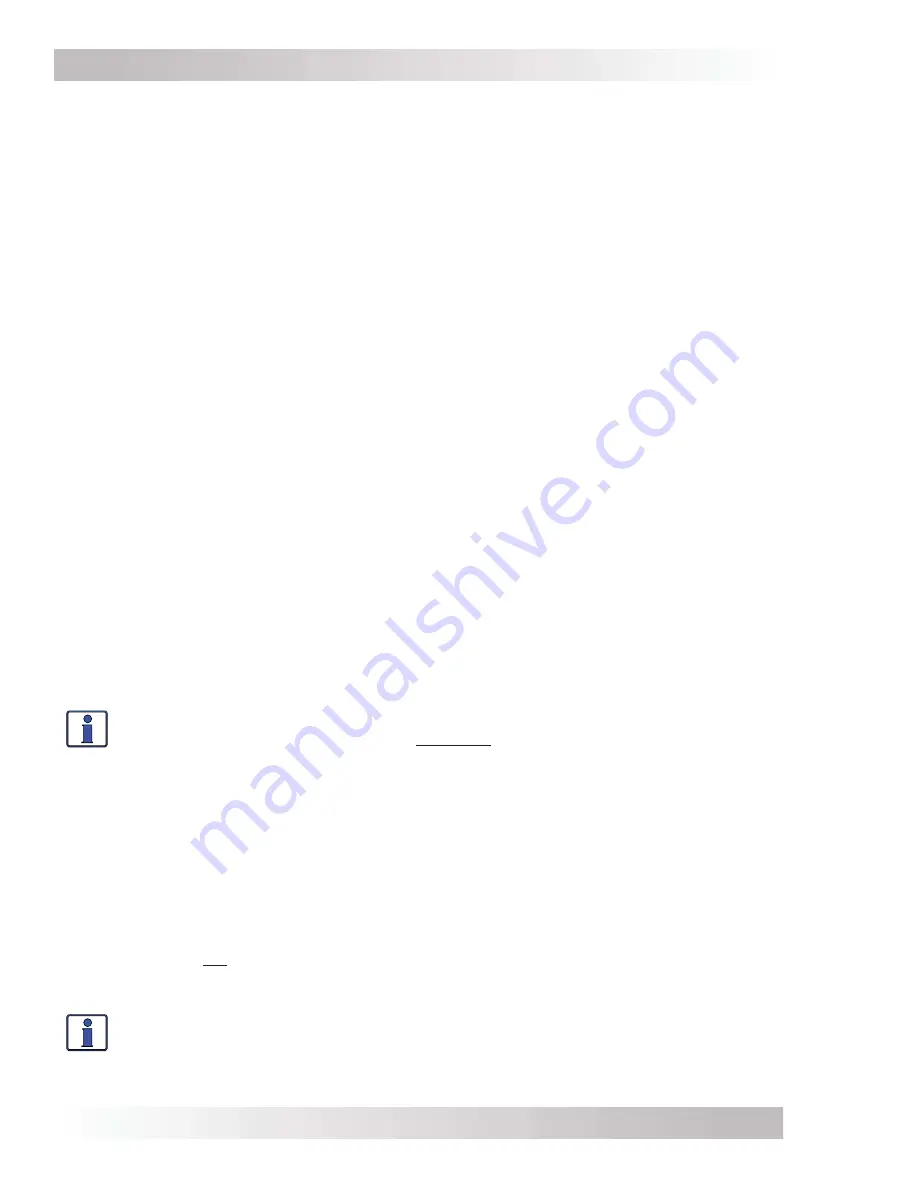
Setup
Page 46
©
2017 Sensata Technologies
TECH: 06 SETUP PIN
This menu sets the password (PIN - Personal Identification Number) that locks/unlocks the SETUP
button menus.
Why should I use the PIN feature?
This feature is useful when the operation of the inverter
has been set up by an experienced user or installer. Restricting access to the SETUP menus with
a password can avoid any unauthorized changes to your settings by inexperienced users.
Setting a PIN (unlocked SETUP button)
If a PIN has not been set, the SETUP menus are accessible to everyone (i.e., SETUP unlocked).
When you first enter the
06 SETUP PIN
menu,
“Set New PIN”
displays on the second line. Press
the SELECT knob, the “
Set SETUP PIN, Change PIN 0000
” menu appears. The first “
0
” is blinking.
From the
Set
SETUP PIN, Change PIN 0000
menu:
1. Rotate the SELECT knob to the desired number 0-9, and then press SELECT.
Note:
A display of “
0000
”
indicates a PIN has not been set (this is the default setting).
2. Repeat Step 1 to set the remaining 3 digits until the desired PIN displays.
3. After pressing the SELECT knob for the last digit, the PIN is set. The
Set SETUP PIN
menu now
displays “
Unlock SETUP
” (blinking). Rotate the SELECT knob to access these options:
•
Unlock SETUP
– Press SELECT to unlock the SETUP button menus. “
SETUP Unlocked”
displays. SETUP menus are now accessible to all.
•
Lock SETUP
– Press SELECT to restrict access to the SETUP button menus to only those
users with the new valid PIN. “
SETUP Locked”
displays. The new PIN must be entered to
access SETUP menus.
•
Change PIN
– Press SELECT to change the PIN. “
Change PIN 0000
” displays.
Entering the SETUP Menu When the PIN is Set and Locked
When you press the SETUP button and
“SETUP Menu,
Enter
PIN= ****”
displays, this indicates
that a PIN has been set and the SETUP button menus are locked. The correct PIN must now be
entered in order to access the menu. If the incorrect PIN is entered,
“Incorrect PIN”
displays.
There is no limit on how many attempts can be made to enter the correct PIN number.
From the
SETUP Menu, Enter PIN= ****
menu:
1. Rotate the SELECT knob to the correct digit, and then press SELECT.
2. Repeat Step 1 to enter the remaining three digits of the existing PIN.
3. After pressing the SELECT knob for the last digit, access to the menu is permitted.
Info:
After the correct PIN has been entered, you do not need to re-enter it again to
access another protected menu unless 5 minutes has passed without any button push.
Changing a PIN
You can change your PIN at any time from the TECH button menu. However, to change an
existing PIN, you must first enter that PIN in order to access the
Change PIN
menu option.
From the
TECH: 06 SETUP PIN
menu:
1. Press the SELECT knob, and then enter the existing PIN.
2. Once the existing PIN is entered and you press SELECT for the last digit, the
Set SETUP PIN
main menu displays (“
Unlock SETUP”
displays blinking).
3. Rotate the SELECT knob to the
Change PIN
menu option, and then press the SELECT button.
The PIN field displays “
0000”
, with the first
0
blinking.
4. Enter the new PIN (see the “Setting a PIN” procedure above).
Note:
“0000” is not a valid PIN.
5. After pressing the SELECT knob for the last digit, the new PIN is set. Select either to unlock
or lock SETUP.
Info:
You can override or clear a previously entered PIN. When “
Enter PIN = ****
”
displays, press and hold the SELECT knob until “
PIN = 0000
” displays (approximately
10 seconds). Enter a new PIN number as previously described.
Summary of Contents for ME-ARTR
Page 1: ...ME ARTR Advanced Router Owner s Manual Version 4 0 ...
Page 181: ...NOTES ...






























