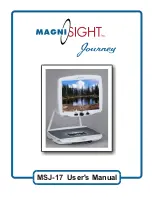Section 1: Unpacking & Set-Up
1. Remove User’s Manual and power cord from top foam compartments
and remove the upper foam packaging.
2. Next, firmly grab hold of each side of camera unit
and lift unit out of
the foam packing in the bottom of the carton. Place Camera System
on sturdy desk or table where it will be used.
2
Avoid places near any heat source or direct sunlight. P
Camera unit on the desk surface to your preferred location. The
bottom of the unit is equipped with rubber pads to protect the table
surface and to prevent the unit from sliding.
3. Next, remove packaging from around the Camera and Monitor.
osition the
Recommend 2-Person Lift
For Next Step
IMPORTANT: DO NOT DISCARD packing carton and materials.
In the event service or return of the unit is required in the
future, the original packaging is REQUIRED to insure no
damage occurs in shipping.
!