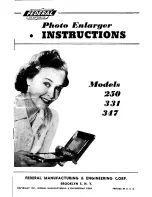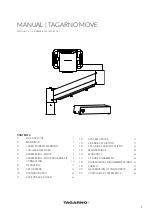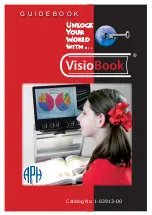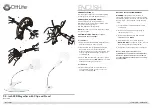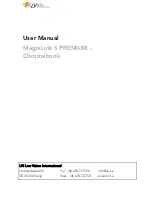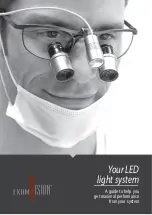MagniSight Journey MSJ-17, User Manual
The MagniSight Journey MSJ-17 is a versatile electronic magnifier designed to enhance your reading experience. With its user-friendly interface, this handheld device allows you to conveniently zoom in on any text or image. Access the free user manual for the MagniSight Journey MSJ-17, available for download exclusively at manualshive.com, to unlock the full potential of this remarkable assistive technology.