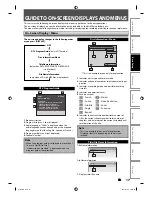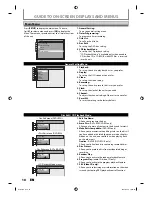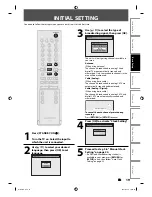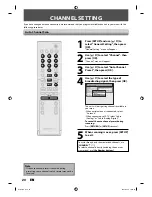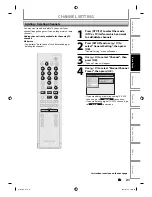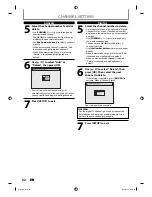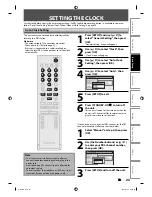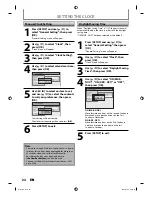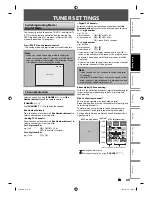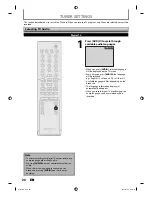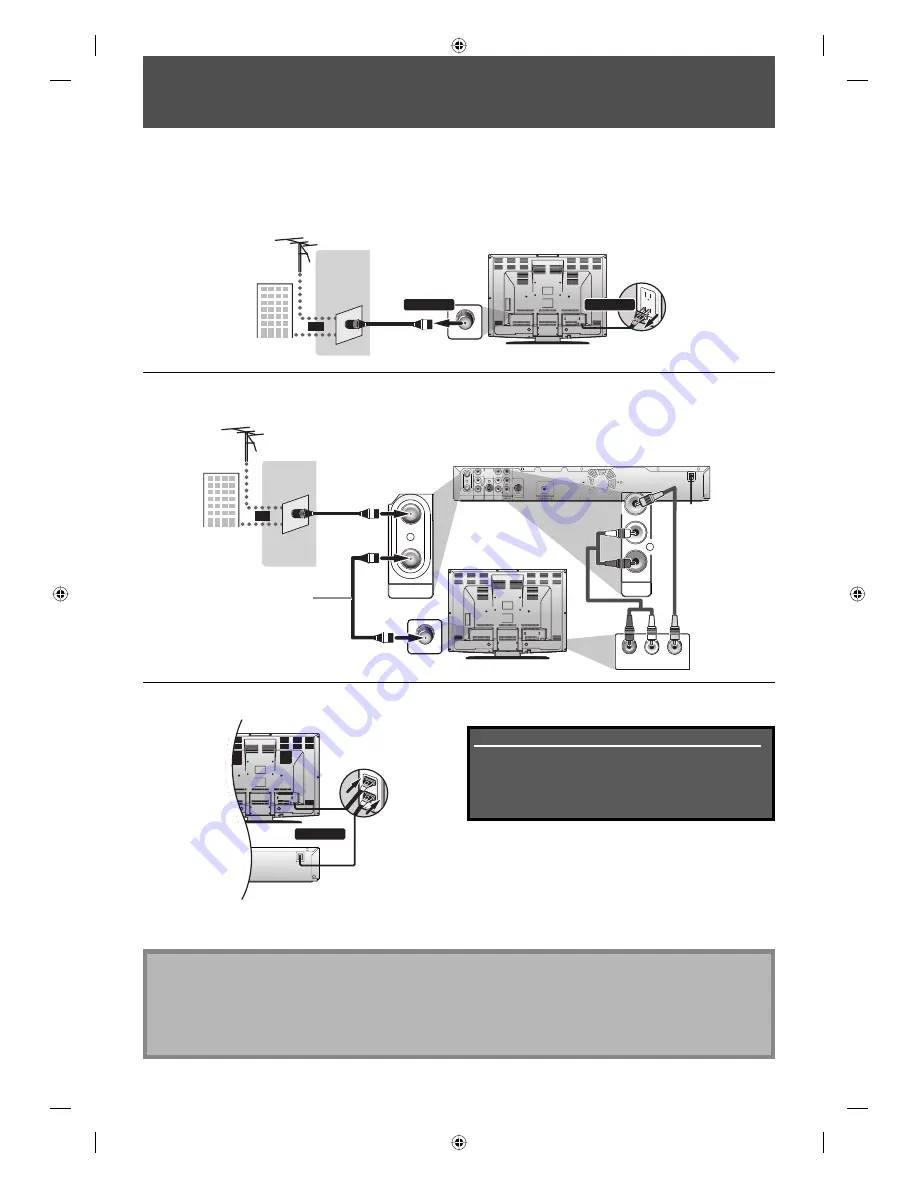
12
EN
12
EN
ANTENNA CABLE CONNECTION
This section describes how to connect your unit to an antenna, cable box, etc.
* Once connections are completed, turn on the TV and
begin initial setting.
Channel scanning is necessary for the unit to memorize
all available channels in your area.
(Refer to “INITIAL SETTING” on page 19.)
Note
• For your safety and to avoid damage to the device, please unplug the RF coaxial cable from the ANTENNA IN jack
before moving the unit.
• If you use an antenna to receive analog TV, it should also work for DTV reception. Outdoor or attic antennas will be
more effective than set-top versions.
• Antenna out is for tuner pass through only. DVD playback through the RF is not possible.
ANT. IN
VHF / UHF
antenna
RF coaxial cable
cable TV
company
or
rear of your TV
disconnect
disconnect
1
1
1
2
L
HDMI OUT
O OUTPUT
TREAM
rear of this unit
rear of your TV
connect
4
Plug in the power cord of this unit and your TV to the AC outlet.
1
Disconnect the power cord of your TV from the AC outlet.
2
Disconnect RF coaxial cable from antenna input jack of your TV.
3
Connect cables to the unit.
Make the basic connection as illustrated below.
Supplied cables used in this connection are as follows:
• RF coaxial cable x 1
• RCA audio cable (L/R) x 1
• RCA video cable x 1
Please purchase the rest of the necessary cables at your
local store.
VIDEO
IN
AUDIO IN
(E1)
S-VIDEO
ANTENNA
AUDIO OUT
IN
L
R
VIDEO
OUT
IN
OUT
AUDIO OUT
L
R
VIDEO
OUT
ANTENNA
IN
OUT
rear of this unit
VIDEO
OUT
AUDIO IN
L
R
VIDEO IN
ANT. IN
VHF / UHF
antenna
RF coaxial cable
RF coaxial cable
or
rear of your TV
RCA audio
cable
RCA video
cable
cable TV
company
This connection is for
TV loop through only
E7H51UD.indd 12
E7H51UD.indd 12
2007/02/19 18:23:25
2007/02/19 18:23:25