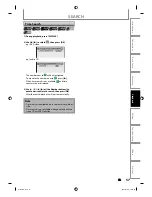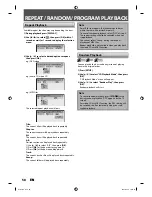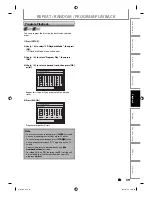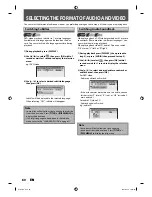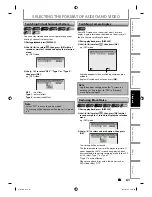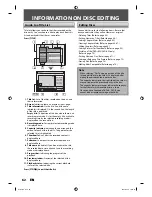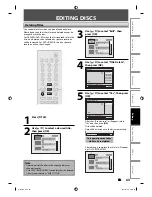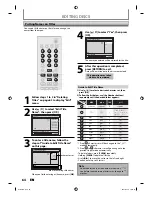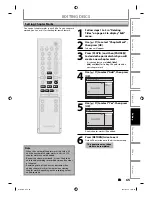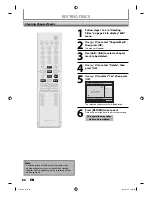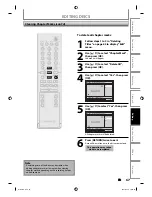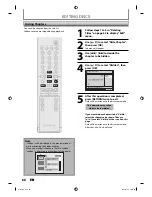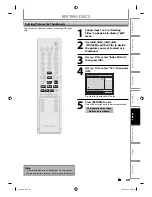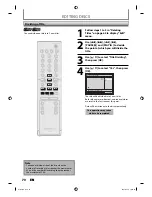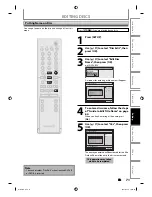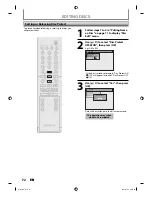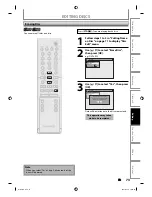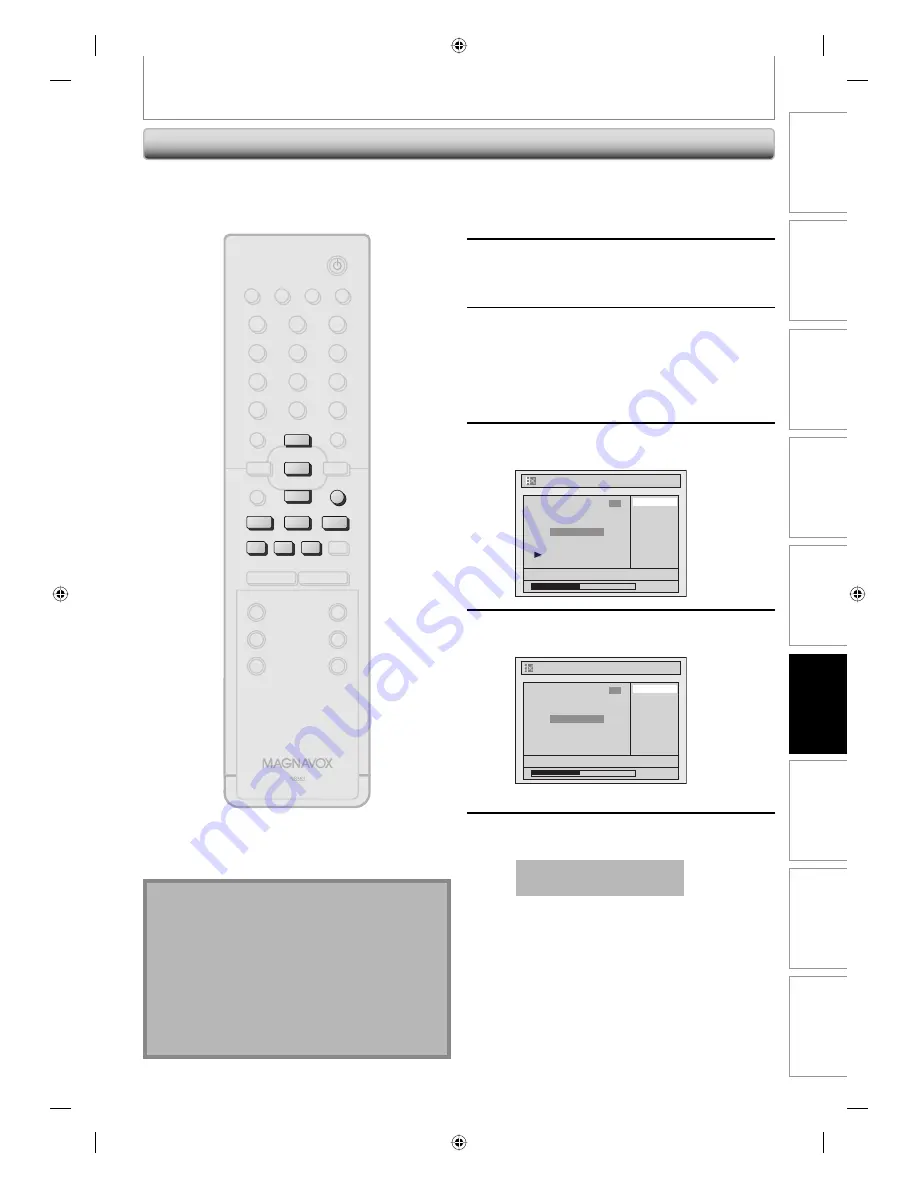
65
EN
65
EN
Playback
Editing
Recording
Basic Setup
Connections
Introduction
Function Setup
Others
Español
EDITING DISCS
Setting Chapter Marks
1
Follow steps 1 to 3 in “Deleting
Titles” on page 63 to display “Edit”
menu.
2
Use [
K
/
L
] to select “Chapter Mark”,
then press [OK].
Submenu will appear.
3
Press [PLAY
B
] and then [PAUSE
F
]
to decide the point at which you will
create a new chapter mark.
• It is convenient to use
[
H
]
,
[
G
]
,
[
E
]
and
[
D
]
for finding the point to add a
new chapter mark.
4
Use [
K
/
L
] to select “Add”, then press
[OK].
Delete
Delete All
Add
NOV/21/07 11:00AM CH12 SP
0:00:59
1
Chapter 2/ 2
Edit - Chapter Mark
5
Use [
K
/
L
] to select “Yes”, then press
[OK].
Edit - Chapter Mark - Add
No
Yes
NOV/21/07 11:00AM CH12 SP
0:00:59
1
Chapter 2/ 2
F
A new chapter mark will be added.
6
Press [RETURN] twice to exit.
Data will be written onto the disc momentarily.
This operation may take a
while to be completed.
You can put chapter marks in each title. Once a chapter is
marked, you can use it for the chapter search feature.
Note
• When the number of chapter marks in a title is 99
and the number of chapter marks in a disc is 254,
chapter marks cannot be added.
• Besides the above-mentioned, it is not likely to be
able to add according to recorded time and number
of chapters.
• Remaining time of the disc may decrease when
adding chapter marks or increase when clearing
chapter marks depending on the recording time or
edited contents.
STANDBY-ON
DTV/TV
ABC
DEF
.@/:
JKL
MNO
GHI
TUV
WXYZ
SPACE
CLEAR
SETUP
DISC MENU
RETURN
TITLE
CHANNEL
TIMER
REC MODE
AUDIO
REC
RAPID PLAY
CM SKIP
PQRS
SOURCE
1
2
3
4
5
6
7
8
.
0
OK
+
--
o
p
B
B
i
j
i
C
F
g
h
s
9
DISPLAY OPEN/CLOSE
I
A
RETURN
p
o
OK
i
i
j
B
h
g
F
E7H51UD.indd 65
E7H51UD.indd 65
2007/02/19 18:23:48
2007/02/19 18:23:48