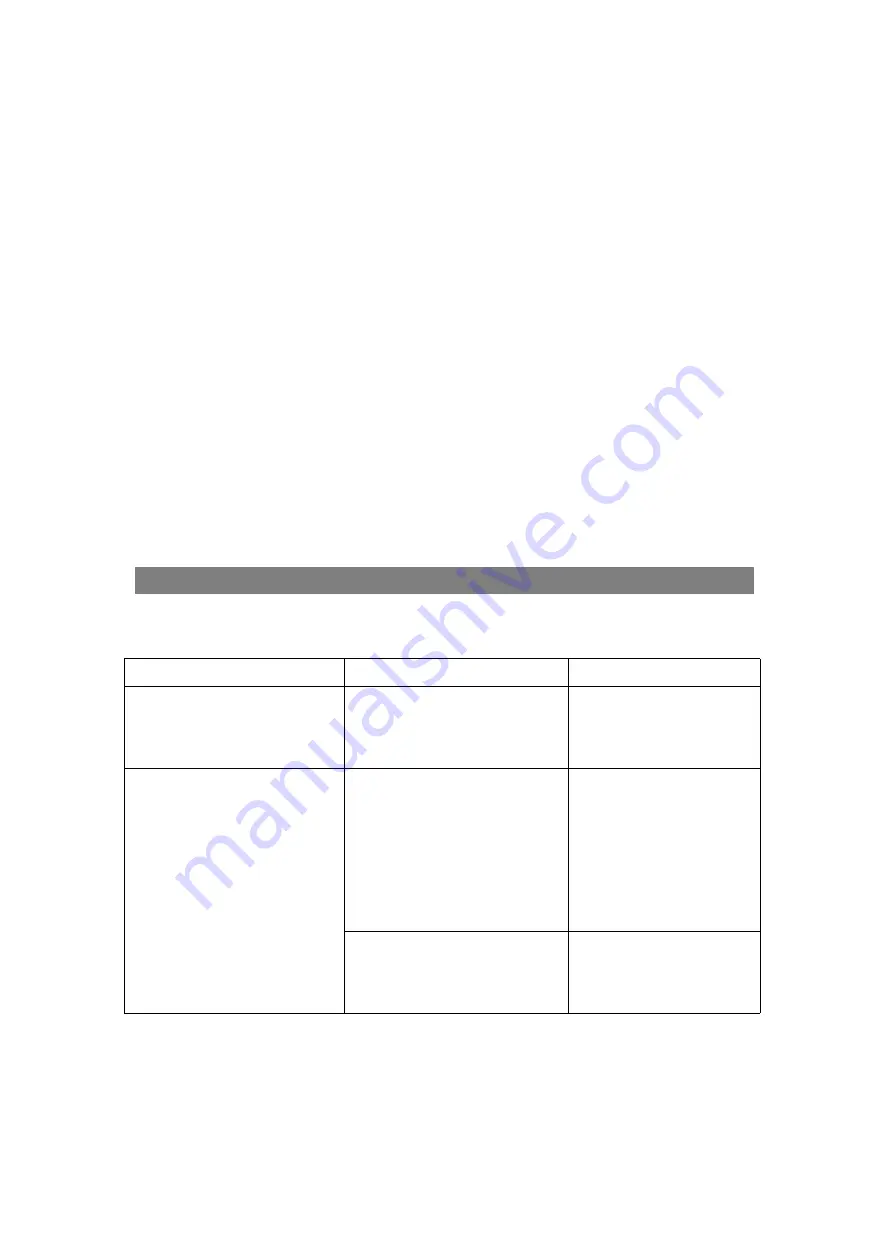
19
Use the Numeric & 5+ buttons on the Remote Control to select and plays the
desired tracks. For examples:
To play the 4th track on the USB device, press the “4” Button. “0004”
will appear on the display then the unit will start to play it.
To play the 14th track on the USB device, press the “5+” + “5+” + “4”
buttons. “0014” will appear on the display then the unit will start to
play it.
Notes:
Up to 64 GB USB Device the unit supports to play.
Before replacing USB Device, make sure the unit had been turned to standby
mode.
When inserting the USB Device, make sure the direction you selected is correct.
Never insert violently to avoid damaging the USB Device or the unit.
You also need to download the desired music in MP3 format into the USB Device
before insert into the unit.
TROUBLESHOOTING:
Check the following before requesting service:
SYMPTOM
POSSIBLE CAUSE
POSSIBLE SOLUTION
No power
AC/DC Adaptor had not
connected
Connected the AC/DC
Adaptor to the unit and
AC power as page 10
No sound or sound weak
Volume of the unit was set to
minimum position
Increase the volume level
by turning the VOLUME
Control Knob on the unit
clockwise or press the
VOL + Button on the
Remote Control
Volume level of
paired/connected device is in
low level
Rise the volume level of
the paired/connected
device




































