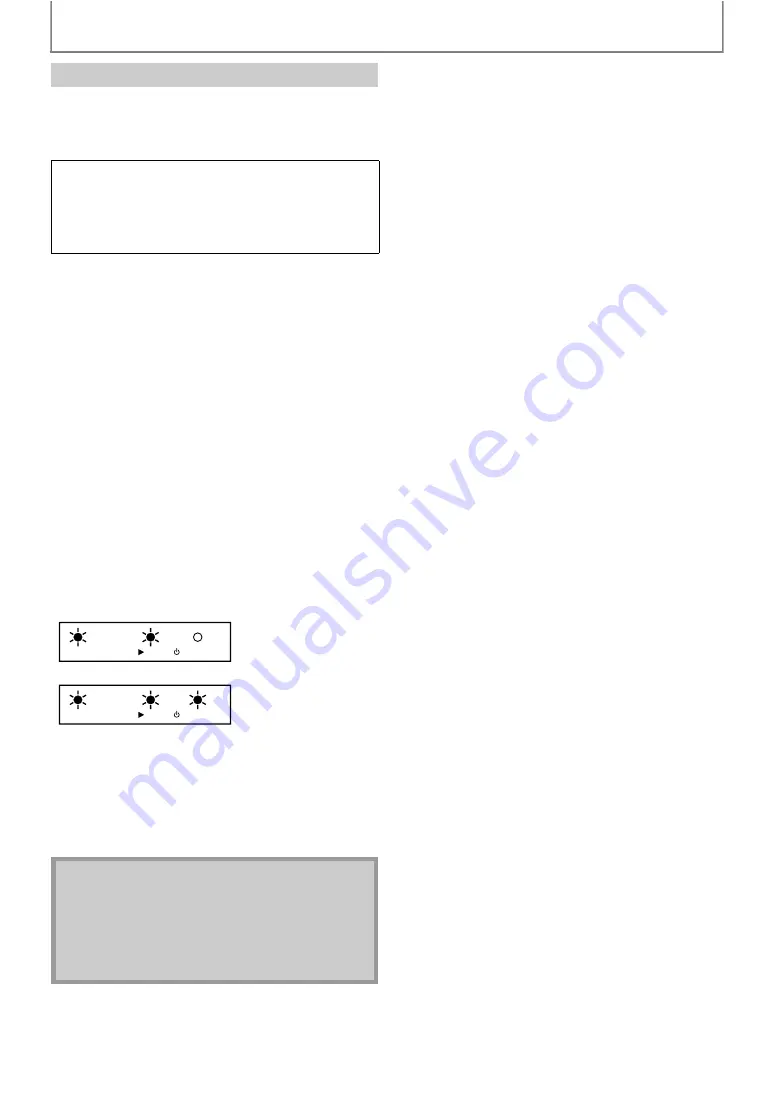
48
FUNCTION SETUP
You can update the software by using disc.
Please access www.magnavox.com, and download the
latest firmware to a blank disc by following the
direction described on the site.
• Use a blank disc and download one firmware per disc.
• For more details on how to download the firmware,
please refer to the site.
1
Follow steps 1 to 3 in “Connection Test” on
page 44.
2
Use [
] to select “Software Update”, then
3
Use [
] to select “Disc Update”, then press
4
Use [
] to select “Yes”, then press [OK].
5
Disc tray will open automatically.
• Insert the disc for software update and then press
6
After completing loading disc, confirmation
message will appear. Select “Yes” and press
[OK] to start updating.
• It may take awhile to complete the updating. (Please
wait until “100%” appears on the front panel display.)
The indicators blink for this procedure.
(Success)
(Error)*
* If the indicator shows Error...
1) Unplug the AC power cord and turn the unit again.
2) Confirm the current firmware version.
3) If the firmware version is updated, the software update
has succeeded. If not, please try again.
7
After the disc update finishes, this unit will
restart and eject the disc.
There are 2 types of firmware files for MBP2100:
E5S00UD and E5P08UD.
The file name for your unit can be found on the top
panel sticker.
Make sure to download the appropriate file when
updating the firmware.
• You can check the current firmware version in
“Current Version” in “Software Update” menu.
• Please do not unplug the AC power cord while
executing the“Disc Update”.
• All settings will remain the same even if you update
the firmware version.
DISC IN
PLAY
STANDBY-ON
DISC IN
PLAY
STANDBY-ON



























