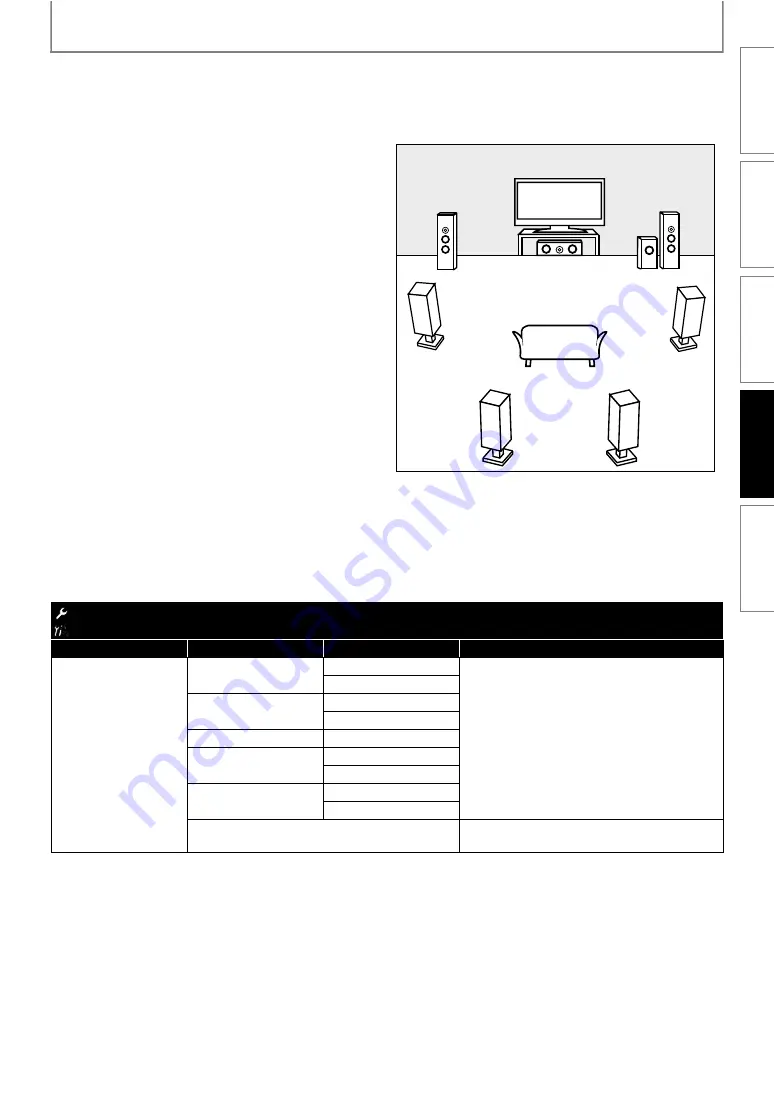
39
FUNCTION SETUP
Speaker setting (Available when you have HDMI cable connected to HDMI OUT jack)
This unit allows you to enjoy multi-channel surround sound such as 7.1-channel / 5.1-channel surround. To make the
most of its feature, set up your speakers appropriately by referring to the following table.
How to navigate through “HDMI Multi(LPCM)”:
1) Use [
] to select your desired menu item then
press [OK].
2) Use [
] to select your setting items.
• Press
to go back to the previous screen.
3) Use [
] to select desired options. (Except for
“Test Tone”, “Default” and setting options in
“Speaker Size” setting.)
For setting options in “Speaker Size” setting:
Press [OK] to select desired options.
] to select “Off”, “Manual” or “Auto”,
then press [OK].
• The test tone will be output. If you select “Manual”,
use
to select desired speaker, then use
to adjust the volume. If you select “Auto”,
use
to adjust the volume of the speaker that
outputs the test tone.
• If you want to stop the test tone, press
For “Default”:
Press [OK] to reset to the default.
4) Press [SETUP] to exit.
<Speaker setting for the audio signal output from HDMI OUT jack>
e.g.) basic layout with 7.1-channel surround system
Front speaker (left)
Front speaker (right)
Center speaker
Subwoofer
Surround
speaker (left)
Surround
speaker (right)
Surround
back speaker
(left)
Surround
back speaker
(right)
A
A
A
A
A
Menu
Setting items
Options
Descriptions
Selects the desired
speaker to set. Then
change the setting by
referring to the
descriptions.
Large:
For the large speakers with strong low
frequency reproduction capabilities.
Small:
For the small speakers which do not provide
strong bass sound.
You cannot change the setting of
“Subwoofer”.
Speakers which are not supported by the
connected device will be displayed in gray.
Select “Default”, then press
“Speaker Size” setting to the default.
INTRODUCTION
CONNECTIONS
PLAYBACK
FUNCTION SETUP
OTHER
S






























