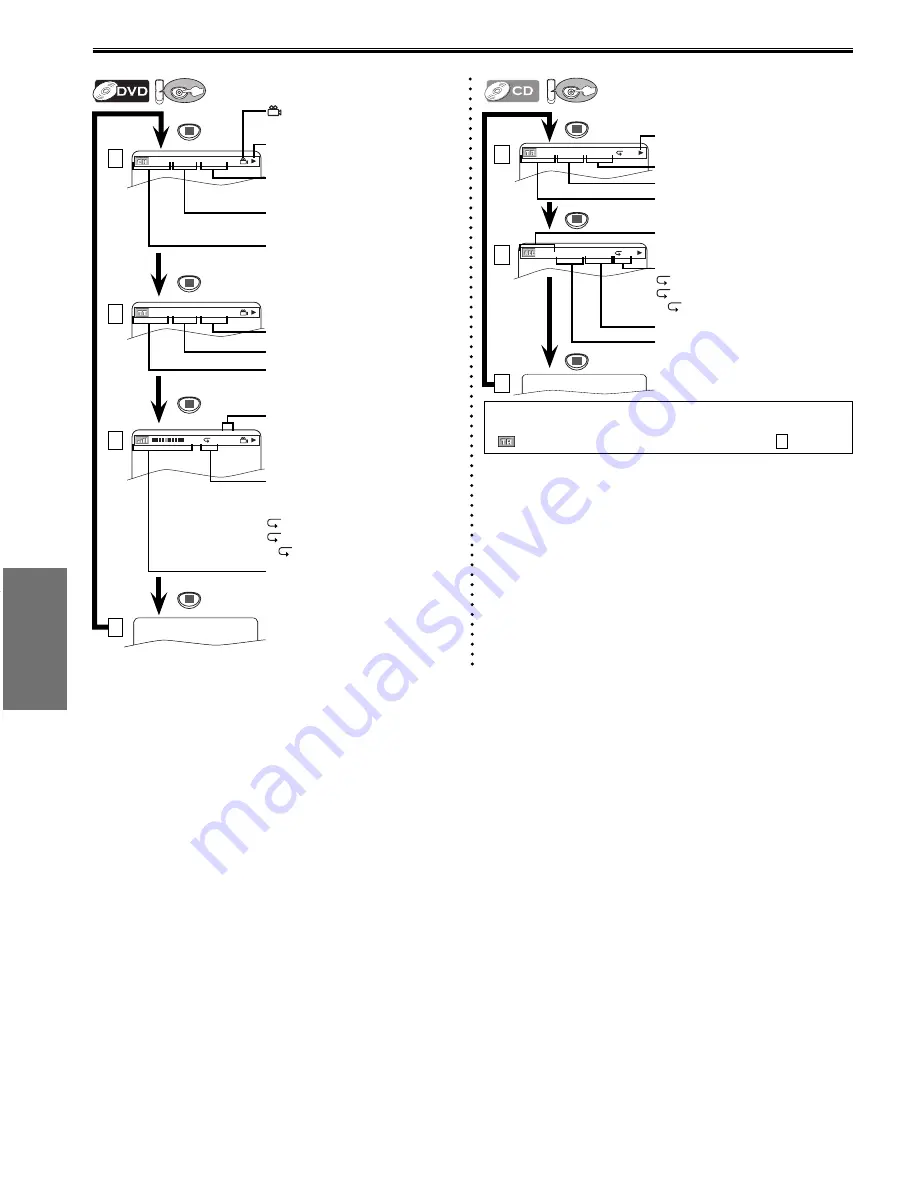
DVD FUNCTIONS
– 16 –
EN
You can check the information about the current disc by pressing
[DISPLAY]
on the remote control.
On-Screen Display
DV
DVD
DISPLAY
CH(Chapter):
current chapter number /
total chapters
TT(Title):
current title number / total titles
current repeat setting, appears
only when the repeat setting is
active.
C: Chapter
repeat
T: Title
repeat
A
B: A-B repeat
11/16 0:00:00 - 0:03:30
1/3 0:00:00 - 1:23:45
T
L1
bit rate: the amount of audio and
video data currently being read
elapsed time of the current
chapter
remaining time of the current
chapter
elapsed time of the current title
remaining time of the current title
layer numbers, appears only when
playing a two-layered disc.
L0:
Layer 0 is playing
L1:
Layer 1 is playing
current playback status
appears only in a case multi-
angle is available on the DVD.
1
2
3
4
DISPLAY
DISPLAY
DISPLAY
DV
DVD
4/12 0:03:21 - 0:02:15
T
4/12 0:13:45 - 0:45:40
T
TR(Track):
current track number / total tracks
current repeat setting, if active
T: Track
repeat
A: All
Tracks
repeat
A
B: A-B repeat
ALL:
current track number / total tracks
elapsed time of the current track
remaining time of the current track
elapsed time of the entire disc
remaining time of the entire disc
current playback status
1
2
3
Note:
• When you are playing a disc in program or random mode,
PROGRAM (or RANDOM) will be displayed instead of
2
.
DISPLAY
DISPLAY
DISPLAY
E8E63UD_GDV228MG9_EN_v1.indd 16
E8E63UD_GDV228MG9_EN_v1.indd 16
2008/08/19 10:05:09
2008/08/19 10:05:09



























