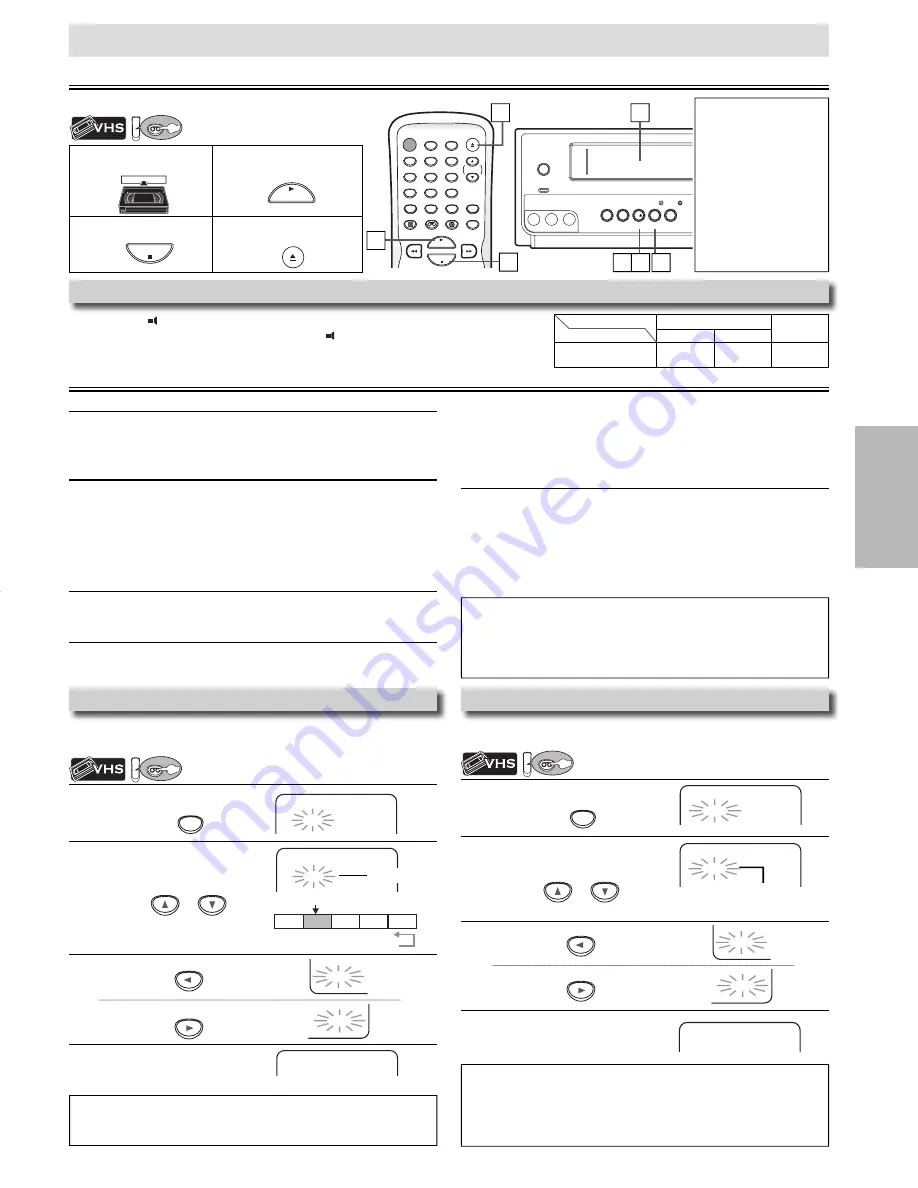
VCR FUNCTIONS
EN
– 11 –
1
Insert a cassette tape
into this unit.
2
To start playback
3
To stop playback
4
To eject the cassette tape
1
Press
[SEARCH]
once.
2
To select index mark
3
To rewind
To fast forward
4
When index mark is reached,
playback automatically begins.
1
Press
[SEARCH]
twice.
2
Select the desired length of time
for fast forwarding or rewinding.
3
To rewind
To fast forward
4
When selected length of time is
reached, playback will start
automatically.
STANDBY-ON
OPEN/CLOSE
DISPLAY
VCR
DVD
MODE
TRACKING
PLAY
STOP
SPEED
TIMER SET
1
2
3
4
5
6
7
8
9
0
+10
CLEAR
INPUT
Note:
• When a cassette tape
without a record tab
is inserted, the unit
will start playback
automatically.
• Tracking will be
automatically adjusted
upon playback. To adjust
the tracking manually,
press
[TRACKING
K
/
L
]
during playback.
Playback
STANDBY-ON
POWER ON
VIDEO
- AUDIO -
L
R
REW
F.FWD STOP/EJECT PLAY RECORD
REC
TIMER REC
B
C
h
D
I
y
Before: Turn on the TV.
Other Operations
VCR FUNCTIONS
Index Search
To search by index mark. The index mark will be made
automatically at the beginning of each recording.
SEARCH
Pro.1
Pro.2
Pro.3
Pro.4
Pro.5
02
01
01
02
03
beginning of
the contents
end of the
contents
current program
index mark
PLAY
B
Note:
• The time gap between index marks should be more than 1 minute for SP
mode, 2 minutes for LP mode and 3 minutes for SLP mode.
Note for Index Search & Time Search:
• These functions are not available during recording.
• Press
[STOP
C
]
to stop the search.
• If a cassette tape ends during a search, your search will be canceled and
the cassette tape will rewind to the beginning.
Time Search
To search by length of time.
INDEX SEARCH
– –
ss
BB
or
SEARCH
TIME SEARCH
– : – –
PLAY
B
or
(1 minute~9 hours and 59 minutes)
To cue or review picture during playback (picture search)
Use
[
g
]
or
[
h
]
(
[ F.FWD
g
]
or
[REW
h
]
on this unit).
• Press it again and the unit will search in super high speed. (in the
SLP mode only)
To freeze the picture on TV screen during playback (still mode)
Press
[PAUSE
F
]
. Each time you press the button, the picture will
be forwarded by one frame.
• If the picture begins to vibrate vertically in the still mode,
stabilize the picture by using
[TRACKING
K
/
L
]
.
• If the picture is distorted or rolling vertically, adjust the vertical
hold control on your TV if equipped.
To Reset the Cassette Tape Counter (counter reset)
Press
[DISPLAY]
to display the cassette tape counter on the TV.
Press
[CLEAR]
to reset the counter to “0:00:00”.
To play back in slow motion (slow mode)
Press
[PAUSE
F
]
during playback, then press
[
g
]
(
[ F.FWD
g
]
on
this unit).
• If you want to change speed in slow mode, press
[
g
]
or
[
h
]
(
[ F.FWD
g
]
or
[REW
h
]
on this unit), slow speed will be
more fast or slow mode.
• If the noise bars appear on the TV screen, you can reduce it by using
[TRACKING
K
/
L
]
.
To rewind the cassette tape automatically (auto rewind)
When a cassette tape reaches its end during playback, fast-
forward or recording (except timer recording and one-touch
timer recording), the cassette tape will automatically rewind to
the beginning. After rewinding finishes, the unit will eject the
cassette tape.
VCR
VCR
VCR
VCR
• Insert a cassette tape into this unit.
VCR
VCR
• Insert a cassette tape into this unit.
INDEX SEARCH
0 3
01 ~ 20
TIME SEARCH
2 : 5 0
0:01~ 9:59
PLAY
STOP
OPEN/CLOSE
When You Playback a Cassette Tape Recorded in Hi-Fi Stereo
Press
[AUDIO ]
on the remote control, then select “HIFI” or “MONO”.
• During playing back non Hi-Fi tapes,
[AUDIO ]
on the remote control is not available.
Your selection
HIFI
MONO
Type of recorded tape
L-channel
R-channel
Hi-Fi tapes recorded in
Hi-Fi stereo
L
R
L+R
ss
BB
Note:
• To prevent damage to the cassette tape, still or slow mode will
automatically stop after 5 minutes.
• To return to playback from the picture search, still or slow mode, press
[PLAY
B
].
2
4
3
1
3
4
2
E8E63UD_GDV228MG9_EN_v1.indd 11
E8E63UD_GDV228MG9_EN_v1.indd 11
2008/08/19 10:04:55
2008/08/19 10:04:55


























