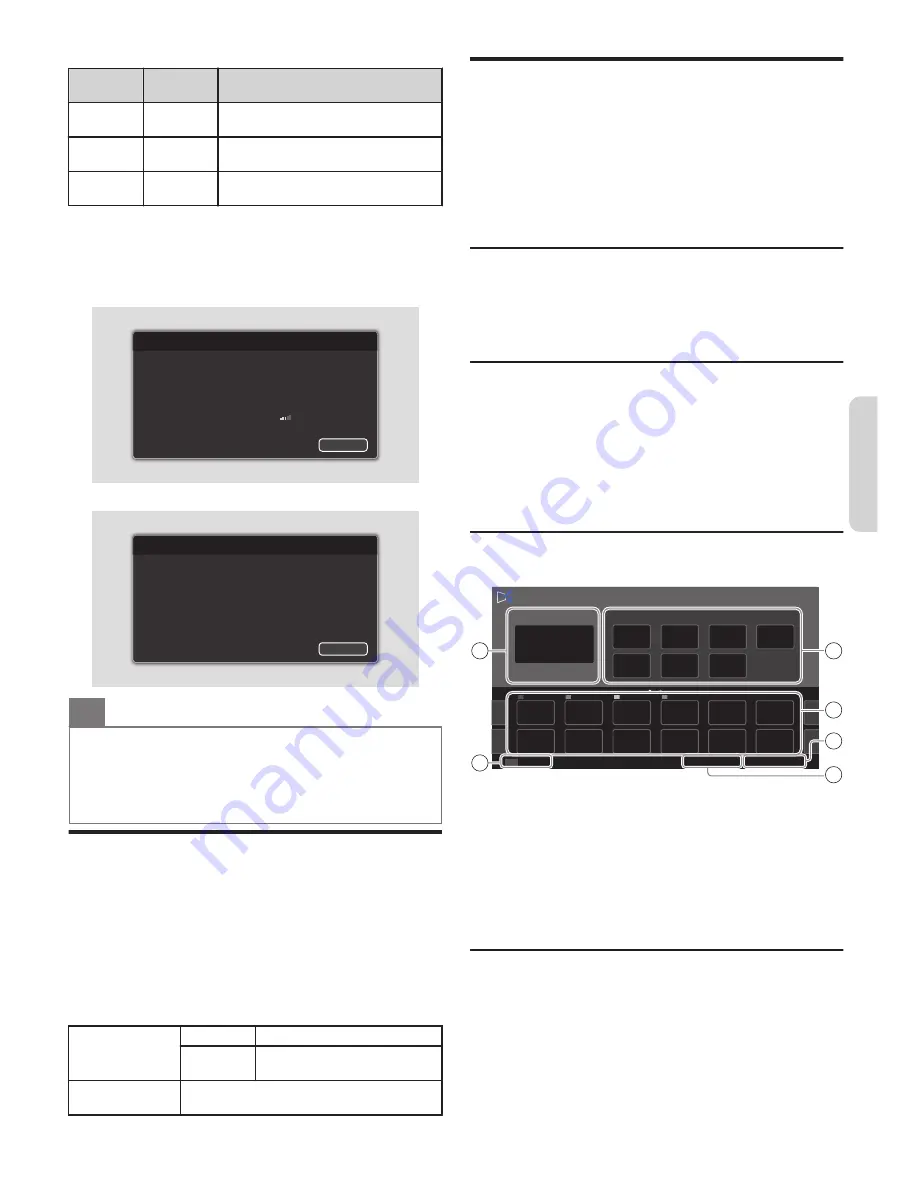
Home
network
Internet
Description
Pass
Pass
Connection test is successfully
completed.
Fail
-
Connection test for home network
failed. Check the connection settings.
Pass
Fail
Connection test for internet failed.
Check the connection settings.
●
If the connection test for internet passes, speed test will start
automatically.
3
Press
OK
to go to the list on network status confirmation
screen.
For wireless connection
192, 168, 1, 1
255, 255, 255, 0
192, 168, 1, 254
0, 0, 0, 0
0, 0, 0, 0
AP Name
Back
SSID
Secondary DNS
Primary DNS
Default gateway
Subnet mask
IP address
Network connection test
Authentication
Done
For wired connection
192, 168, 1, 1
255, 255, 255, 0
192, 168, 1, 254
0, 0, 0, 0
0, 0, 0, 0
Back
Secondary DNS
Primary DNS
Default gateway
Subnet mask
IP address
Network connection test
O
Note(s)
●
If the connection test for both home network and internet pass,
you are ready to use Apps or network upgrade functions using
the internet without making any additional settings.
●
If the connection test fails, check if the Ethernet cable is
connected to this TV properly or if you have entered all the
required details for the wireless LAN connection properly.
Home network
You can turn your TV into a Digital Media Renderer (DMR), which
can play video, music and photo files stored on certified home
media servers connected to your home network.
1
Press
Q
and use
J
K
to select
Setup
, then press
OK
.
2
Use
H
I
J
K
to select
Network settings
, then press
OK
.
3
Use
H
I
to select
Home network
, then press
OK
.
4
Use
H
I
J
K
to select the item you want to adjust, then
press
OK
.
Renderer
Off
Disable DMR.
On
Enable this unit to play files using
DMC.
Renderer name
Change the display name of this TV to other
devices on the home network.
Apps
Apps offers internet services for your TV. Use the TV
remote control to browse the App's pages. You can
play movies, listen to music and much more, all on
your TV screen.
–
Because Apps is an online system, it can be modified over
time to better serve its purpose.
–
Some Apps services can be added, changed or stopped after
some time.
–
You cannot download and save files or install plug-ins.
Before using Apps
Follow the procedure below before using Apps.
1
Connect this unit to the internet.
2
Set up the necessary network connection settings.
(Refer to
Network
L
p. 8
.)
Using Apps
1
Press
Q
to display Home menu.
2
Use
J
K
to select
Apps
, then press
OK
.
●
Apps screen will appear, then use
H
I
J
K
to select
service icon.
●
For the first time only,
Terms of Use
screen will appear.
After confirming the content, use
H
I
to select
Agree
,
then press
OK
.
Guide to Apps menu screen
Apps start screen
OPTIONS
Country: USA
Terms of Use
APP4
APP3
APP2
APP1
Featured Apps
Now on TV
Apps
Option
4
3
2
1
6
5
a
Now on TV
:
Displays the image of the input
under present tuning.
b
Featured Apps
:
Displays fixed net service icons.
c
Selected Apps
:
Displays movable net service
icons.
d
Country
:
Selects what country you live in.
e
Terms of Use
:
Displays a copy of net service.
f
Options
:
Remove or move App.
Information on network services
For detailed information on 3rd party internet services,
please visit the service providers website:
Netflix
:
http://www.netflix.com
VUDU
:
http://www.vudu.com
For additional help, refer to the Frequently Asked
Questions FAQs at www.magnavox.com.
Select TV and enter your model number.
9
Continued on next page.
English
Summary of Contents for 43MV347X
Page 19: ...Memo 19 ⅱ ...




















