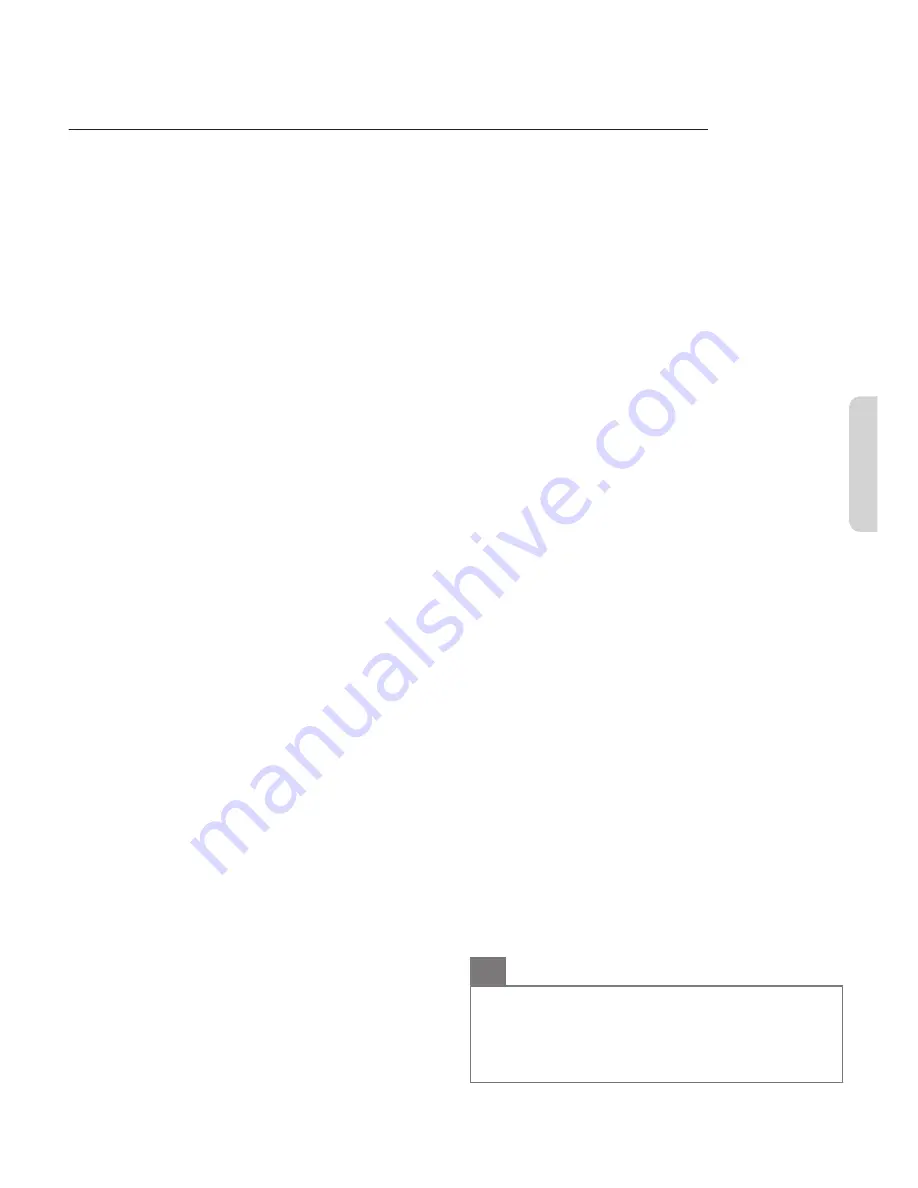
5 Troubleshooting tips
If the unit does not perform properly when operated as instructed in this manual,
Please check the following Troubleshooting tips and all connections once before calling for service.
Power
No power
●
Make sure that the AC outlet supplies the proper voltage, plug
another electrical appliance into the AC outlet to ensure that the
AC outlet operates normally.
●
If a power failure occurs, unplug the AC power cord for 1 minute to
allow the unit to reset itself.
Remote
Remote control buttons or remote itself does not work.
●
Re-insert or replace the AAA batteries with their polarities (+/–) as
indicated on the remote control battery area.
●
When there is an infrared-equipped device near this unit, it may
interrupt the remote control signal from this unit.
●
Make sure that nothing is blocking the unit's remote control sensor
and the remote control is pointed at this remote control sensor.
●
Press and hold any key on remote control toward a digital or cell phone
camera. The remote control is working if you confirm a flashing infrared
light through the camera. Some dual camera cell phones may have an
IR filter in one or both of the cell phone cameras.
Universal remote control does not work properly.
●
Refer to the Owner’s manual of the universal remote control for the
MAGNAVOX code.
Picture
Power is on but no screen image.
●
Check whether the connection for the antenna, cable or set-top box
is connected correctly.
●
Check whether all the cables to the unit are connected to the correct output
jack on your separate device like Blu-ray disc / DVD recorder.
●
Check if your computer is NOT in sleep mode when the input mode
on this unit is in PC mode. Tap any key on the computer keyboard
to wake it up.
●
Check if the correct input mode is selected by pressing
SOURCE
.
No color
●
Adjust
Color
in
Picture
settings.
L
p. 10
Picture poor, sound OK
●
Electrical interference from nearby appliances may affect picture
quality.
●
Adjust
Contrast
and
Brightness
in
Picture
settings.
L
p. 10
●
For the best picture quality, watch “High Definition” wide screen
programs. If the HD content is not available, watch “Standard
Definition” programs instead.
You see noise or trash on the screen.
●
When the capabilities on the unit exceed the capabilities of the
digital broadcasting, the signal will be increased to match the
capabilities of the display on the unit. This may cause noise or
trash.
Unusual picture appears and the TV does not operate.
●
Press the power button first. If it does not solve, follow the
procedure below.
①
Press the buttons on the remote control in the order shown below.
K
L
H
L
I
L
B
②
Unplug the AC power cord, then wait for 1 minute, and then plug it
in again.
Picture & Sound
No picture or sound
●
View other TV channels. The problem might be limited to the
broadcasting station or weak signal strength.
●
Unplug the AC power cord and wait for about 1 minute, then plug
the AC power cord and turn on the unit again.
●
Autoprogram must be completed when you set up the unit for the
first time or move it to a location where previously unavailable
channels are broadcast.
●
The selected channel cannot be viewed by the
Child and ratings
lock
setting.
L
p. 12
●
The unit requires some kind of input signal. A digital indoor antenna
(VHF / UHF), a digital external antenna (VHF / UHF) or an RF coaxial
cable from your wall or set-top box signal (HDMI, CoAudio
or Composite [Video+Audio]) needs to be connected to the unit.
Adjusted picture or sound settings are not effective every time the unit
is turned on.
●
You must set to
Home
in
Location
.
L
p. 13
(Otherwise, the
settings you adjusted will not be memorized after the unit goes into
standby mode.)
You see a distorted picture or hear an unusual sound.
●
You may be getting NTSC (Analog) TV signal (not HDTV signal)
interference from electrical appliances, automobiles, motorcycles
or fluorescent lights.
●
Try moving the unit to another location to see if this is the cause
of the problem.
Sound
No sound, distorted sound or incorrect audio sound is heard when
using the HDMI-DVI connections.
●
Make sure that the analog audio signals from the HDMI-DVI device
are connected to the analog audio input L/R jacks.
Sound poor, picture OK
●
Check if the audio cable is connected into the unit correctly.
You switch to a different input and the volume changes.
●
This unit will memorize the volume level from the last time you
adjusted it.
●
If the volume of the sound from another device is higher or lower,
then the loudness will change.
Child and rating lock
Forgotten PIN code.
●
Enter “0711” to clear your password.
Screen
You switch to a different input and the screen size changes.
●
This unit will memorize the viewing mode from the last time you
used those particular input modes.
The display image does not cover the entire screen.
●
If you are using the unit as a PC monitor, make sure that
Horizontal
position
and
Vertical position
in PC settings are set correctly.
●
If you are watching TV or using the Composite video, Component
video or HDMI with 480i input, press
PICTURE SIZE
A
repeatedly
to switch to various screen modes.
Closed captions
Closed captions are displayed as a white box. No closed captions are
displayed in the closed captions-supported program.
●
Interference from buildings or weather conditions may cause
closed captions to be incomplete if watching analog TV signals.
●
Broadcasting station may shorten the program to insert
advertisements.
●
The closed captions decoder cannot read the information of a
shortened program.
●
Closed captions that are delayed a few seconds behind the actual
dialog are common for live broadcasts. Most captioning production
companies can display a dialog to maximum of 220 words per minute.
If a dialog exceeds that rate, selective editing is used to insure that
the closed captions remain up-to date with the current TV screen dialog.
Black box is displayed on the TV screen.
●
The text mode is selected. For closed captions, select
CC-1
,
CC-2
,
CC-3
or
CC-4
.
Network
Cannot connect to the network.
●
Check if the Ethernet cable connection is properly made. Turn on
the broadband router and/or modem.
●
Check the network settings.
●
Check if the broadband router and/or modem is correctly
connected.
O
Note(s)
●
The LCD screen is manufactured to provide many years of useful
life. Occasionally a few non active pixels may appear as a fixed
point of blue, green or red.
This is not to be considered a defect in the LCD screen.
●
Some functions are not available in specific modes, but this is
not a malfunction. Read the description in this manual for more
details on correct operations.
15
English
Summary of Contents for 43MV347X
Page 19: ...Memo 19 ⅱ ...






































