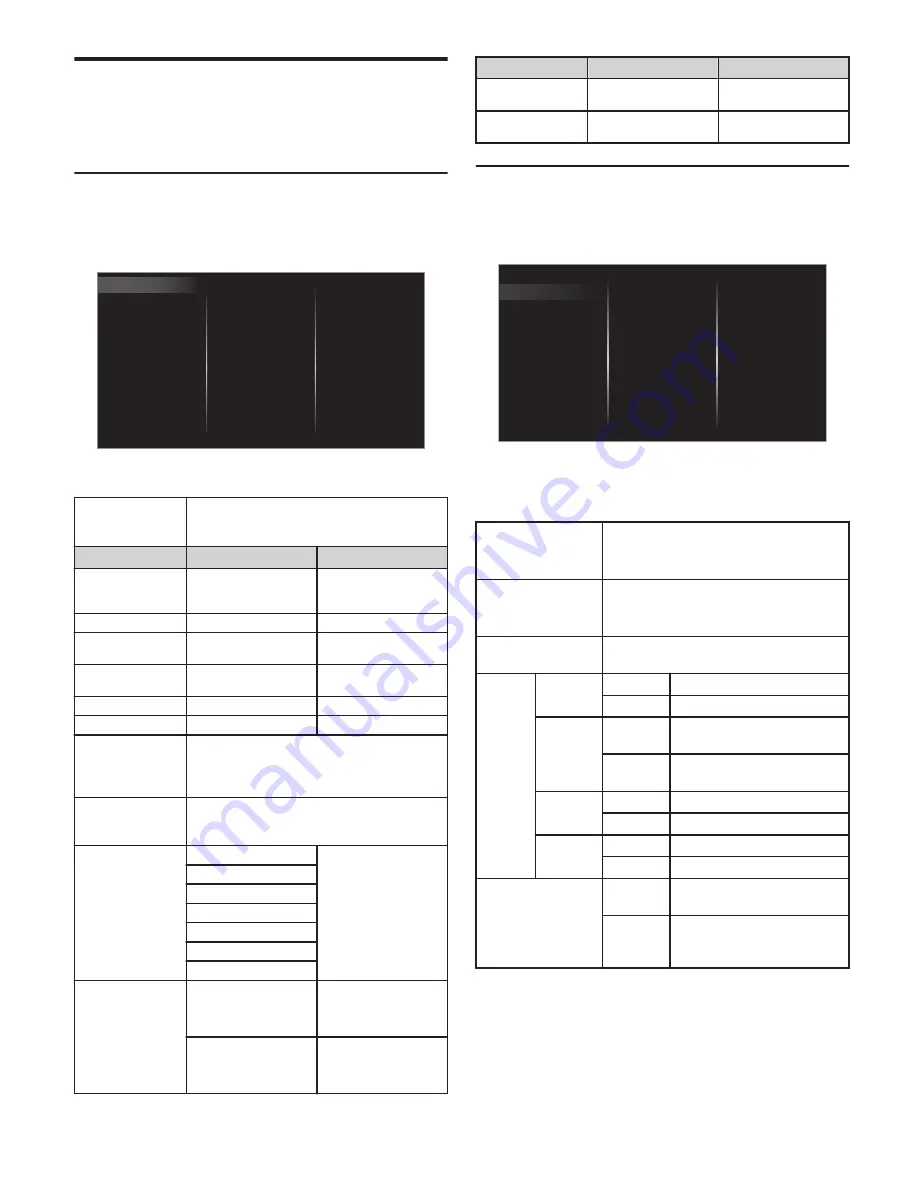
Changing picture and sound settings
You must set
Home
in
Location
.
L
p. 13
Otherwise, personalized picture and sound settings
will not be memorized after the unit goes into standby
mode.
Changing picture settings
1
Press
Q
and use
J
K
to select
Setup
, then press
OK
.
2
Use
H
I
J
K
to select
TV settings
, then press
OK
.
3
Use
H
I
to select
Picture
, then press
OK
.
Mode selection
Advanced settings
Sharpness
Tint
Color
Clear Pix X2
Brightness
Contrast
Backlight
Auto picture
Picture format
Accessibility
Installation
Features
Sound
Picture
Horizontal position
4
Use
H
I
to select the item you want to adjust, then
press
OK
.
Auto picture
To select the desired setting, then press
OK
(
Personal
,
Standard
,
Natural
,
Vivid
,
Sports
,
Movie
,
Game
,
Energy saving
and
Internet video
)
Cursor
I
Cursor
H
Backlight
To reduce power
consumption and
brightness
To increase power
consumption and
brightness
Contrast
To decrease contrast
To increase contrast
Brightness
To decrease
brightness
To increase brightness
Color
To decrease color
intensity
To increase color
intensity
Tint
To add green
To add red
Sharpness
To soften
To sharpen
Clear Pix X2
Enters sub-menus to adjust the following settings:
(
Dynamic contrast
,
Color enhancement
,
Black
stretch
,
BMR 120
,
Macro Dimming
,
Noise
reduction
and
MPEG artifact reduction
)
Advanced settings
Enters sub-menus to adjust the following settings:
(
Color alignment
,
Custom color management
,
Gamma
and
Film mode
)
Picture format
Automatic
Changing Picture
format
L
p. 11
Super zoom
4:3
Movie expand 14:9
Movie expand 16:9
Wide screen
Unscaled
Mode selection
PC
To turn off image
enhancement features
which makes the TV to
act purely as a monitor
HDTV
To enable image
enhancement features
to improve picture
quality
Cursor
I
Cursor
H
Horizontal position
To move PC screen left
To move PC screen
right
Vertical position
To move PC screen
down
To move PC screen up
Changing sound settings
1
Press
Q
and use
J
K
to select
Setup
, then press
OK
.
2
Use
H
I
J
K
to select
TV settings
, then press
OK
.
3
Use
H
I
to select
Sound
, then press
OK
.
Delta volume
Digital output format
Headphone volume
TV speakers
Auto volume leveling
Sonic Emotion Premium
Balance
Equalizer
Auto sound
Installation
Features
Sound
Picture
Accessibility
4
Use
H
I
to select the item you want to adjust, then
press
OK
.
●
The following sound settings can be configured. Depending on
the sound source, some sound settings are not available.
Auto sound
To select the desired setting, then press
OK
(
Personal
,
Standard
,
Vivid
,
Sports
,
Movie
,
Music
and
News
)
Equalizer
To select the specific frequency using
J
K
,
and use
H
I
to adjust the level, then press
OK
Balance
Adjusts the balance of the right and left
speakers to best suit your listening position
Sonic
Emotion
Premium
Sonic
Emotion
Off
To set Sonic Emotion to off
On
To set Sonic Emotion to on
Dialog
Enhancement
Off
To set Dialog Enhancement to
off
On
To set Dialog Enhancement to
on
Bass
Enhancement
Off
To set Bass Enhancement to off
On
To set Bass Enhancement to on
Absolute
3D Sound
Off
To set Absolute 3D Sound to off
On
To set Absolute 3D Sound to on
Auto volume leveling
Off
To remove the Auto volume
leveling
On
To reduce volume differences
between the TV commercials
and the programs
10
Continued on next page.
Summary of Contents for 43MV347X
Page 19: ...Memo 19 ⅱ ...






































