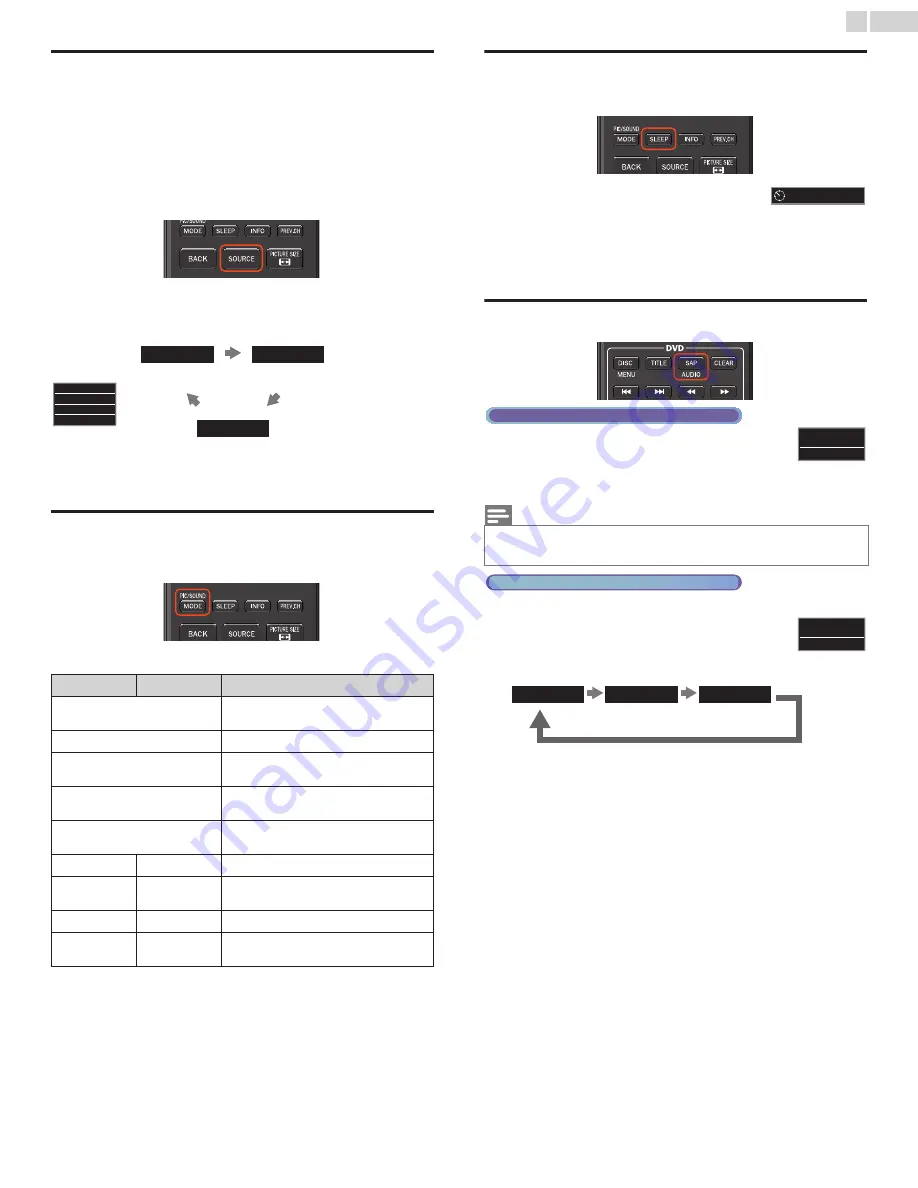
19
English
Watching channels from an external device
Switching Each Input Mode can easily switch with the Remote Control
between TV (DTV or Analog TV) and external devices when they are
connected to the unit.
1
Turn On a Set-top Box or a connected device.
• The picture from the Set-top Box or the connected device might
appear automatically on the TV Screen.
If the picture does not appear
Press
SOURCE
repeatedly to select the Set-top Box or the
connected device and wait a few seconds till the Picture appears.
• Pressing
ɼ
reverses the direction of the Input modes.
2
Use the Remote Control of the Set-top Box or the connected
device to select Channels.
Changing Picture and Sound settings
1
Press
PIC/SOUND MODE
to set your TV to a predefined Picture
and Sound setting.
2
Use
ɼɾ
to select one of the following settings :
Sleep timer
Sleep Timer can set the unit to go into Standby mode after an
incremental period of time.
Press
SLEEP
repeatedly to change the amount of
time (increases the time by 30 minutes up to 120
minutes).
Press
SLEEP
once to call up the display for checking the remaining time.
•
To cancel sleep timer, press
SLEEP
repeatedly until
Off
is displayed.
Switching Audio mode
1
Press
SAP / AUDIO
to display the currently selected
Language and the number of available Languages.
2
Press
SAP / AUDIO
repeatedly to cycle through the
available Audio Languages.
1
Press
SAP / AUDIO
to display the currently selected Audio mode.
2
While receiving an MTS broadcast, press repeatedly
to cycle through the available Audio Channels.
e.g.) When all Audio Modes are available
Auto picture
Auto sound Description
Personal
The customized settings you defined using
the
Picture
and
Sound
menu
Standard
For normal TV viewing
Vivid
Enhanced picture contrast, sharpness and
sound for viewing in a well-lit room
Sports
Brilliant picture settings and clear sound for
high action
Movie
Deep picture and powerful sound settings
for a cinematic experience
Game
–
Optimized for PCs and game consoles
Eco
–
Eco TV settings for low power
consumption
–
Music
Optimized for music playback
–
News
Controls picture tone and set the anchor's
voice at a comfortable volume
Source
TV
HDMI
Video
e.g.)
DTV / Analog TV
channel
11.1
HDMI
Video
Note(s)
• Available Languages differ depending on the broadcast.
•
Other
is displayed when the Audio Language cannot be acquired or the acquired
languages are other than English, French or Spanish.
STEREO
:
Outputs Stereo Audio
SAP
:
Outputs a Second Audio Program
MONO
:
Outputs Mono Audio
Sleep
120min.
Digital TV operation
11.1
English 1/3
Analog/Cable TV operation
11
SAP / STEREO
SAP
/STEREO
SAP
/MONO
SAP/
STEREO
Continued on next page.
















































