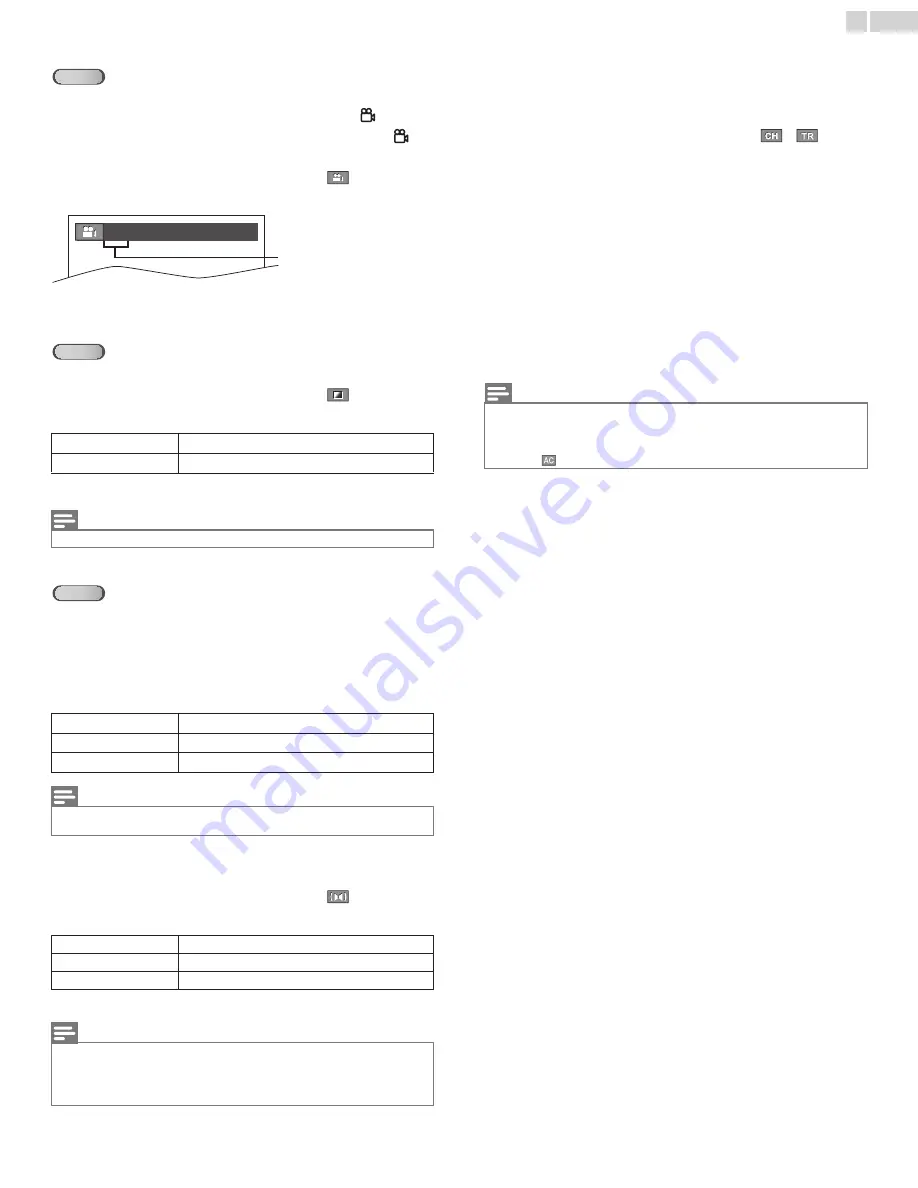
40
English
Camera Angles
Some DVD may contain scenes which have been shot simultaneously
from various Angles. You can change the Camera Angle if
appears
on the screen. If
ANGLE ICON
is set to
OFF
in
OTHERS
menu,
will
not appear.
➟
p.33
1
During Playback, press
MODE
repeatedly until
appears.
2
Use
ɼ
ɾ
repeatedly until your desired Camera Angle appears.
3
Press
BACK
to exit.
Black Level Setting
Adjust the Black Level to make the dark areas of the TV picture brighter.
1
During Playback, press
MODE
repeatedly until
appears.
2
Press
ɼ
ɾ
to adjust the Black Level.
3
Press
BACK
to exit.
Stereo Sound Mode
This unit allows you to select a Sound Mode during CD Playback.
1
During Playback, press
SAP / AUDIO
repeatedly until the desired
Sound Mode appears.
2
Each time you press
SAP / AUDIO
, the Sound Mode changes as
follows.
Virtual Surround
You can enjoy Virtual Surround on your 2 channel Stereo System.
1
During Playback, press
MODE
repeatedly until
appears.
2
Press
ɼ
ɾ
to select the Sound Level.
3
Press
BACK
to exit.
Marker Setup
This feature allows you to assign a specific point on a disc to be called
back later.
To set a Marker
1
During Playback, press
MODE
repeatedly until
/
appears.
2
Use
ɼ
ɾ
repeatedly until Marker Search Menu appears.
3
Use
ɿ
ɽ
to select an available Marker within 60 seconds.
4
When the Playback reaches the point at which you want to set a
Marker, press
OK
.
• Marker is now set.
5
Press
BACK
to exit.
To return to the Marker later
1
Repeat steps 1-2 in
To set a Marker
. Use
ɿ
ɽ
to select the
desired Marker.
2
Press
OK
at the desired Marker to Restart Playback from the
specific point which you set.
ON
Makes the Dark Areas brighter.
OFF
Shows the Original Picture as recorded.
Note(s)
• The setting will be kept even if the unit goes into Standby Mode.
STEREO
Stereo Sound with Left and Right Channels.
L-ch
Left Channel Sound Only.
R-ch
Right Channel Sound Only.
Note(s)
• Virtual Surround cannot be changed when the Sound Mode is set to either
L-ch
or
R-
ch
.
1
Natural Effect.
2
Emphasized Effect.
OFF
No Effects (original sound).
Note(s)
• The Setting will be kept even if the unit is Turned Off.
• For Audio CD, Virtual Surround will not be effective if the Sound Mode is set to
something other than
STEREO
.
Stereo Sound Mode
.
➟
p.40
• Turn down the level or select
OFF
if the Sound is distorted.
DVD
Angles can be varied on
the displayed number
1 / 8 (ANGLE)
DVD
CD
Note(s)
• Marker Search Menu will disappear in about 60 seconds when there is no Input.
• You can Mark up to 10 points.
• To Clear a Marker, select the Marker to be Cleared, and then press
CLEAR
.
• Ejecting the disc or turning off the Power will Erase all Markers.
• Selecting
at step 3 in the section (
To set a Marker
) will also Erase all Markers.






















