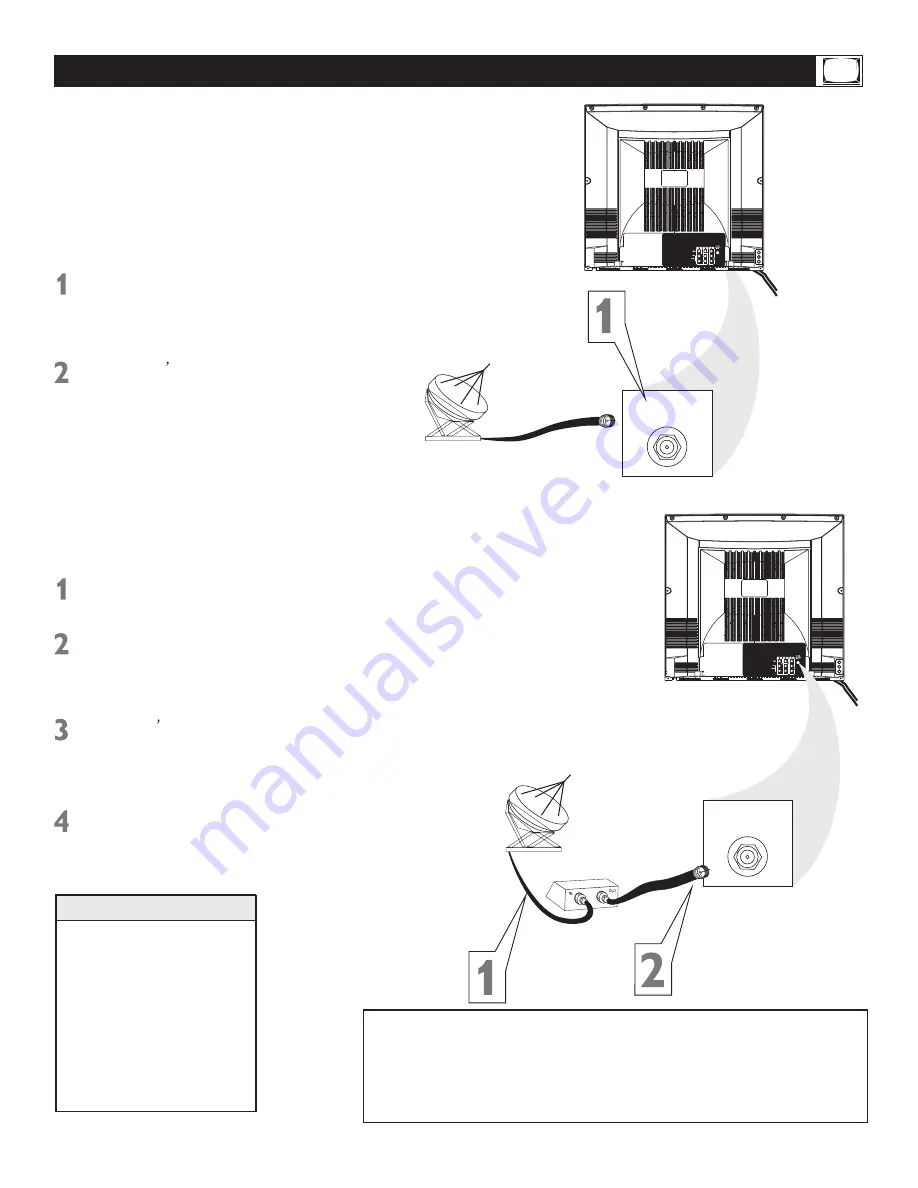
5
Basic Cable TV Connection
75 OHM
ANTENNA
INPUT
75 OHM
ANTENNA
INPUT
Cable TV company
Cable TV company
Cable Box
The cable TV signal into your home may
be a single cable (75ohm) or may include
a cable Box. In either case, the connection
to t he TV i s ea sy.
If your Cable TV signal comes directly
via a 75 ohm coaxial cable, use the foll-
owing steps:
Connect the Cable TV signal to the
75 OHM ANTENNA INPUT jack on
the rear of the TV.
Screw it down
finger tight.
Plug the TV
power cord into a
power outlet and turn on the TV.
Set
TV/CATV to CATV as detailed in page
11.
Refer to
AUTO SEARCH
to set up
your available channels. Details are
on page 12.
If you have a Cable Box, use the follow-
ing steps.
Connect the Cable TV signal to the
IN jack on the Cable Box.
Connect the separate coaxial cable
to the OUT jack on the Cable Box
and to the 75 OHM ANTENNA INPUT
jack on the rear of the TV.
Plug the TV s power cord into a power
outlet and turn on the TV.
Set TV/CATV
to CATV as detailed in page 11.
Set the TV to channel 3 or 4
(the same
as the Channel3/4 switch on your Cable
Box if applicable).
Change channels at
the Cable Box.
An RF coaxial cable (to con-
nect the Cable Box to the TV)
may be supplied by the Cable
TV company. It is not supplied
with the TV but it is available
from Magnavox or electronics
retailers.
You can connect a Satellite
Receiver the same way you
would connect a Cable Box.
Helpful Hints
Your Cable Box may have separate Audio and Video Out jacks
instead. If so, use audio and video cables to connect the AUDIO
/VIDEO OUT jacks of the Cable Box to the AUDIO/VIDEO IN2
jacks on the rear of the TV.
Press the TV/AV on the remote control to set the TV to the AV2
channel. Change channel at the Cable Box.
s






































