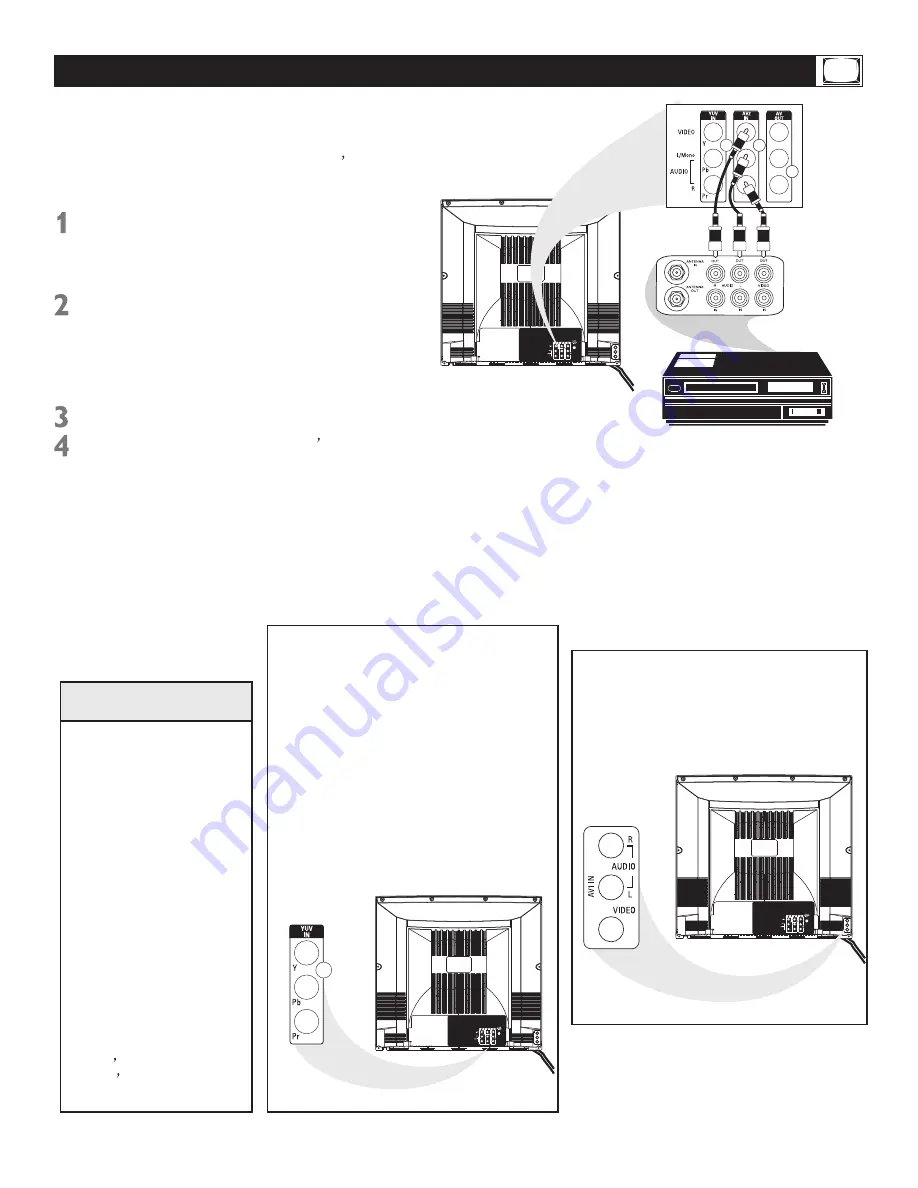
Basic TV to VCR (Accessory) Connection
Connect a yellow video cable to the
VIDEO IN2 jack on the rear of the TV
and to the VIDEO OUT jack on your
VCR
(or other Accessories.)
Connect red and white audio cables
to the AUDIO IN2 jacks
(left and right)
on the rear of the TV and to the
AUDIO OUT jacks on your VCR
(or
other device.) Match the cable colors
to the jack colors.
Press the TV/AV button on the TV
remote control until AV2 appears
in the
upper right corner of the TV screen.
When you play material on the VCR, DVD
player, etc. that is connected to the AUDIO
and VIDEO IN2 jacks on the rear of the TV,
it will appear on the TV on the AV2 channel.
Helpful Hints
There are Component Video In jacks on
the rear of the TV. These are labeled DVD
INPUT Y, Cb and Cr and are red, blue and
green. Use these to connect a DVD player
that has Component Video Out jacks. This
will provide the best picture quality. Use
Component Video cables, which are not
supplied with the TV.
If you connect the DVD player to the DVD
jacks, set the TV to YUV channel to watch
DVDs. Press TV/AV button on the remote
so YUV appears on the TV screen.
Use either DVD or VIDEO In2 jacks, but do
not use both for the same piece of equipment.
You only need one video connection per each
accessory (DVD player, etc.).
There are AUDIO and VIDEO IN1 jacks
at the lower-right corner of the rear of the
TV set. To view material playing on equip-
ment connected here, press the TV/AV so
AV1 is shown on the TV.
Turn on the TV and the VCR.
7
The basic Antenna/Cable TV to Accessory
(VCR, DVD Player, etc.) to TV connection is
shown at right. For other hookups (such as
those with Cable Boxes), refer to the owner s
manual of the Cable Box or other Accessories.
s
Audio and video cables are
not supplied with the TV but
are available from Magnavox
or electronics retailers. Audio
cables are usually red and
white. Video cables (CVBS)
are usually yellow.
You can connect the antenna
or Cable TV signal to either
the ANTENNA IN jack on your
VCR or to the 75 OHM ANT-
ENNA INPUT jack on the TV.
If you connect it to the VCR,
choose TV channels at the
VCR. Connect it to the VCR
if you want to record TV pro-
gramming through VCR.
Your VCR may not have Audio
and Video Out jacks, but only
An RF or ANTENNA OUT jack.
Use a coaxial cable to connect
the VCR s ANTENNA OUT jack
to the TV s 75 OHM ANTENNA
INPUT jack.
R
R
R








































