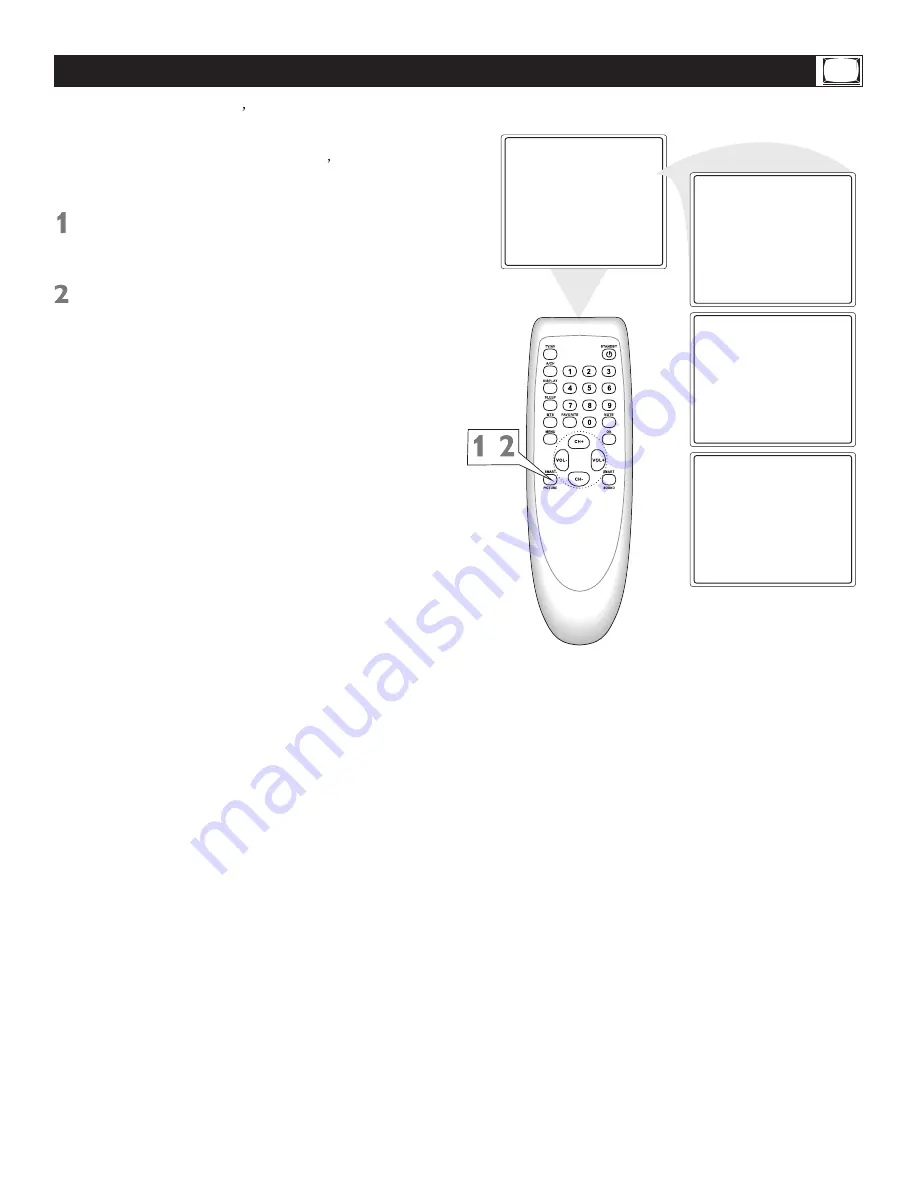
Smart Picture
Press SMART PICTURE
on the remote
control. The current SmartPicture setting
will appear on the screen.
Press SMART PICTURE repeatedly
to
select Personal, Movies, Sports, or Weak
Signal.
The Personal setting is what you specify
with the picture adjustments as described
on page 16. Personal is the only Smart
Picture setting you can change. All others
are set at the factory during production.
17
Personal
Movies
Sports
Weak signal
,
SmartPicture presets your TV video settings
for different types of programs and viewing
conditions. Each SmartPicture setting is preset
at the factory to automatically adjust the TV
Brightness, Color, Contrast, Sharpness.
s
s
















































