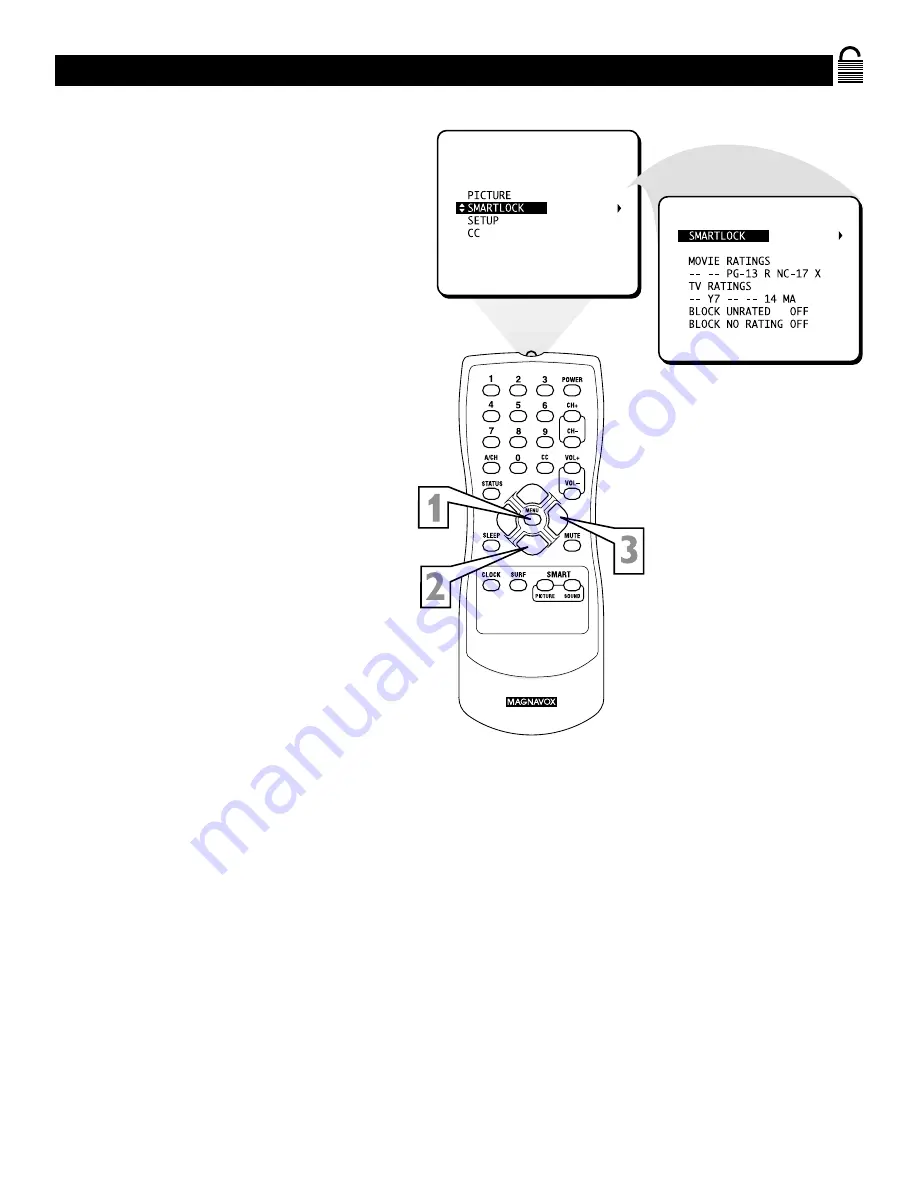
28
SmartLock Review
EXIT
N
ow that you’ve learned how to block viewing
using the Movie Ratings or TV Ratings, let’s
review what you’ve done. SmartLock Review allows
you to see what you have blocked.Whenever
SmartLock is accessed, a review screen will show
what ratings or blocking options are on.
1
Press MENU
to see the menu.
2
Press
8
or
9
to highlight
SMART-
LOCK
.
3
Press
:
to display the
SMARTLOCK
REVIEW
screen.This menu will display
blocked Movie Ratings or TV Ratings,
along with the status of BLOCK
UNRATED and BLOCK NO RATING.
If MASTER DISABLE is ON, the SMART-
LOCK REVIEW screen will not appear.








































