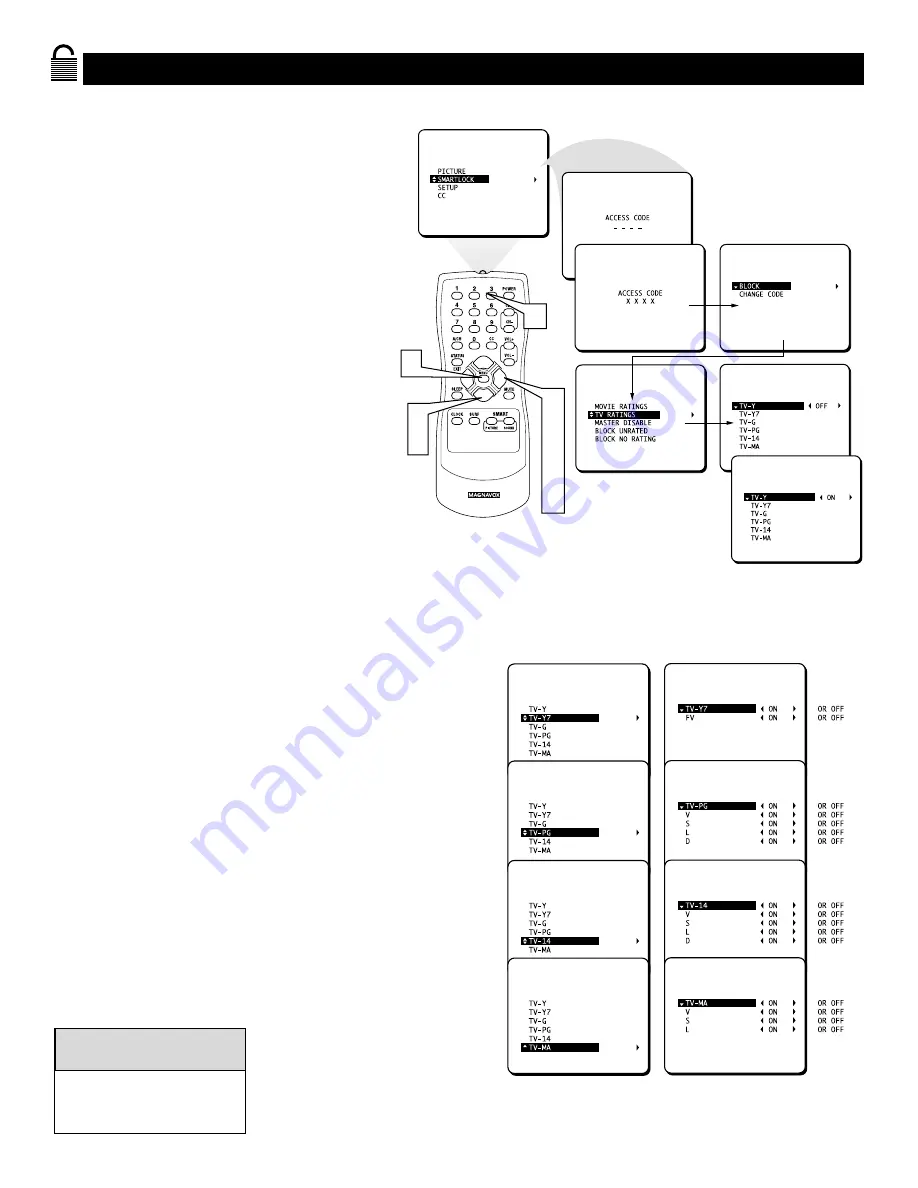
27
Blocking Programming with TV Ratings
1
2
7
3
4
6
8
9
5
S
ome program ratings are based on TV industry
ratings as described below.
1
Press MENU
to see the menu.
2
Press
8
or
9
until
SMARTLOCK
is
highlighted.
3
Press
:
to display the
SMARTLOCK
REVIEW
screen.
4
Press
:
. “ACCESS CODE – – – –”
will appear.
5
Press the Number buttons
to enter
your Access Code.
6
With
BLOCK
highlighted
, press
:
.
7
Press
8
or
9
to highlight
TV RAT-
INGS
.
8
Press
:
to display the
TV Rating
options (TV-Y,TV-Y7,TV-G,TV-PG,
TV-14, or TV-MA).
When highlighted,TV-Y and TV-G can be
turned ON
(which will block viewing)
or
OFF
(which will allow viewing).
9
TV-Y7,TV-PG,TV-14, and TV-MA can be
customized to block V (violence), FV
(fantasy violence), S (sexual situations), L
(coarse language), or D (suggestive dia-
log).
Press
:
or
;
to turn each sub-rat-
ing ON or OFF.
Setting any rating to BLOCK
will block all higher ratings
automatically.
Helpful Hint
TV RATING SUB-MENUS























