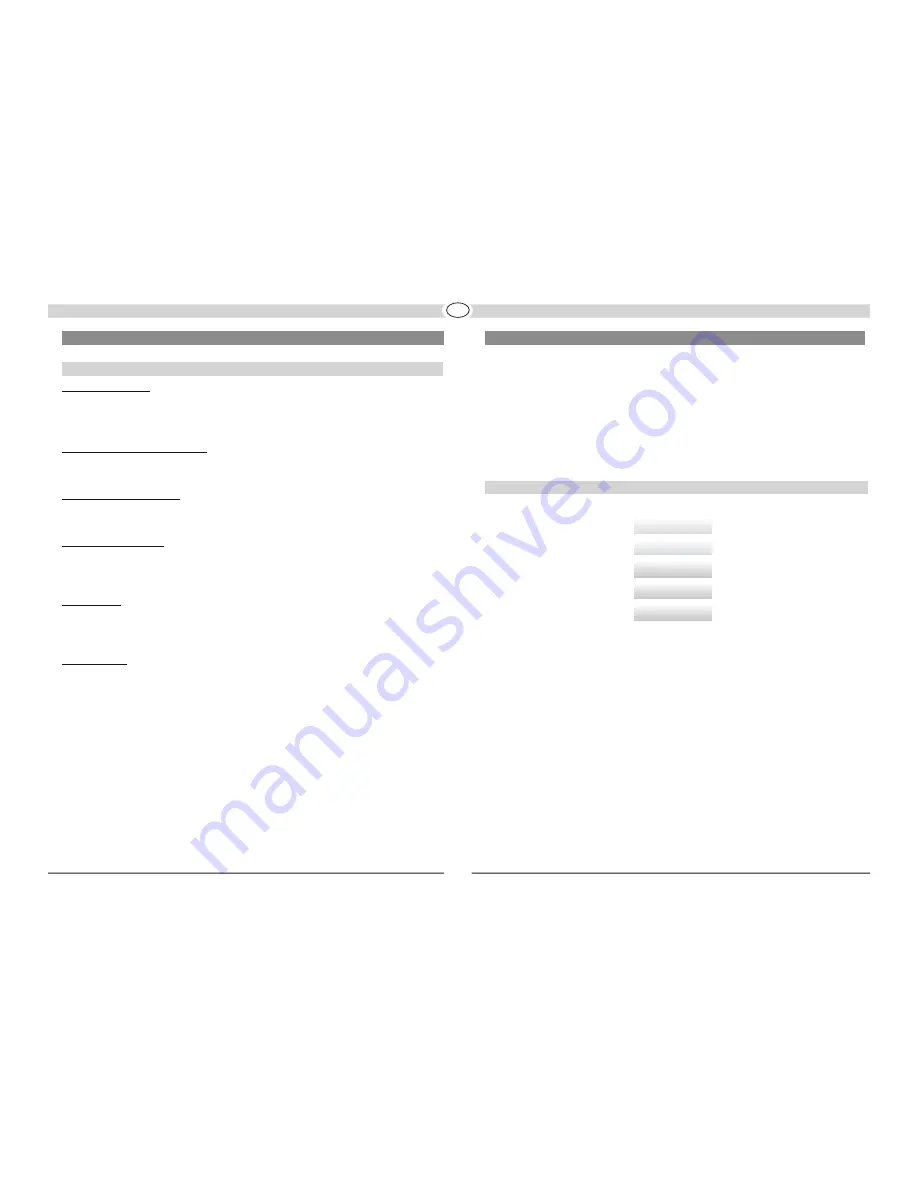
THE FUNCTIONS OF THE VC 2
Setting the volume
The volume can be adjusted by using the VOLUME regulator on the front panel (10) or on
the remote control (24). VOL and a value between 00 and MAX (40) then appears in the
display.
MUTE (remote control, pos. 25)
The sound can be deactivated using this button. MUTING flashes on the display.
The sound can be reactivated by pressing this button again or by altering the volume.
Adjusting the bass/treble
Repeatedly press TONE on the remote control (23) until
BASS
or
TREB
appears in the
display. Adjust the tone by using the TUNING buttons on the remote control (16, 17).
Adjusting the balance
The balance setting is selected in the same way as the tone regulator. Press the corre-
sponding button repeatedly until
BAL L00 - 00R
appears in the display. The balance can
be adjusted to the left or right by using TUNING (16).
EQ Function
Various equaliser settings can be called up by pressing the EQ button on the remote con-
trol (22). The following settings can be selected: LINEAR, MOVIE, MUSIC, VOCAL. These
can be selected by repeatedly pressing the EQ button.
DVS Function
With
DVS SET
(remote control, pos. 26) you can switch off the virtual 5-channel sound via
stereo speakers (Dolby® Virtual Speaker) or select between “DVS Ref” and “DVS Wide”.
DVS Ref
is the standard mode with which you can create the 5-channel sound with the
two front speakers.
DVS Wide
generates an expanded (broader) sound field for the front channels.
SOUND SETTINGS
The VC 2 is equipped with an OSD (On Screen Display) menu. All necessary basic settings
can be made using this menu if “DISC” was selected as input source.
You open the menu with the setup button on the remote control (pos. 11).
Use the cursor buttons (pos. 14) to select a menu item. This will then appear in a frame
or on a light background. You can select the menu element with the OK button or navigate
through additional submenus with the cursor keys. You can change a setting with the OK
button.
Press the SETUPkey to quit the OSD menu.
From this page you can access the various submenus:
Under
Language
you can select the language for various menus of the VC 2.
Under
Video
you can reach the
Video Setup
, where you can make various picture
settings.
Under
Audio
you can reach the
AUDIO SETUP
, where you can make various sound
settings.
Under
Rating
you can set authorizations for the playback of films.
Under
Default
you can reset the VC 2 to the factory settings.
Default
Rating
Rating
Audio
Video
Language
MAIN PAGE OF THE OSD MENU
OSD MENU
28
GB
















































