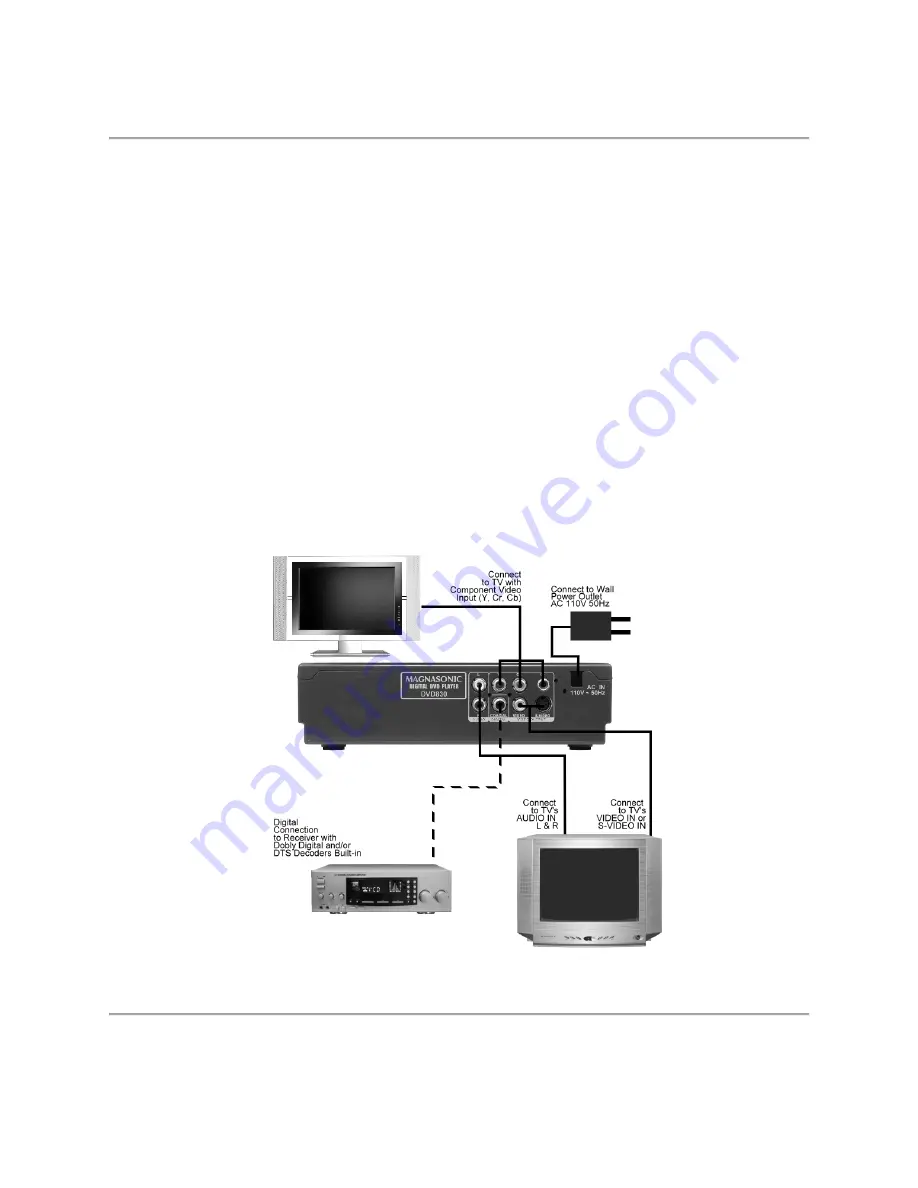
Page 5
1. PREPERATIONS
Accessories Included in the Box
1. Remote Control
2. Composite Audio/Video Cable
3. Instruction Manual
4. 2 x ‘AAA’ Size Batteries
Installing Remote Control Batteries
Insert 2 x ‘AAA’ size batteries (included) into the battery compartment. Be sure to note the polarities
marked inside the battery compartment so the batteries can be inserted the proper way. There should be
no large obstacles in between the remote control and the player itself.
2. CONNECTING THE PLAYER
•
When establishing a connection between the player and external components, make sure that all
the external components and this player are turned off.
•
Composite and Component Audio/Video cables are connected according to the different color
identifications on the output connector and the input plugs. Note that they should be fitted firmly.
Yellow to Video Terminal
White to left Audio Terminal
Red to right Audio Terminal
Connections Diagram
CONNECTIONS OVERVIEW







































