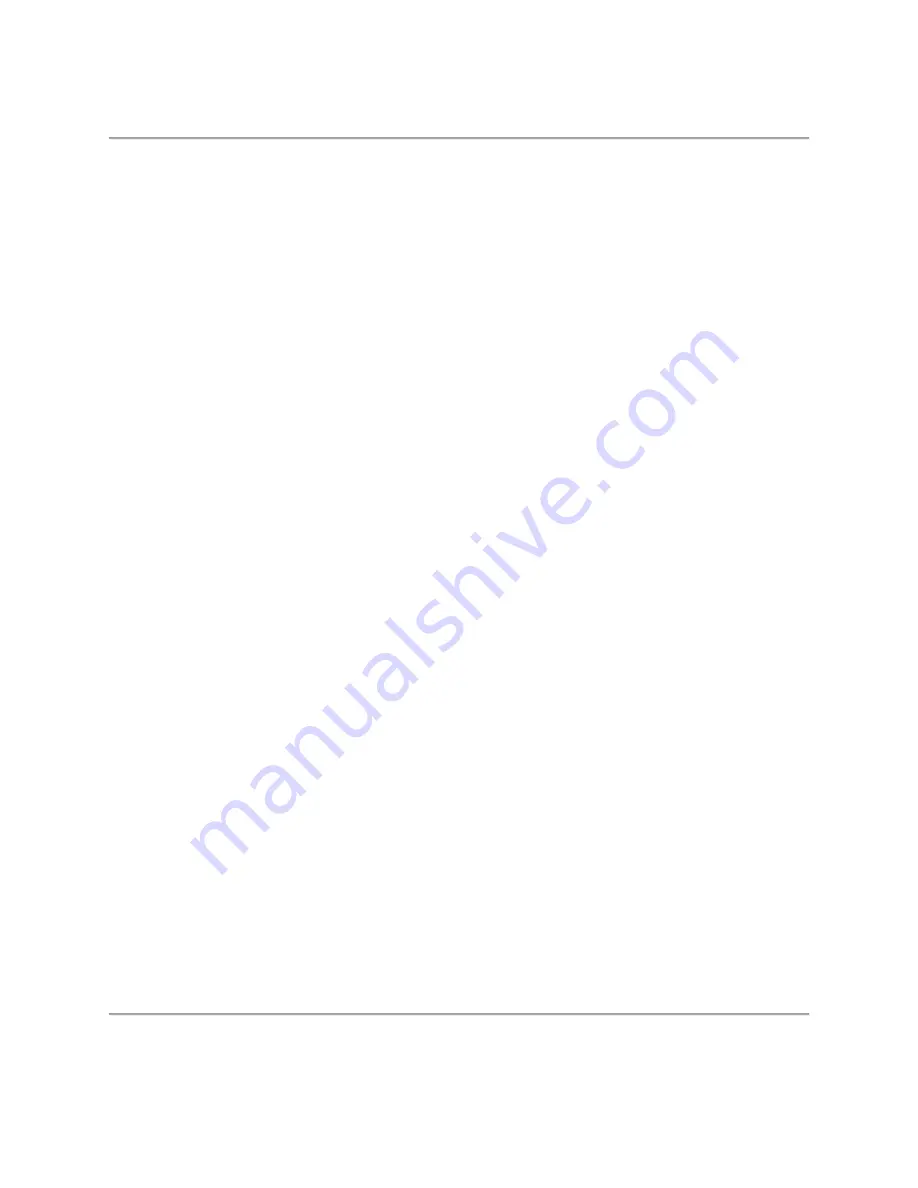
Page 26
MAGNASONIC HOME ENTERTAINMENT WARRANTY
We appreciate your purchase of a MAGNASONIC Home Entertainment product. We take pride in the quality of our products
and have manufactured your new Home Entertainment unit to exacting quality standards. We feel confident that in normal use,
it will provide you with satisfactory performance. However, should you experience difficulty, you are protected under the
provisions of this warranty.
MAGNASONIC Home Entertainment products are warranted against manufacturing defects in materials and workmanship in
normal use for the following period from the date of purchase by the original user, and is conditional upon the unit being
installed and used as directed in the instruction manual.
PRODUCT PARTS
AND
LABOUR
DVD Players
1 year
Portable DVD Players
1 year
Remote Control
90 days
MAGNASONIC's obligation under this warranty shall be limited to the repair, including all necessary parts and the cost of the
labour connected therewith, or at our option the exchange of any Home Entertainment product which shows evidence of a
manufacturing defect within the warranty period.
Replacement parts, furnished in connection with this warranty shall be warranted for a period equal to the unexpired portion of
the original equipment warranty.
CUSTOMER
OBLIGATIONS
This warranty applies to the product from the original date of purchase at retail. Therefore, the owner must provide a copy of the
original, dated bill of sale. No warranty service will be performed without a bill of sale. Transportation to and from the service
depot is the responsibility of the owner.
WARRANTY
EXCLUSIONS
This warranty is extended to MAGNASONIC Home Entertainment products purchased and used in Canada. This warranty shall
not apply to appearance or accessory items including but not limited to: antenna, cabinet, cabinet parts, knobs, batteries,
connecting cables, cassette tapes, compact discs. This warranty shall, in addition, not apply to damages due to handling,
transportation, unpacking, set-up, installation, customer adjustments that are covered in the instruction book, repair or
replacement of parts supplied by other than the MAGNASONIC authorized service depot, any malfunction or failure caused by
or resulting from abnormal environmental conditions, improper unauthorized service, improper maintenance, modifications or
repair by the consumer, abuse, misuse, neglect, accident, fire, flood, or other Acts of God, and incorrect line voltage.
This Home Entertainment product is only warranted to the original retail purchaser. This warranty becomes void in the event of
commercial or rental use. This warranty becomes void in the event serial numbers are altered, defaced or removed.
MAGNASONIC reserves the right to make changes in design or to make additions to or improvements upon this product
without incurring any obligation to install the same on products previously manufactured. The foregoing is in lieu of all other
warranties expressed or implied and MAGNASONIC neither assumes nor authorizes any person to assume for it any other
obligation or liability in connection with the sale or service of this product. In no event shall MAGNASONIC or its
MAGNASONIC dealers be liable for special or consequential damage arising from the use of this product, or for any delay in
the performance of this warranty due to cause beyond our control.
The purchaser may have other rights under existing provincial or federal laws, and where any terms of this warranty are
prohibited by such laws, they are deemed null and void, but the remainder of the warranty shall remain in effect.
HOW TO OBTAIN SERVICE
Should this product require service, you may obtain specific information on how to obtain service by contacting the
MAGNASONIC Dealer from whom this product was purchased, or by contacting us directly:
SONIGEM
SERVICE
300 Alden Road
Markham, Ontario, L3R 4C1
PHONE: (905) 940-5089 TOLL FREE: 1-800-287-4871 FAX: (905) 940-2303

































