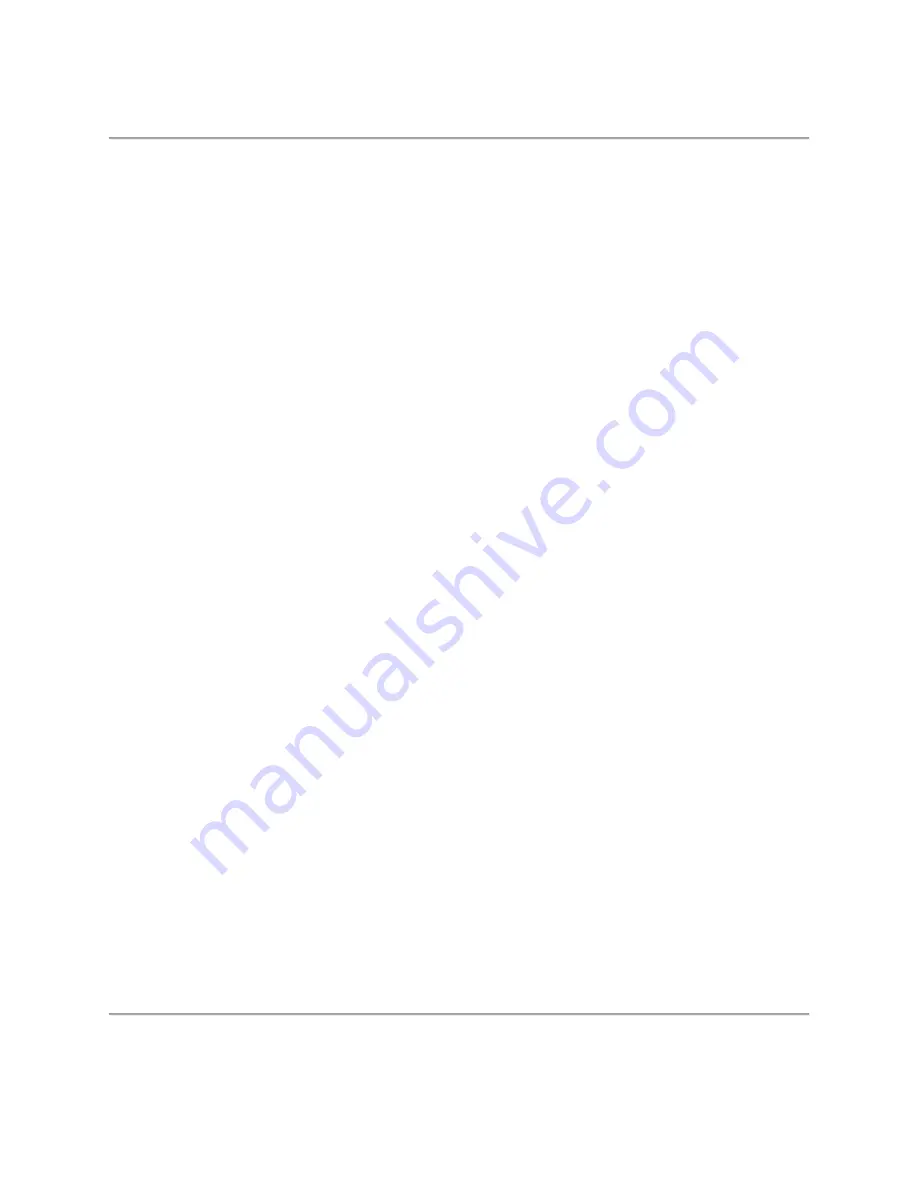
Page 2
Important Information ------------------------------------------------------------------------------------
1
Index--- ------------------------------------------------------------------------------------------------------ 2
Controls Overview
1. Back Panel / Front Panel Overview------------------------------------------------------------- 3
2. Remote Control Overview-------------------------------------------------------------------------
4
Connections Overview
1. Preparation -------------------------------------------------------------------------------------------
5
2. Connecting the Player------------------------------------------------------------------------------ 5
Basic Operating Instructions
1. Turn on the TV and your DVD Player ---------------------------------------------------------- 6
2. Inserting a Disc---------------------------------------------------------------------------------------
6
3. Playing a Disc ----------------------------------------------------------------------------------------
6
A) Disc Menu -------------------------------------------------------------------------------------
6-7
B) Title Menu--------------------------------------------------------------------------------------
7
C) Sequence Playback------------------------------------------------------------------------- 7
D) Programmed Play ---------------------------------------------------------------------------
7-8
4. Selecting Tracks ------------------------------------------------------------------------------------- 8
5. Skipping Tracks -------------------------------------------------------------------------------------- 9
6. Multi-Speed Playback ------------------------------------------------------------------------------ 9
7. Multi-Speed Slow Motion Playback ------------------------------------------------------------- 9
8. Repeat Playback Modes-- ------------------------------------------------------------------------- 9
9. Using the OSD Feature ---------------------------------------------------------------------------- 10-11
10. Using the Search Feature ------------------------------------------------------------------------
12
11. Changing the Audio Language ------------------------------------------------------------------ 12
12. Subtitles ------------------------------------------- --------------------------------------------------- 12
13. Changing the Camera Angle --------------------------------------------------------------------
12
14. Changing the TV System ------------------------------------------------------------------------- 13
15. Muting Audio Output--- ---------------------------------------------------------------------------- 13
16. Zooming Feature----------- ------------------------------------------------------------------------- 13
17. Changing the Audio Mode------------------------------------------------------------------------- 13
18. Repeating a Specific Section on a Disc ------------------------------------------------------- 14
19. Volume Control -------------------------------------------------------------------------------------
14
20. Playing WMA, MP3 and JPEG Disc -----------------------------------------------------------
14
21. Restoring Factory Settings ----------------------------------------------------------------------- 14
System Setup
1. General Setup Menu Information----------------------------------------------------------------
15
2. Setup Options Information-------------------------------------------------------------------------
15
A) General Setup --------------------------------------------------------------------------------- 15-17
B) Audio Setup ------------------------------------------------------------------------------------ 17-18
C) Dolby Setup ----------------------------------------------------------------------------------- 18
D) Video Setup ----------------------------------------------------------------------------------- 19-21
E)
Preference
Setup
----------------------------------------------------------------------------
24
Trouble Shooting Guide-
------------------------------------------------------------------------------- 24
Technical Specifications
------------------------------------------------------------------------------- 25
Magnasonic Product Warranty
----------------------------------------------------------------------- 26
Index




































