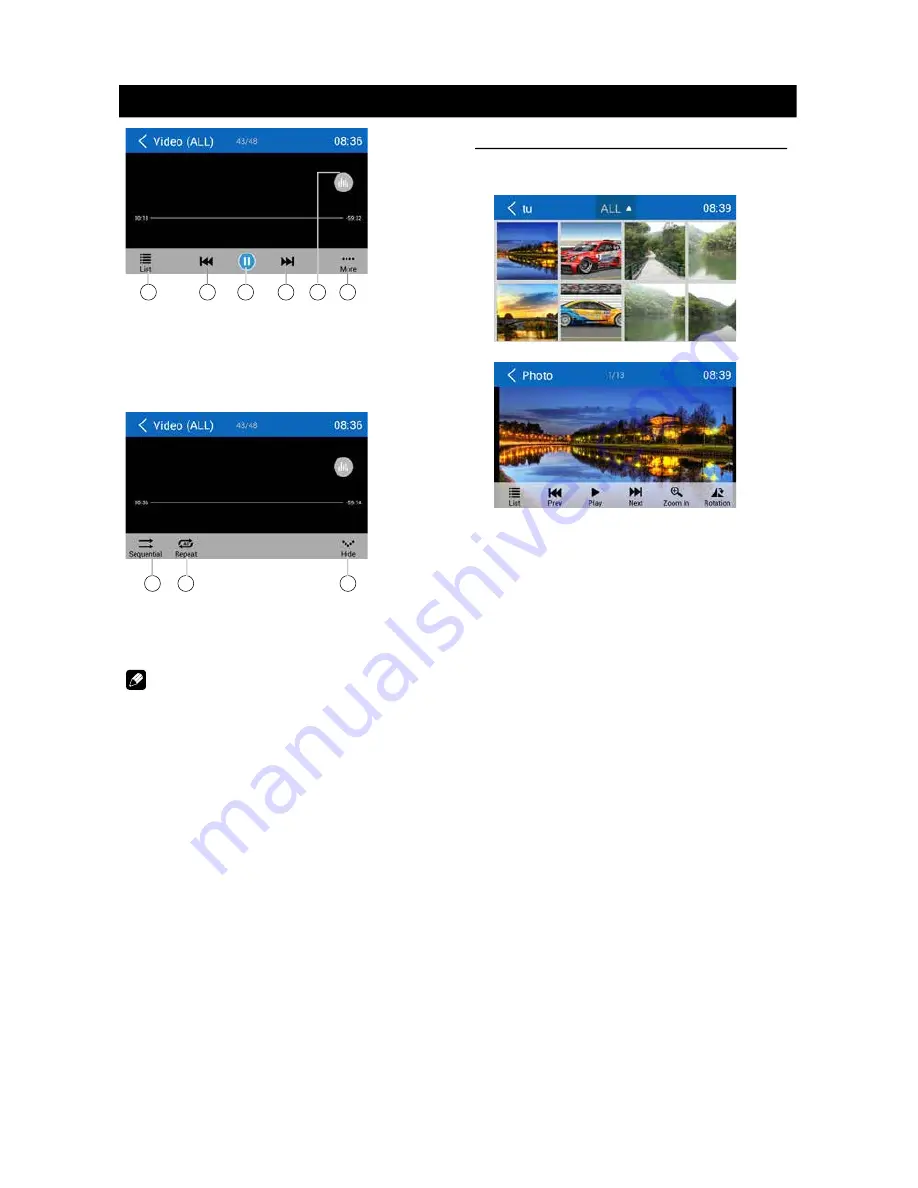
14
15
SD/USB Operations
9
0
1
8
7
6
5
5. Show list menu
6. Previous chapter
7. Play/Pause
8. Next chapter
9. Enter preset EQ menu
10. Show more control buttons
11
12
13
11. Sequential play
12. Repeat play
13. Show previous page of control buttons
Notes
• Disconnect USB storage devices from
the
unit when not in use.
• Use an optional cable to connect the
USB
audio player/USB memory as any device
connected directly to the unit will protrude
out from the unit and may be dangerous.
• Do not use unauthorized products.
Gallery Operations
1. Select [Photo] on the APPS menu.
2. Select one gallery to show the picture list.
3. Touch to view it.
Drag left/right to scroll.
Touch top left corner to back.
The Bluetooth allows you to utilize your car’s
built-in audio system for handsfree wireless
mobile phone or music communication. Some
Bluetooth mobile phones have the audio
features, and some portable audio players
support Bluetooth feature. This system can
play audio data stored in a Bluetooth audio
device. The car stereo with Bluetooth will be
able to retrieve phonebook contacts, received
calls, dialed calls, missed calls, incoming calls,
outgoing call and listen to music.
Notes:
• This system will not operate or may operate
improperly with some Bluetooth audio
players.
• The unit cannot guarantee the compatibility
of all mobile phones together with the unit.
• Audio playback will be set to the same
volume level as set during telephone call.
This can cause problems, if extreme volume
level is set during the telephone call.
Touch [ ] on the main menu to enter
Bluetooth Phone mode.
1. If the Bluetooth function of the unit is off,
the unit will ask you to turn it on.
(Default setting is on)
2. Turn on Bluetooth function of your mobile
phone.
3. Search for new Bluetooth devices on
your phone. Select “MAG-M6” from the
pairing list on the mobile phone, and enter
password
Or touch [ Scan ] button on the screen to
search mobile Bluetooth devices.
After connect successfully, the unit show
following menu.
Bluetooth Operations
Making a Call
• Dial Number
1. Input numbers by digit-keys on the screen.
Touch [
] to clear the digits.
2. Touch [ ] button to dial out.
3. Touch [
] button to terminate call.
• Answering a call
You can answer an incoming call by pressing
the [ ] button.
Touch [
] button to reject an incoming call.
• Disconnect
To disconnect a paired device, touch
[Disconnect] button.
Call from Phonebook
1. Touch [ Contacts ] button to show your
phone book.
2. Select a number to select and touch [ ]
button to dial out.
3. Touch [ ] to search a contact name.
Summary of Contents for M10
Page 2: ......
Page 36: ...CLASS 1 LASER PRODUCT P N 127075007179 M10_UM_Rev A 8 12 16...






























