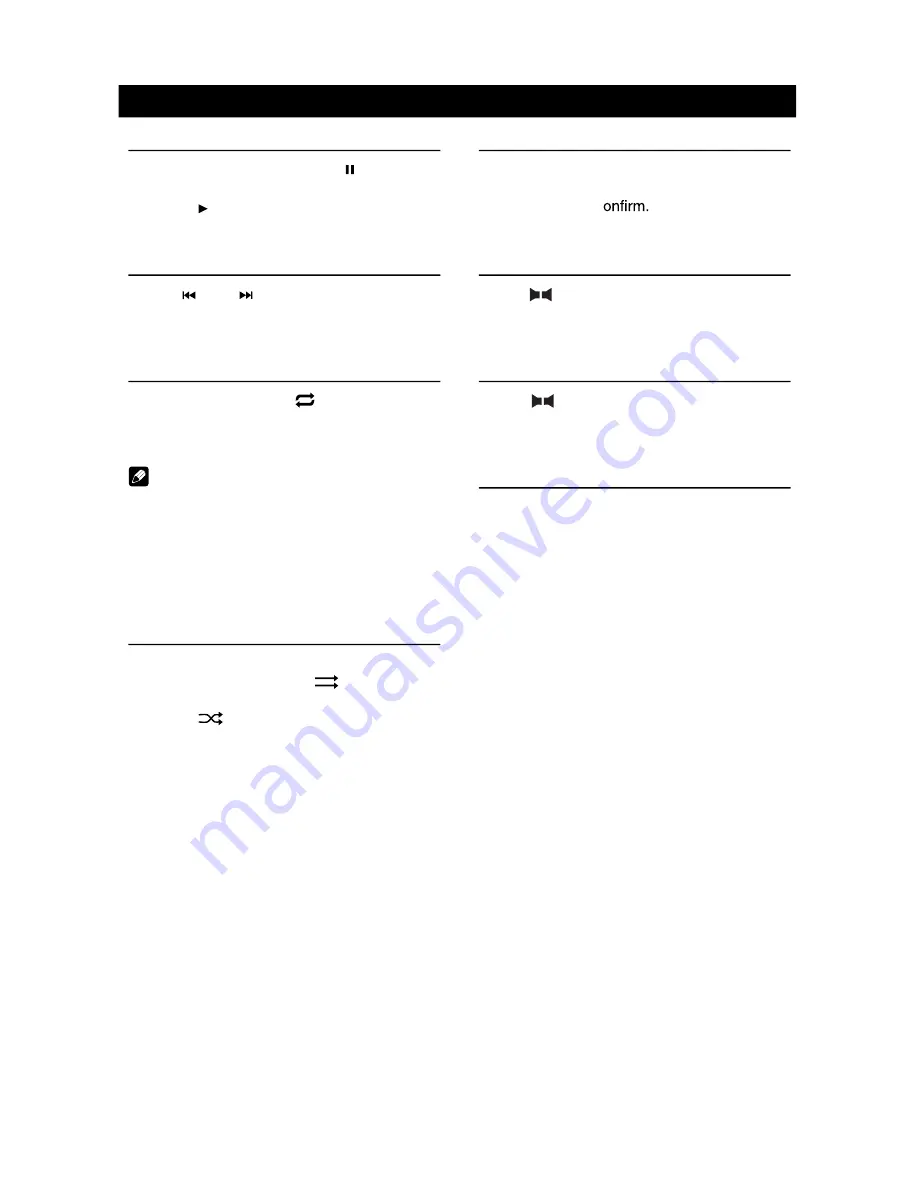
8
9
Disc Operation
9
10
11
12
13
14
9. Repeat play
10. To enter search menu
11. Select audio channel
12. Select subtitle language
13. Select viewing angle
14. Hide the second line of control buttons
CD Playback
Insert a CD in the disc slot, and the unit will
read the disc. For some discs, you will need to
choose Music/Video/Photo for playback.
1
2
3
4
5
6
1. Return to home menu
2.
3. Previous track
4. Play/Pause
5. Next track
6. Show more control buttons
7
8
9
10
7. Sequential play
8. Repeat play
9. To enter search menu
10. Hide the second line of control buttons
Mixed Disc Playback
When inserting a mixed disc, the unit will read
the disc and show the files list. For some
discs, you need to choose Music/Video/Photo
to play back.
1
5
2
3
4
6
1. Return to home menu
2. Show music list
3. Show video list
4. Show photo list
5. Show the folders
6. File/Folder list
Drag the list up/down to scroll.
When viewing a picture, touch the screen
(except top left corner) to show control
buttons.
1
2
3
4
5
6
7
1. Return to home menu
2.
3. Previous picture
4. Play/Pause
5. Next picture
6. Zoom out/in
7. Rotate clockwise
* Video/Audio playback reference DVD/CD
playback.
Stop Playback Temporarily
1. During playback, press [ ] to pause
playback. The sound will be muted.
2. Press [ ] to continue playback.
Select Desired Track/Chapter
Press [ ] or [ ] to skip to the previous or
next track/chapter.
Repeat
During playback, press [ ] button on screen
to select repeat playback.
• Default setting is off.
Note:
If you do not select Repeat on, when the
entire disc or TITLE playback has finished,
the system will stop. If no other control, after 5
minutes the unit will turn into standby mode.
Sequential Track Playback
(for CD/VCD/MP3/WMA Only)
You can play all the tracks in random order.
1. During playback, press [
] button on the
screen to select random playback.
2. Press [
] to select sequential playback.
Disc Operation
Search
1. Touch [Goto] on the control bar.
2. Input the chapter number.
3. Touch [OK] to c
DVD Audio Select
Press [ ] button to select audio language to
listen if the DVD has multiple audio languages.
VCD Audio Select
Press [
] button to select audio channel to
listen (LEFT, RIGHT, MIXED, STEREO).
DVD Subtitle Select
Press [ Subtitle ] button to select the subtitle
language to show if the DVD has multiple
language subtitles.
Summary of Contents for M10
Page 2: ......
Page 36: ...CLASS 1 LASER PRODUCT P N 127075007179 M10_UM_Rev A 8 12 16...












































