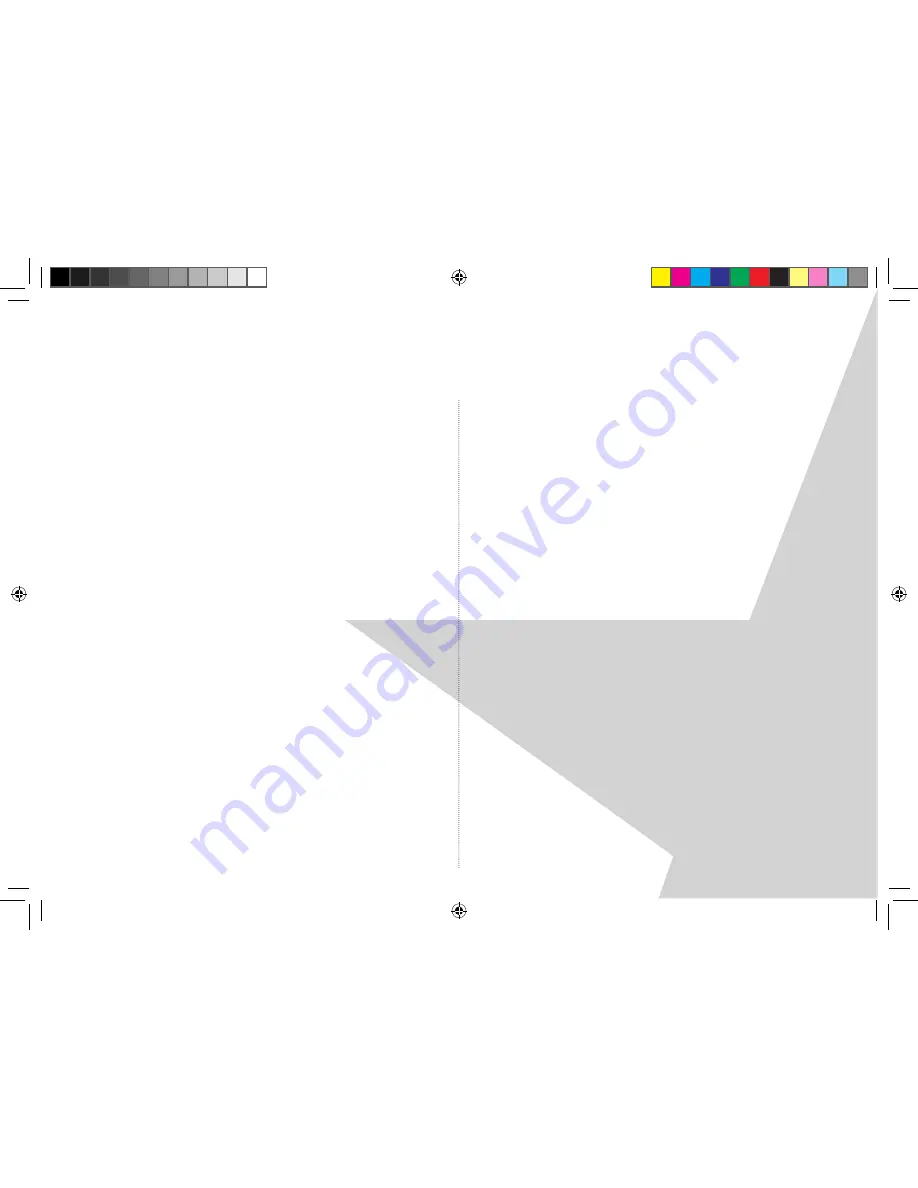
4
P R o D U c t s e t U P
Where to put your radio
It is important that you consider carefully in advance where
your radio will be situated and make sure that it is:
* on a flat and stable surface
* within metres of a power socket (if using mains power)
* where you can extend the wire aerial
* away from bright sunlight or heat sources, such as a radiator
* not in a humid or very damp place such as a bathroom
Setting up
Step 1:
Extend the radio aerial to obtain the maximum signal
strength��
Step 2:
Connect the mains power lead into the socket on the
back of the radio and plug the power adaptor into the mains
power wall socket and switch on��
Step 3:
When switching on for the first time, the radio will
display ‘Welcome to Magic Box Radio’, set the correct time
and date and automatically begin to scan for DAB stations��
A progress bar will show the progress of the scan and the
number of stations found during the scan will also be
displayed��
When the scan is complete your radio will select the first
available station and begin to play�� Stations are listed in
numerical and then alphabetical order by default��
Note:
The DAB radio station list is stored in the memory and
so the next time you switch your radio on, the station
search does not take place�� It is possible to scan manually for
stations�� Please see page 6��
Touch panel
The touch screen on your nightball is of a superior quality
and very sensitive�� You only need to touch (not press) the
screen to use any of the functions of your Nightball DAB
Radio��
Blue Nightball light
Your touch Nightball DAB has a soft blue light�� Press the
silver ring to turn the light on or off�� The light will also switch
on and flash when an alarm that you have set, sounds�� Touch
the ‘
ON.OFF
’ button or the ‘
SNOOZE
’ button on the front
panel to turn off the light�� See page
11��
Nightball DRAFT 1.indd 4
7/11/07 17:13:23



















