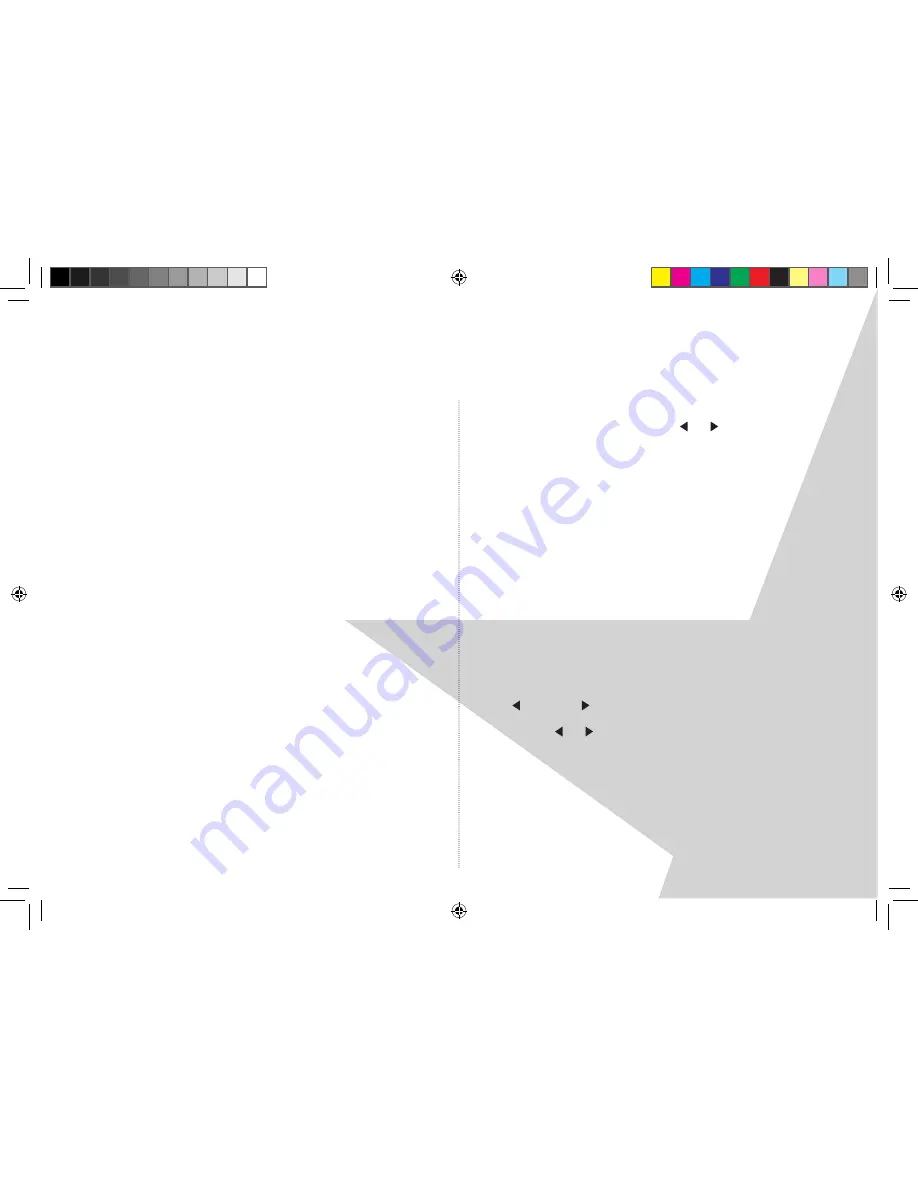
14
-
U s i n g t h e FM R a D i o
FM Radio Mode
Check that your radio is in FM mode�� You will see ‘
FM
’ or
‘
RDS
’ to the far right of line 1 of the display together with a
radio frequency eg: 89��60MHz or station name��
When your radio is in FM mode it can receive Radio Data
System or ‘RDS’ information if this is being transmitted by
the broadcaster�� RDS information will often include the
station name, detail about the programme and the current
time��
If you were listening to an FM station when you switched the
radio off then this station will be automatically selected
when you switch the radio back on��
Tuning to an FM station
1�� If you are not already in FM mode, touch the ‘
DAB.FM
’
button to go to FM mode��
�� Touch the ‘
SCAN
’ button�� The Radio will scan until it finds the
next station where it will stop and show the frequency, or
RDS information, if it is available��
Note:
With FM radio it may be necessary to ‘fine tune’ each
station by briefly touching the
or key�� If reception is still
poor adjust the position of the aerial or try moving the radio
to another location��
Storing an FM station preset
Your Touch DAB radio can store up to 10 FM stations in its
preset memories for instant access to your favourites
stations��
Note:
When you store FM radio station presets, these do not
overwrite your DAB station presets��
1�� Tune your radio to the station that you wish to preset (see
tuning to an FM station, on this page)��
�� Touch the ‘
PRESET
’ button�� The display will change
to ‘
Preset X
’ where ‘X’ is the number of the preset (1-10)��
3�� Using the or button, select the preset number that
you would like to store the station to�� Touch and hold the
‘
PRESET
’ button again to store the station��
Note:
If there is already an existing FM station stored under
a preset, it will be overwritten when you store the new
station��
Nightball DRAFT 1.indd 14
7/11/07 17:13:32




















