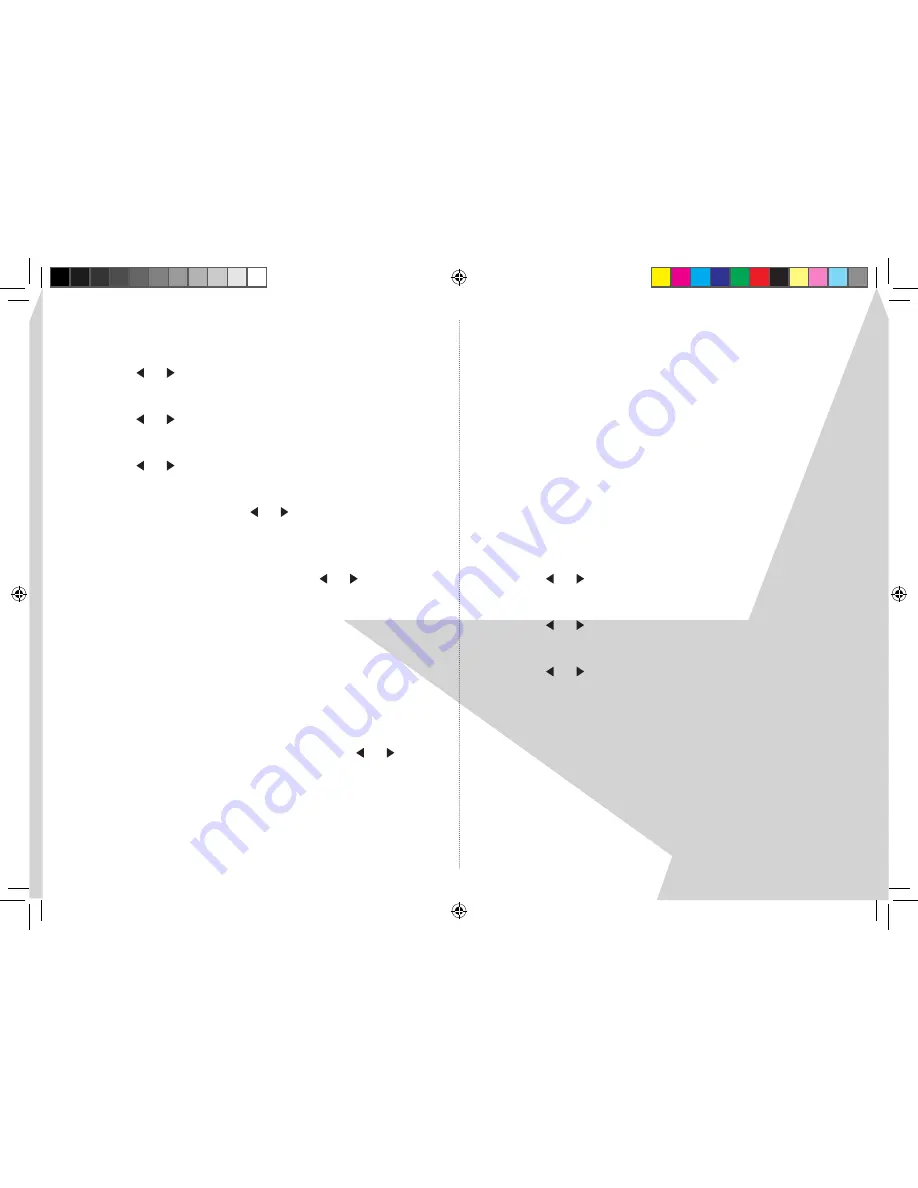
11
1�� Touch and hold the ‘
MENU
’ button for 3 seconds to enter
the default settings menu��
�� Use the
or key to display ‘
Clock’
and touch
‘
SELECT
’��
3�� Use the
or key to display ‘
Set alarm’
and touch
‘
SELECT
’��
4�� Use the
or key and ‘
SELECT
’ to choose Alarm 1 or
Alarm �� If no alarm is set, ‘Not in use’ will be displayed��
5�� Press ‘
SELECT
’ and use the
or key to turn the alarm ‘
On
’
or ‘
Off
’�� If you select ‘
Off
’ the display will return to the radio
station display��
6�� If you select ‘
On
’ , you can then use the
or key and
‘
SELECT
’ to scroll through and set the hours, minutes, days,
type of radio (DAB or FM) station, or buzzer for your
alarm��
7�� When you press ‘
SELECT
’ to confirm the ‘alarm type’, a small
bell icon will appear in the right of the normal radio
station display��
Note
: You can check your alarm setting by briefly touching
‘
ALARM
’ on the touch panel display�� Use the
or key to
check the nd alarm status��
Turn off the alarm sound
1�� Briefly touch the ‘
ON.OFF
’ button on the front of the display
or touch the ‘
SNOOZE
’ button��
Turn off the alarm
1�� Follow steps 1 to 5 above��
Set the snooze time
The default snooze setting is 5 minutes but you can change
this to be 10, 15 or 0 minutes�� The snooze time is activated
when you press the ‘
SNOOZE
’ button on the top of the radio,
after the alarm has sounded�� You can continue to press
the ‘
SNOOZE
’ button after the alarm has sounded, up to a
maximum of 1 hour��
1�� Touch and hold the ‘
MENU
’ button for 3 seconds to enter
the default settings menu��
�� Use the
or key to display ‘
Clock’
and touch
‘
SELECT
’��
3�� Use the
or key to display ‘
Snooze’
and touch
‘
SELECT
’��
4�� Use the
or key and ‘
SELECT
’ to set a snooze time of 5,
10, 15 or 0 minutes��
Note
: When you press the ‘
SNOOZE
’ button the Nightball
light will go out until the alarm sounds again��
Set the sleep time
You can set your radio to automatically switch off or go to
‘sleep’ after a set period of time�� The default sleep setting is
5 minutes but you can change this in 5 minute increments
up to a maximum of 1 hour��
Nightball DRAFT 1.indd 11
7/11/07 17:13:30




















